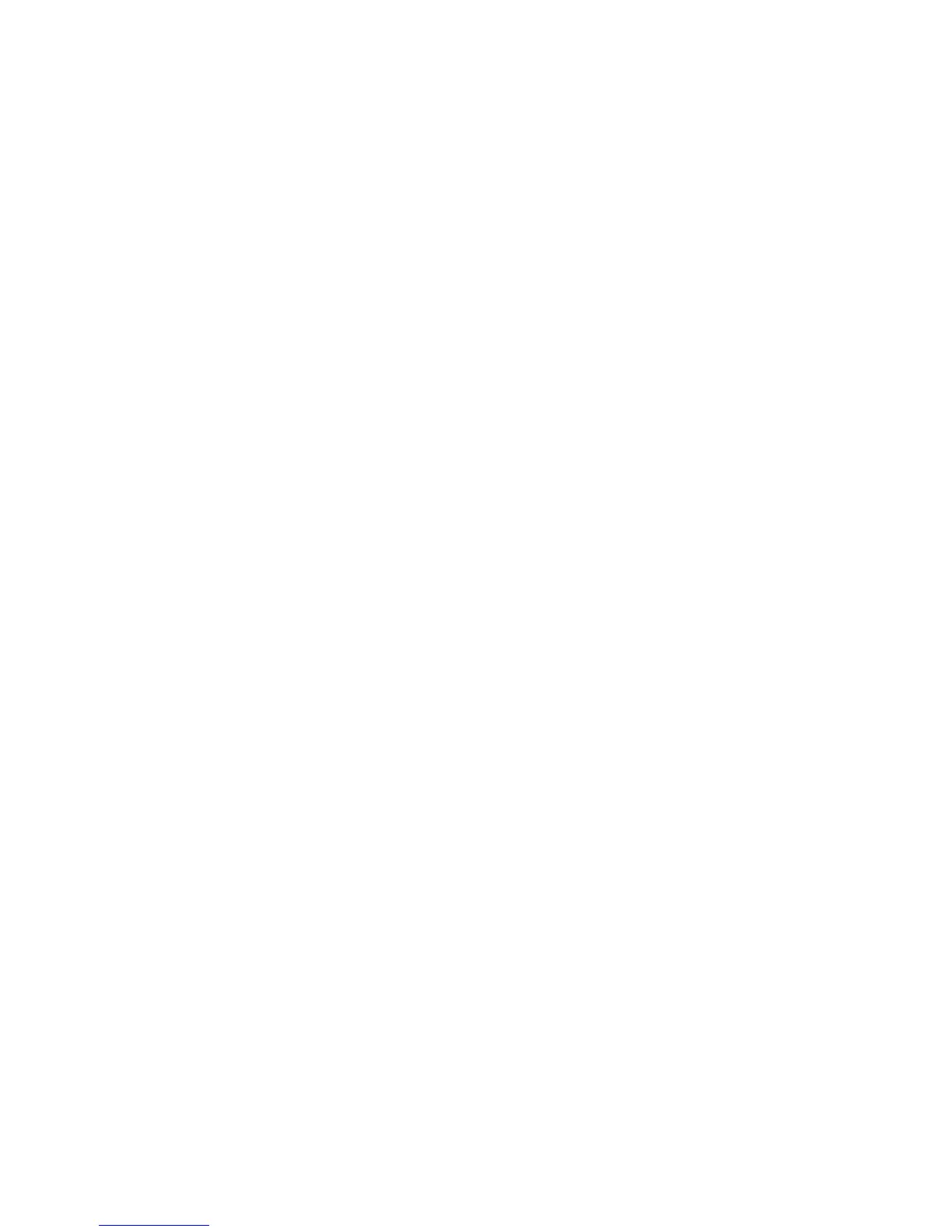ProJet
®
x60 Series User Guide Printer Maintenance
3dscentral.3dsystems.com 46 All Rights Reserved
5/12/13
6.6 Upgrading The Firmware
At some point it may be necessary to upgrade the firmware that resides in your printer. You should only do
this when instructed to by your local Service Provider or by 3D Systems Service.
1. Open 3DPrint and select the printer you will be upgrading. Make sure the printer is powered up and
online.
2. In 3DPrint, select Service > Check Status to see which version of Firmware is installed on your printer.
3. If you need to upload Firmware, do the following:
• Go to 3DS Central and find your printer in the Products section. Then, on your printer’s page, click
on Firmware and download the firmware to your desktop.
• The firmware will be in a compressed format (zip). Unzip the file.
• In 3DPrint, select Tools > Service> Upload New Firmware.
• In the dialog that opens, navigate to the file on your desktop.
• Double-click on the file. The new firmware will upload to your printer. This may take a few minutes.
Note - Do not turn off power to the ProJet during this time.
4. The printer will automatically reboot.
5. Wait for the LCD to display ONLINE before continuing.
6. After rebooting, in 3DPrint select Tools> Service > Check Status. Verify that the new firmware version
number is listed.
6.7 Printer Storage Preparation
The ProJet x60 printer should never be turned off so it can automatically service the print head and exer-
cise the moving components during idle times.
If the printer will be unused for an extended period (several weeks or even months), some extra care is
required to be sure your printer is ready to go when it is reactivated. Contact your dealer and request a
copy of the Summer Storage Procedure. You can also download it from our Web site at
3dscentral.3dsystems.com.
