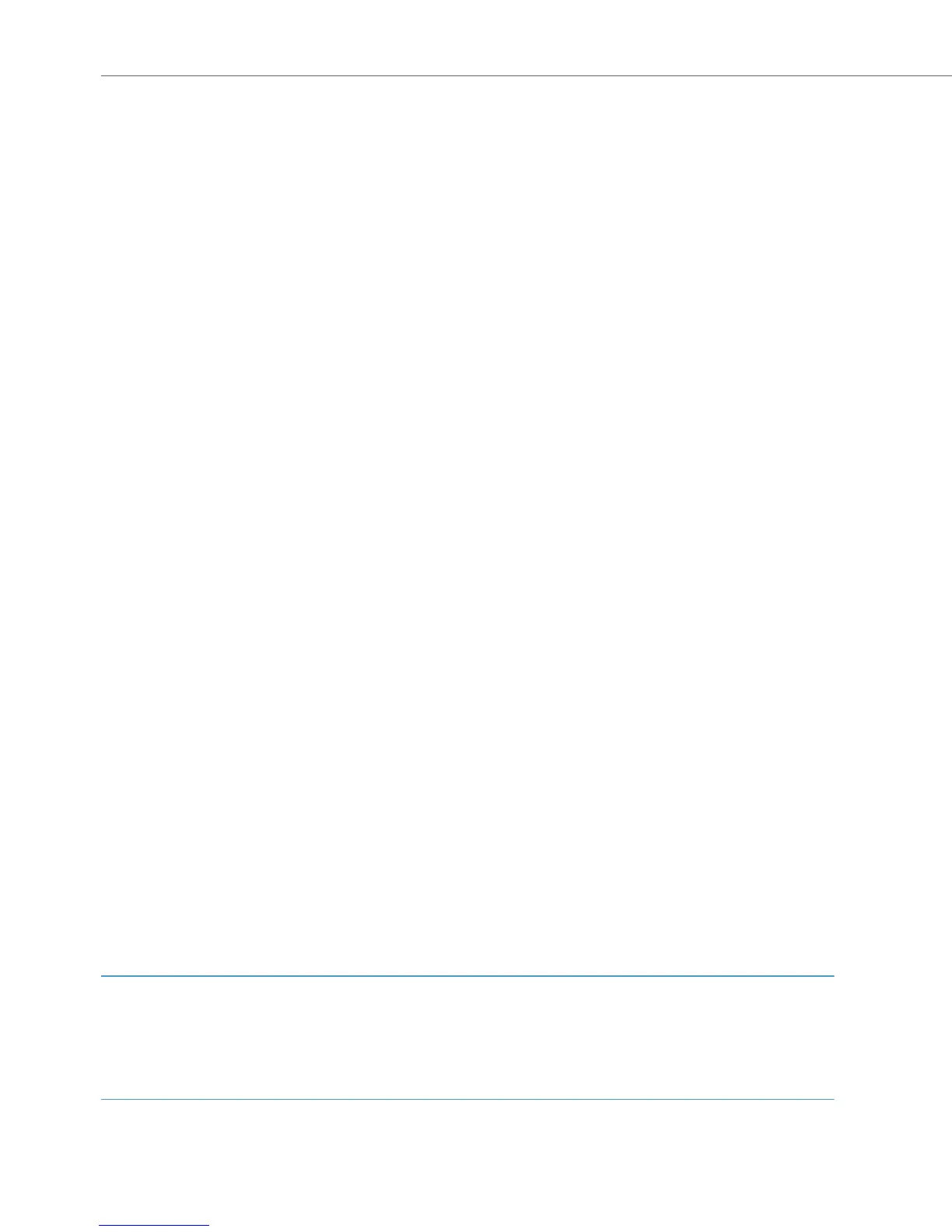10
You can access and edit voicebox messages from your telephone:
Calling your voicebox directly …
(from a telephone whose number is assigned to your voicebox)
1. Enter the call number your system administrator has configured for the
OpenVoice / Aastra Voice application.
2. If the PIN query for the voicebox is activated, enter your PIN after the prompt. This
query always appears for a new voicebox. The default PIN setting is “0000”.
You will now be directly connected with your voicebox. The OpenVoice /
Aastra Voice application will inform you if there are any new messages in this voi-
cebox.
3. You can now access and edit messages and make settings for the voicebox.
4. Please follow the instructions in the voice menu for all further operating steps.
Via the OpenVoice / Aastra Voice application …
(from a telephone whose number is not assigned to your voicebox)
1. Enter the internal call number which your system administrator has configured for
the OpenVoice / Aastra Voice application.
You hear a text prompting you to enter a voice-box number.
2. Now enter the call number of the terminal whose voice-box messages you wish to
access. Confirm the input by pressing
*.
It is not possible to access your voicebox unless the authorisation for “remote
access” has been activated.
3.
If the PIN query has been activated for the voicebox, enter your PIN after the prompt.
The OpenVoice / Aastra Voice application will inform you if there are any new
messages in this voicebox.
4. You can now access and edit messages and make settings for the voicebox.
5. Please follow the instructions in the voice menu for all further operating steps.
Note
For detailed information on the use and operation of the OpenVoice / Aastra Voice
application, please refer to the user guide for the optional component
“OpenVoice 200 / Aastra Voice 800”.