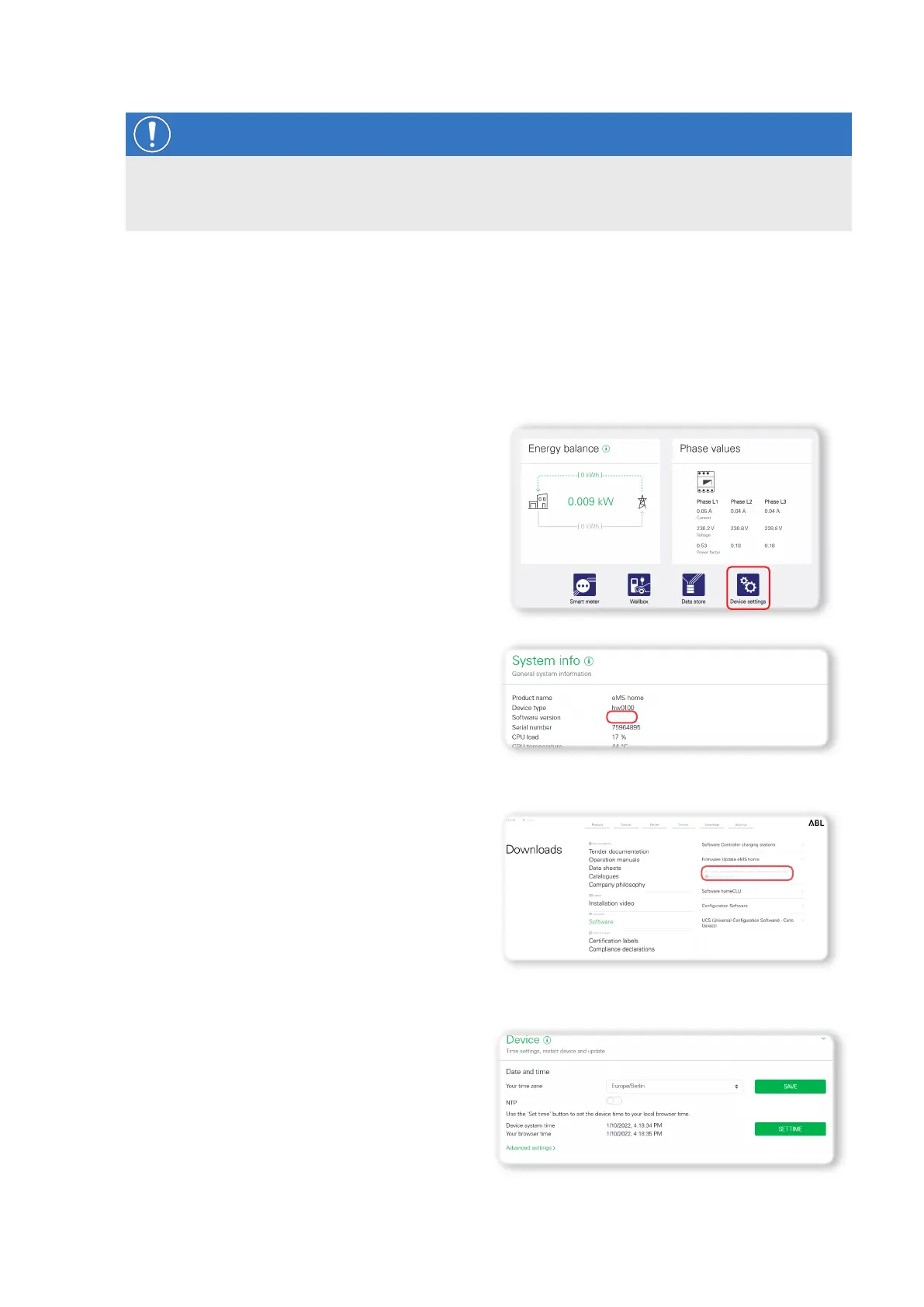| System installation – Checking and updating the device firmware
22
NOTE
Shortcut button for navigation
You can return directly to the dashboard at any time by clicking on the ABL button in the top right corner of the
web application.
Checking and updating the device firmware
For proper operation, it is recommended to check the internal software (firmware) of the eMS home at regular inter-
vals and update it if necessary. The current firmware is made available via the website www.ablmobility.de/en in
the Service > All downloads > Software > Firmware eMS home section and is installed via the eMShome web
interface.
Proceed as follows:
1 Click the Device settings button at the bottom of the
web interface.
y The Device settings app will then open.
2 Locate the Software version in the System info
section.
3 Open the address www.ablmobility.de/en > Ser-
vice > All downloads > Software > Firmware
eMS home in a second browser tab.
y Compare the version of the software specified here
with the information from step 2.
4 If a higher version number is available on the website,
download the corresponding file to the computer.
5 Click on the Device entry in the tab of the eMShome
web interface.
y This opens the Device widget.
