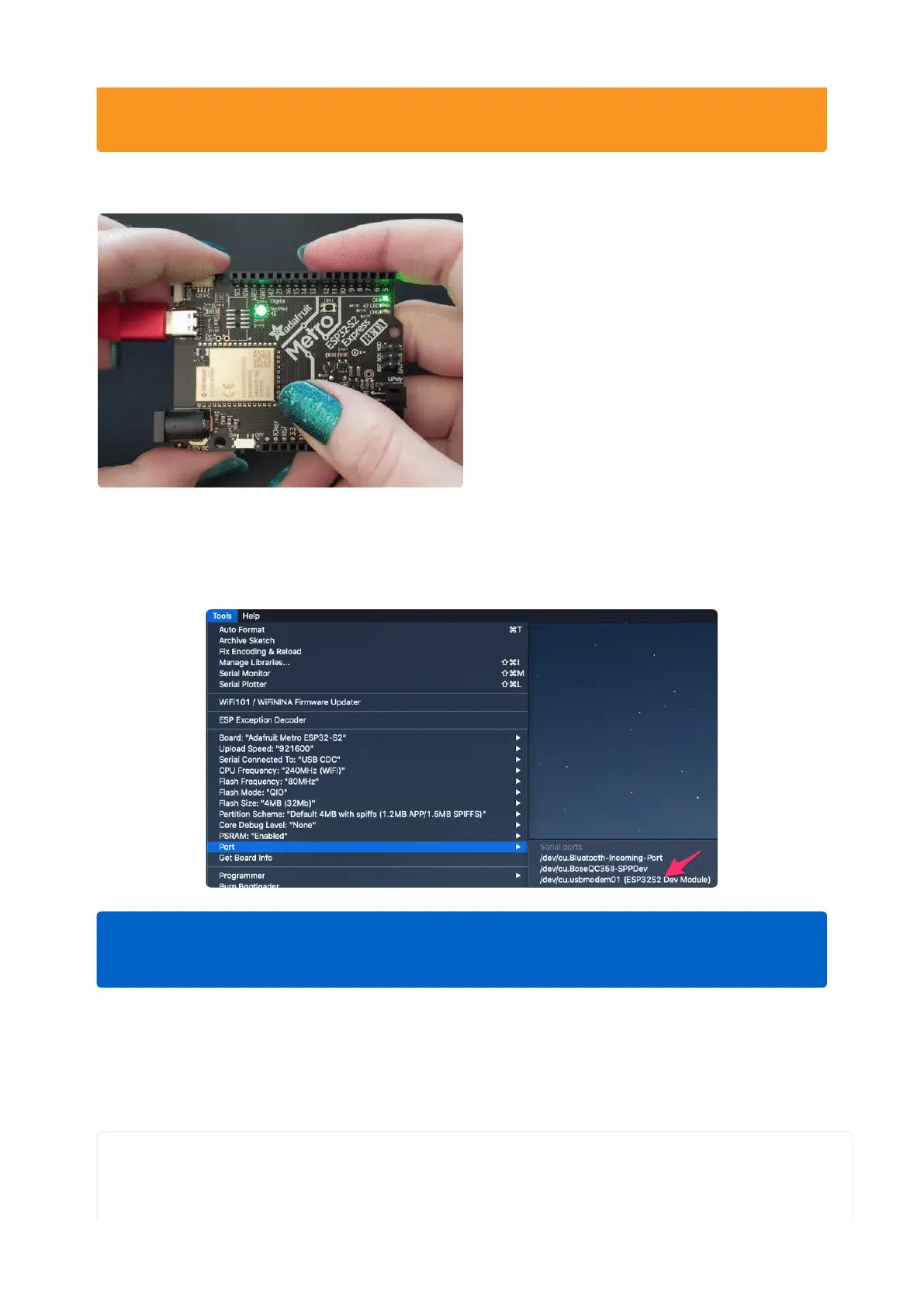Before we upload a sketch, place your
ESP32-S2/S3 board into ROM bootloader
mode().
Look for the Reset button and a second
DFU / BOOT0 button
HOLD down the DFU/Boot0 button while
you click Reset. Then release DFU/Boot0
button
The GIF shows a Metro S2 but your board
may look different. It will still have BOOT
and Reset buttons somewhere
It should appear under Tools -> Port as ESP32-S2/S3 Dev Module.
Load Blink Sketch
Now open up this Blink example in a new sketch window
// the setup function runs once when you press reset or power the board
void setup() {
// initialize built in LED pin as an output.
pinMode(LED_BUILTIN, OUTPUT);
technique to get into the bootloader. However, after uploading your Arduino
code you MUST press reset to start the sketch
Do not select any other port than the one that is called "ESP32S2 Dev Module"
or "ESP32S3 Dev Module"
©Adafruit Industries Page 193 of 263
