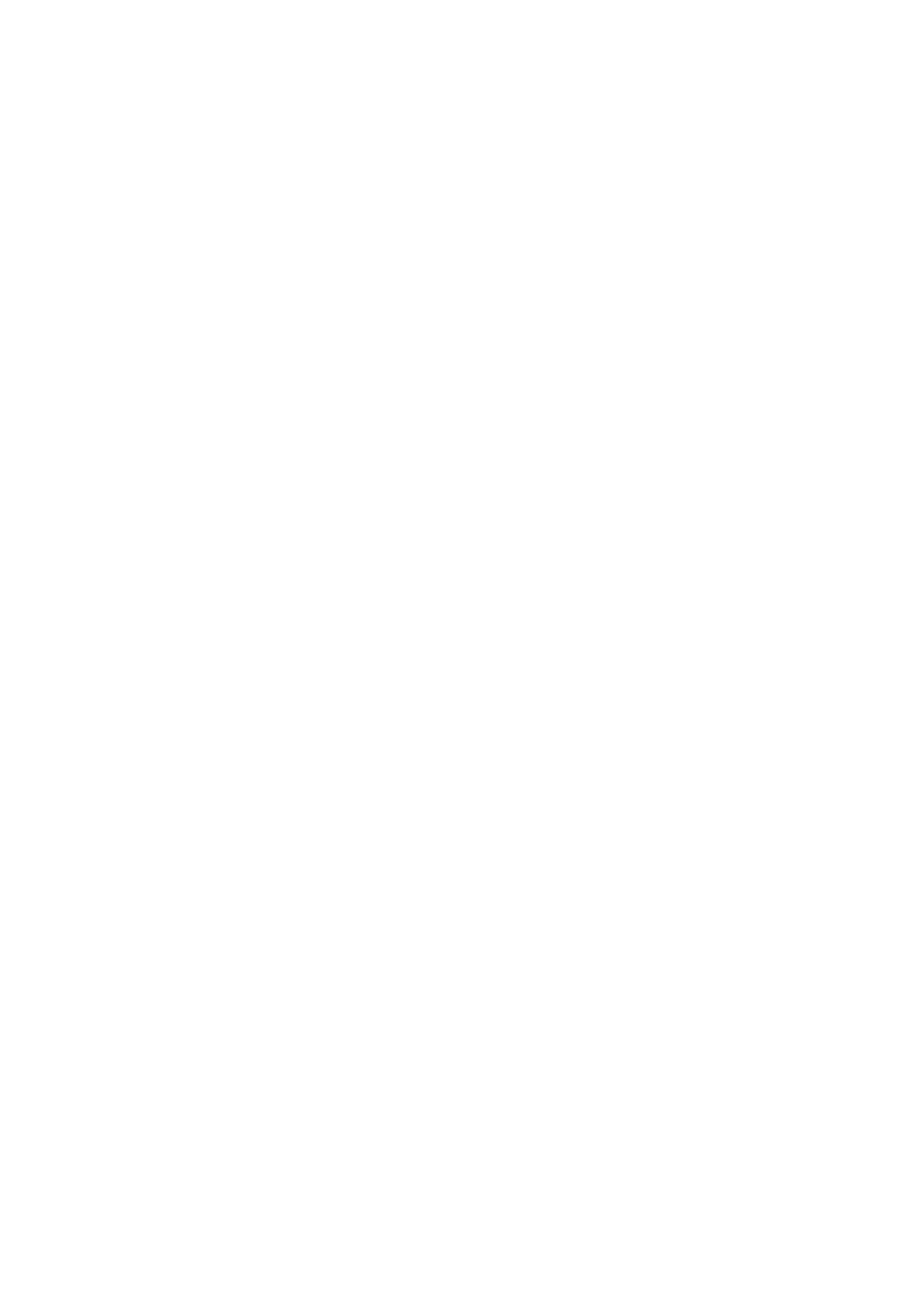Install any board support packages (BSP) required for your hardware. Some
boards are built in defaults on the IDE, but lots are not! You may need to install
plug-in support which is called the BSP.
Get a Data/Sync USB cable for connecting your hardware. A significant amount
of problems folks have stem from not having a USB cable with data pins. Yes,
these cursed cables roam the land, making your life hard. If you find a USB
cable that doesn't work for data/sync, throw it away immediately! There is no
need to keep it around, cables are very inexpensive these days.
Install any drivers required - If you have a board with a FTDI or CP210x chip, you
may need to get separate drivers. If your board has native USB, it probably
doesn't need anything. After installing, reboot to make sure the driver sinks in.
Connect the board to your computer. If your board has a power LED, make sure
its lit. Is there a power switch? Make sure its turned On!
The ESP32-S3 TFT Feather does not have a power LED or a power switch. No special
drivers are required to connect to this board!
Start up Arduino IDE and Select Board/Port
OK now you are prepared! Open the Arduino IDE on your computer. Now you have to
tell the IDE what board you are using, and how you want to connect to it.
In the IDE find the Tools menu. You will use this to select the board. If you switch
boards, you must switch the selection! So always double-check before you upload
code in a new session.
•
•
•
•
©Adafruit Industries Page 196 of 263
