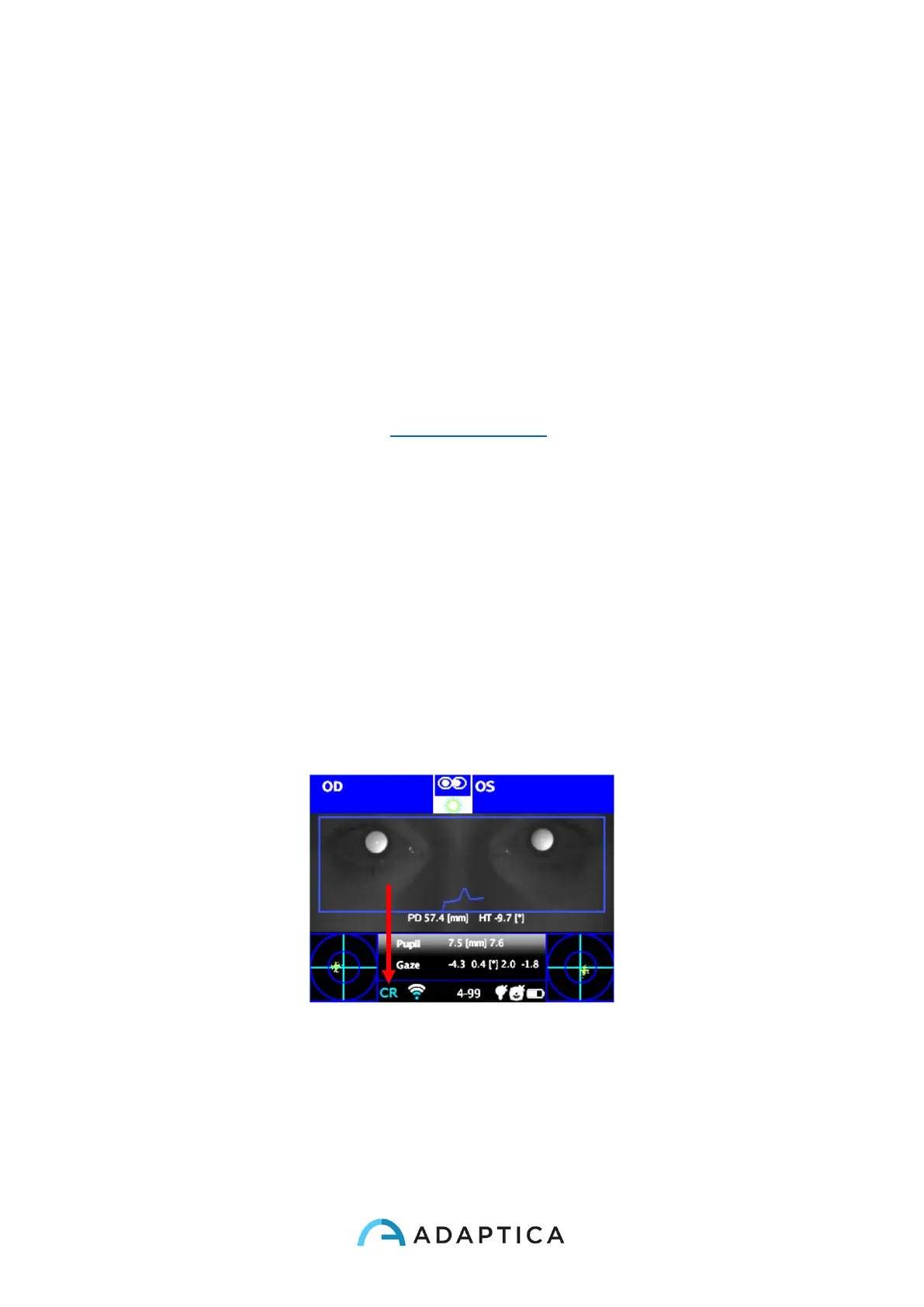138
15 Applications (Packages)
It is possible to increase the 2WIN capabilities/functions with the installation of additional
software packages (from version 4.0 the new name of these packages is “APPLICATIONS”);
Each Application will be described at the end of this manual. You will be notified via email
about the availability of a new 2WIN software Application. In this document it is described
the installation/management of additional Applications.
15.1 Installation
Send an e-mail for an Application request with the serial number of your 2WIN. The complete
list of 2WIN software Applications at www.adaptica.com.
A file will be sent to you by mail; copy this file in the root of your SD card. After copying,
restart the 2WIN.
15.2 Activation
After the installation, the Application will be not enabled by default. To activate the
Application earlier installed, navigate the menu to Menu>Functions>2WIN Applications and
see all installed Applications.
Push right the CROSS button to go into the submenu and select the item that you want to
activate.
Push the CROSS button in the centre to activate the Application.
The icon of the main Application active for the main visualization window is well visible in
the status bar.
Icon of the main Application active
15.3 Visualization
The Application display can impact on three types of display, (1) Wide Display (during
measurement), (2) Main visualization (measurement results), (3) Auxiliary (to display
something more than the result itself (e.g. screening in normal function.).
