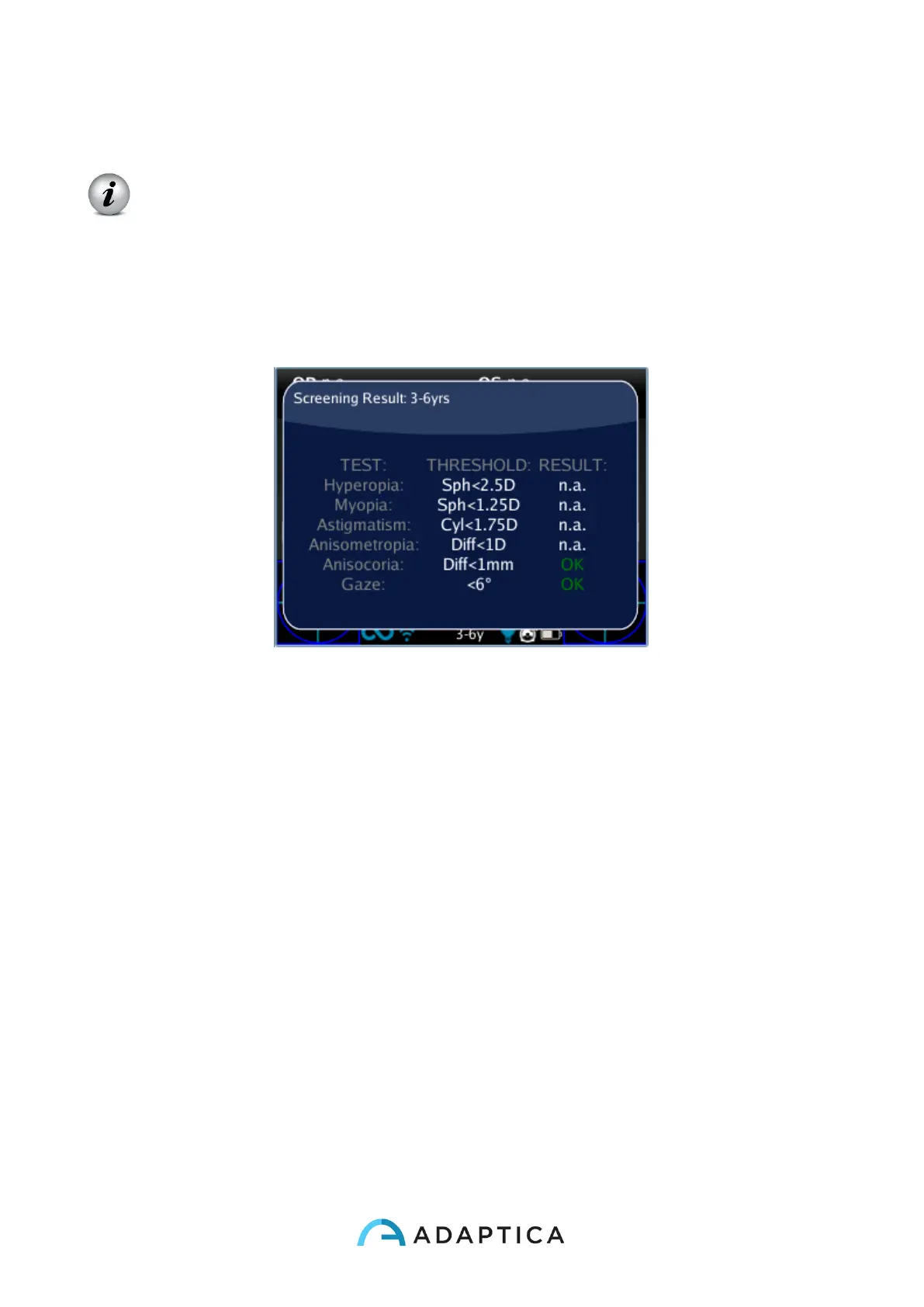139
The main Application is the displayed one that appears in the main visualization at the end
of the measurement.
When you don’t use the default Application for refraction measurement, the
main measure window is blue coloured.
15.4 Auxiliary Windows
From Main Screen of 2WIN, push right the CROSS button to display the Auxiliary window
(default is screening result).
es. Screening Results
Press BUTTON B (print button) to display the Auxiliary Window choosing tab. With LEFT
and RIGHT button you can choose your preferred window. (Note: you can select the default
Auxiliary Windows to be showed by pressing up the CROSS button. The Application will be
highlighted, so that by pushing LEFT or RIGHT you can move it in the preferred position.
The Application on the left is the default Auxiliary window showed. Press up again to exit
the moving option).
15.5 Modes (2WIN Applications)
Modes selection in 2WIN
If you click the BUTTON A (On/Off) Modes screen will be shown to display (from version 4.0
this window is called 2WIN Applications)
