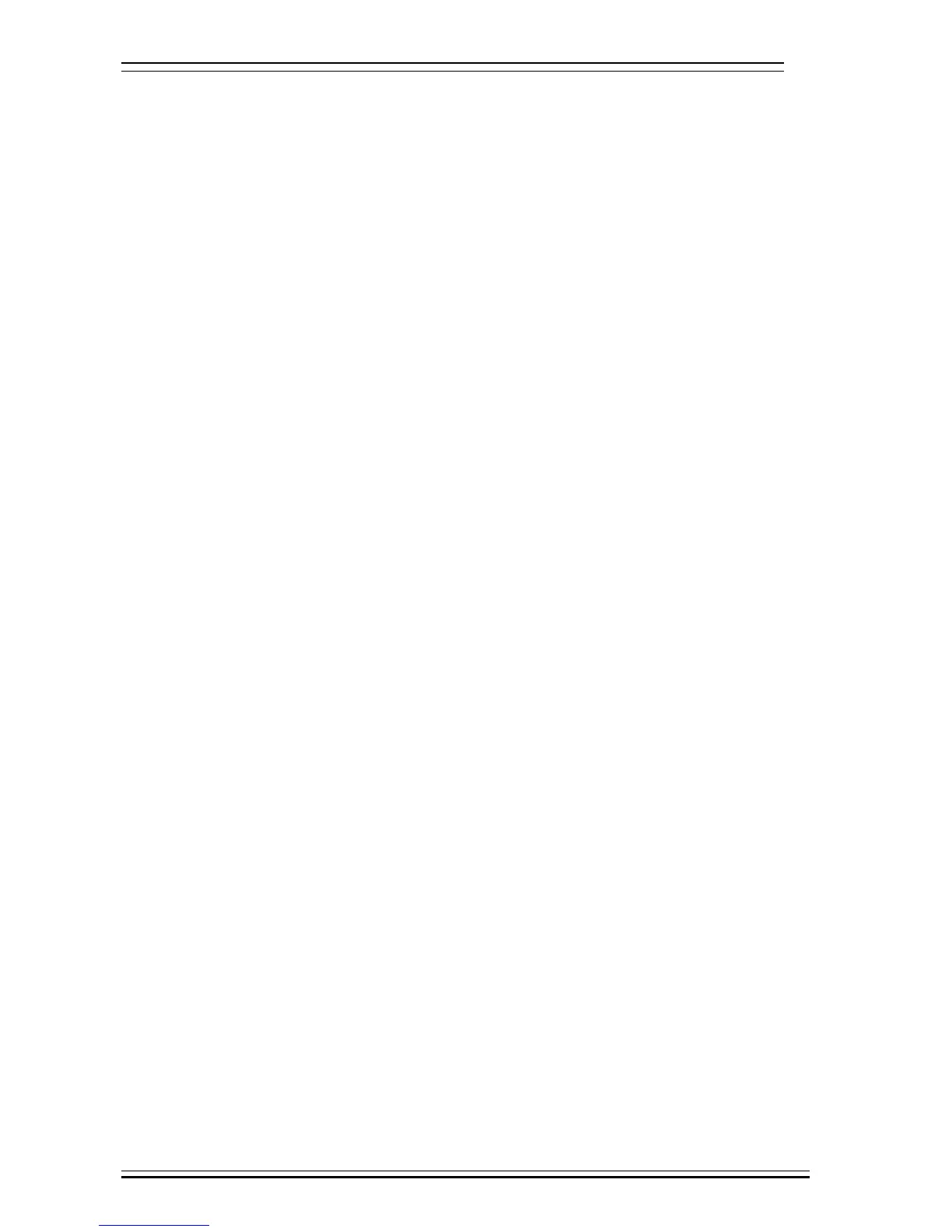Adtech CNC Technology Co., Ltd. 4. Manual operation
- 16 -
Circle centered has two modes, which are three points and two points with specified radius; If the user
only types two coordinates in the option of workpiece boundary point and specifies one value for R, the system
will determine the circle center with two points and radius automatically; if the user types coordinates of three
points in the option of workpiece boundary point, the system will determine the circle center with three points
and shield R.
The centered step of three points arc follows:
¾ Select the edit mode;
¾ Press [Coordinates], [Coordinates Parameter] to enter the auxiliary parameters setting interface of the coordinate
system;
¾ Move the cursor to desired position, enter new parameters and press [EOB];
¾ Select handwheel or manual mode;
¾ Press [Coordinates] to enter coordinate system setting interface;
¾ Press the left/right arrow to move the cursor to select coordinate system;
¾ Press [Centered Measurement] to enter centered interface;
¾ Move the tool to make its side blade touch the surface of round workpiece, and press [EOB] to record boundary point
1;
¾ Move the tool to make its side blade touch another point in the surface of the workpiece, and press [EOB] to record
boundary point 2;
¾ Move the tool to make its side blade touch another point in the surface of the workpiece, and press [EOB] to record
boundary point 3;
¾ Press [EOB] after recording all boundary points to calculate the coordinates of circle center and display in the result
section;
¾ If there is no question, press [EOB] again to return the result to specified coordinate system.
Arc centered validation
In the main menu, press [Monitor], [MDI] to enter the MDI interface, select edit mode, enter program
block G55G0X0Y0 (if coordinate system G55 is selected while tool setting), press [Start], [EOB], and the tool
moves to workpiece center automatically, indicating that three points arc centered properly.
The validation steps for other tool setting methods are same.
4.6.2 Tool regulator (M series)
Tool regulator principle:
The tool regulator uses external sensor switch to set the reference point for axis Z, which is similar to
home. After changing tool during processing or changing tool manually, transfer this function to automatically
check the Z value of current workpiece’s home.
Tool regulator usage
Before using the tool regulator, you need to set the parameters. In [Coordinate] menu, press [Coordinate
Parameter] to show tool setting parameters. After that, press [Tool Regulator] in the setting interface to execute
the tool regulator program according to specified parameters.
The action sequence of tool regulator follows
¾ Return Z axis to mechanical home first, and then locate principal axis to X, Y coordinates of the tool regulator;
¾ Tool regulator blows to start;
¾ Z axis moves down, and retracts when touches tool regulator sensor switch, moves down at lower speed when the
sensor switch leaves, records the machine tool coordinates of current Z axis when touches the switch and assigns to the
Z coordinates of current selected coordinate system;
¾ Tool regulator blows to turn off;
¾ Z axis returns to home position.