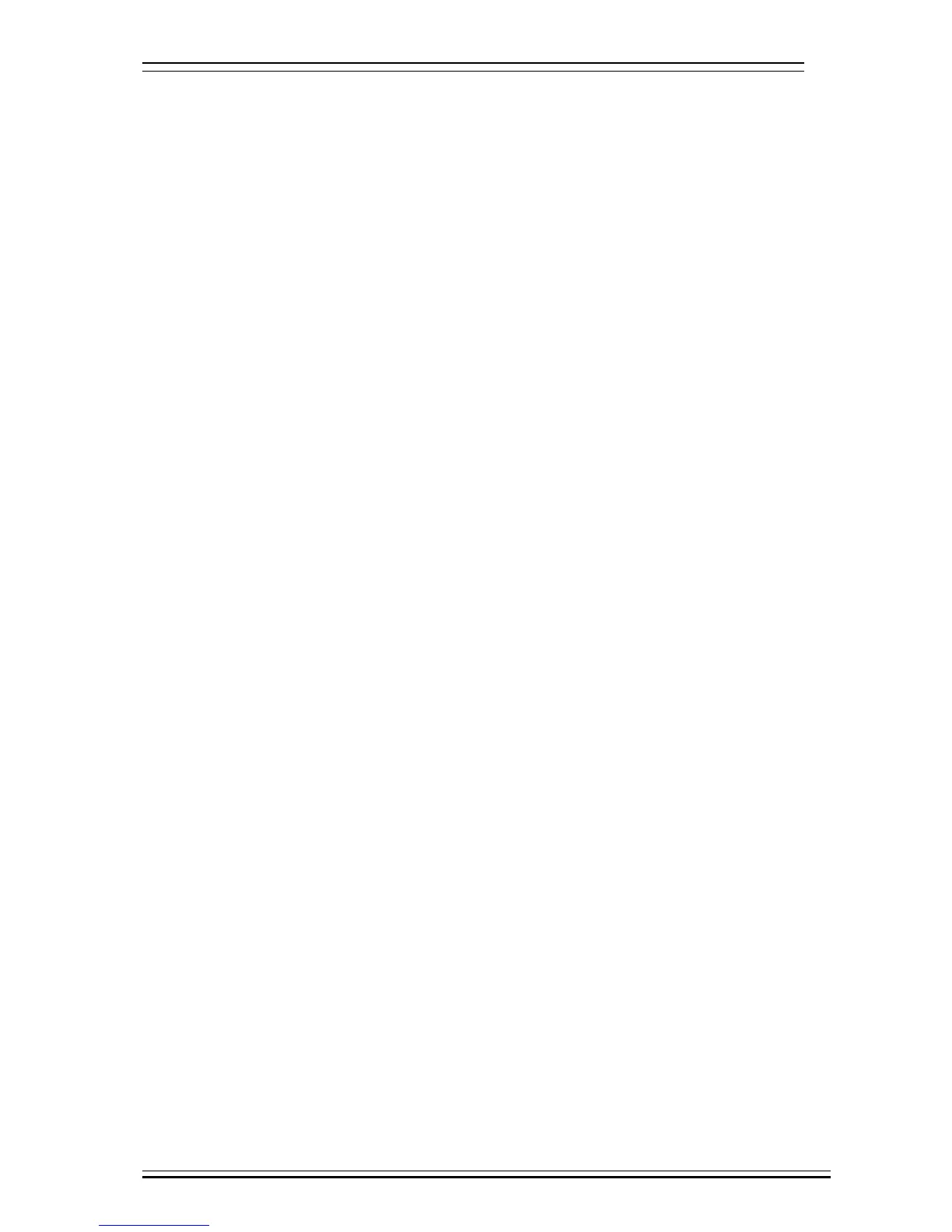Adtech CNC Technology Co., Ltd. 4. Manual operation
- 17 -
4.6.3 Tool setting by test cutting (L series)
The machine tool uses test cutting for tool setting, which moves the tool to cut the processing file,
measures the value after cutting and enters into the system to complete the tool setting for center point.
For tool setting by test cutting, enter the test cutting interface first.
¾ Press [Coordinate], [Tool Setting] to enter tool setting interface;
¾ Move cursor to desired tool number, and select diameter or length for the type of current test cutting;
¾ Select handwheel, single step or manual mode;
¾ Press the principal axis on, and then press [X+] [X-] [Z+] [Z-] to move the axis and test cutting the workpiece;
¾ After test cutting, turn off the principal axis but do not move the axis;
¾ Select edit mode, measure corresponding data and display data, press the number keys to enter directly, press [EOB] to
calculate and save automatically, or press [Cancel] to exit;
0 Caution
1. For tool setting by test cutting, automatically calculate the entered measurement value plus
current machine tool coordinates and then enter. Therefore, the current position of machine tool
must be true.
2. When measuring the diameter of workpiece, test cutting a layer of the workpiece surface. After
cutting, the axis can only retract in opposite direction. Do not move X axis, or else the
measured diameter will be invalid.
3. Measure the length of the workpiece, touch the workpiece end with the tool, make it can be cut;
enter length value 0, indicating that current point is the workpiece home of Z axis.
4.7 Data settings
4.7.1 Tool compensation data setting
The tool compensation parameters can be set as follow:
¾ Select the edit mode;
¾ In the main menu, press [Coordinate], and then press submenu [Compensation] to enter tool compensation parameter
setting interface;
¾ Move cursor to select the parameter, enter the value and then press [EOB] to modify the parameter where the cursor
locates.
4.7.2 System parameter setting
The system parameters can be modified as follow:
¾ Select the edit mode;
¾ In the main menu, press [Parameter] to enter parameter setting interface;
¾ Then, press the submenu key to select the parameter type (comprehensive, management …);
¾ Move cursor to select the parameter, enter the value and then press [EOB] to modify the parameter where the cursor
locates.
