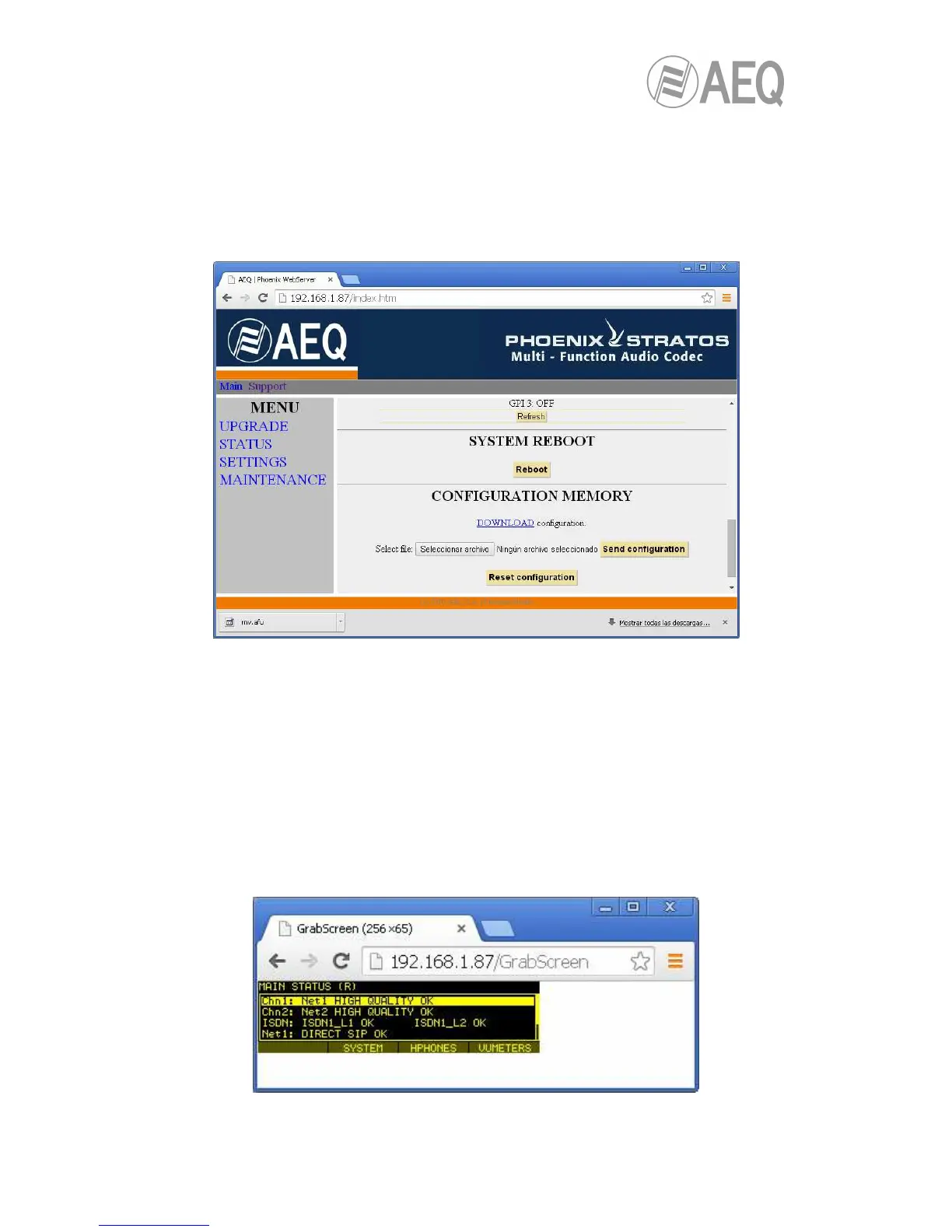7.4. Saving and loading configurations.
In the MAINTENANCE section, in the lower part of the screen, you will see the
CONFIGURATION MEMORY option, from which you can save the current configuration of the
unit (by means of “DOWNLOAD” button) or load a configuration previously created and saved
(by selecting the corresponding file and pressing then the “Save configuration” button). The
extension of the files used in this process is .AFU. The “Reset configuration” button allows you
to restore the default configuration of the unit.
7.5. Screen capture.
The unit allows you to capture the screen displayed in the multifunction screen at any moment
in order to save it into a PC in BMP image format. This function may be useful in order to
prepare documents or report problems or doubts to SAT.
In order to capture a screen, open the web browser and write the following text in address bar:
http://<unit_IP_address>/GrabScreen
A new screen will appear showing the image. Place the pointer on the image, press the right
mouse button and select “Save Image as” (the message may vary depending on the web
browser).
Screen capture detail