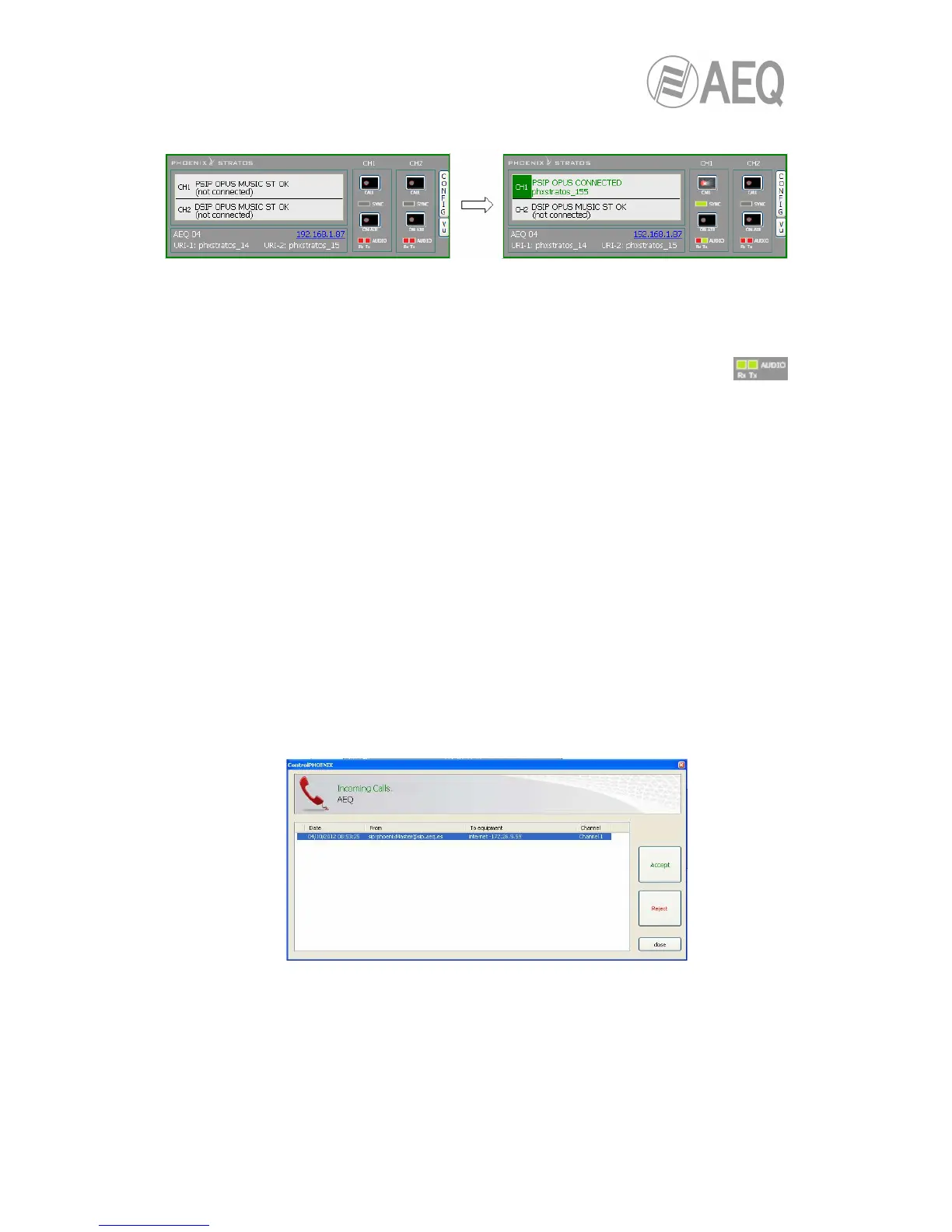• Press the green “Call” button on the screen, to make the call.
• You can observe the changes of status from OK to CONNECTED and synchronized:
• Verify that the “SYNC“ LED beneath the “CALL“ button corresponding to that channel
is lighted in green to indicate that the communication has been successfully
established.
• Press the “ON AIR“ button associated with that communications channel to enable
audio to be transmitted over that interface in full duplex mode.
• Send audio from one equipment to another verifying that the “Tx” and “Rx”
audio presence indicators change to green.
• If the unit is registering in SIP server and the call is being made but no audio comes
through, please check “NAT TRAVERSAL” configuration (see section 4.3).
6.7.2.1. Finalizing an IP communication in PROXY SIP mode.
• In order to hang call, just click on “CALL” button corresponding to that channel in one of
both codecs’ individual control window. A confirmation message will appear and the call
will be disconnected after acceptance.
6.7.2.2. Receiving and accepting an IP communication in PROXY SIP mode.
If the IP interface is correctly configured and automatic answer mode is OFF, when you receive
a call:
• The unit and the application will provide acoustic warning. This can be disabled (for the
unit) at “Configuration“ “Miscellaneous“ “Buzzer and test“.
• The “CALL“ button red LED corresponding to that channel at the individual codec
control window in the remote control software corresponding to the unit that is receiving
a call will blink at the same time to warn the user.
• In addition, an incoming call window will appear showing the URI identifier of the caller
unit:
• The call will be accepted by clicking on the individual codec control window “CALL“
button corresponding to that channel or alternatively on the “Accept” button in the
incoming calls window.
• The screen will show the status of the call:
o CONNECTING (depending on the network status this status can last for an
extremely short time).
o SYNCHRONIZING (depending on the network status this status can last for an
extremely short time).
o CONNECTED.