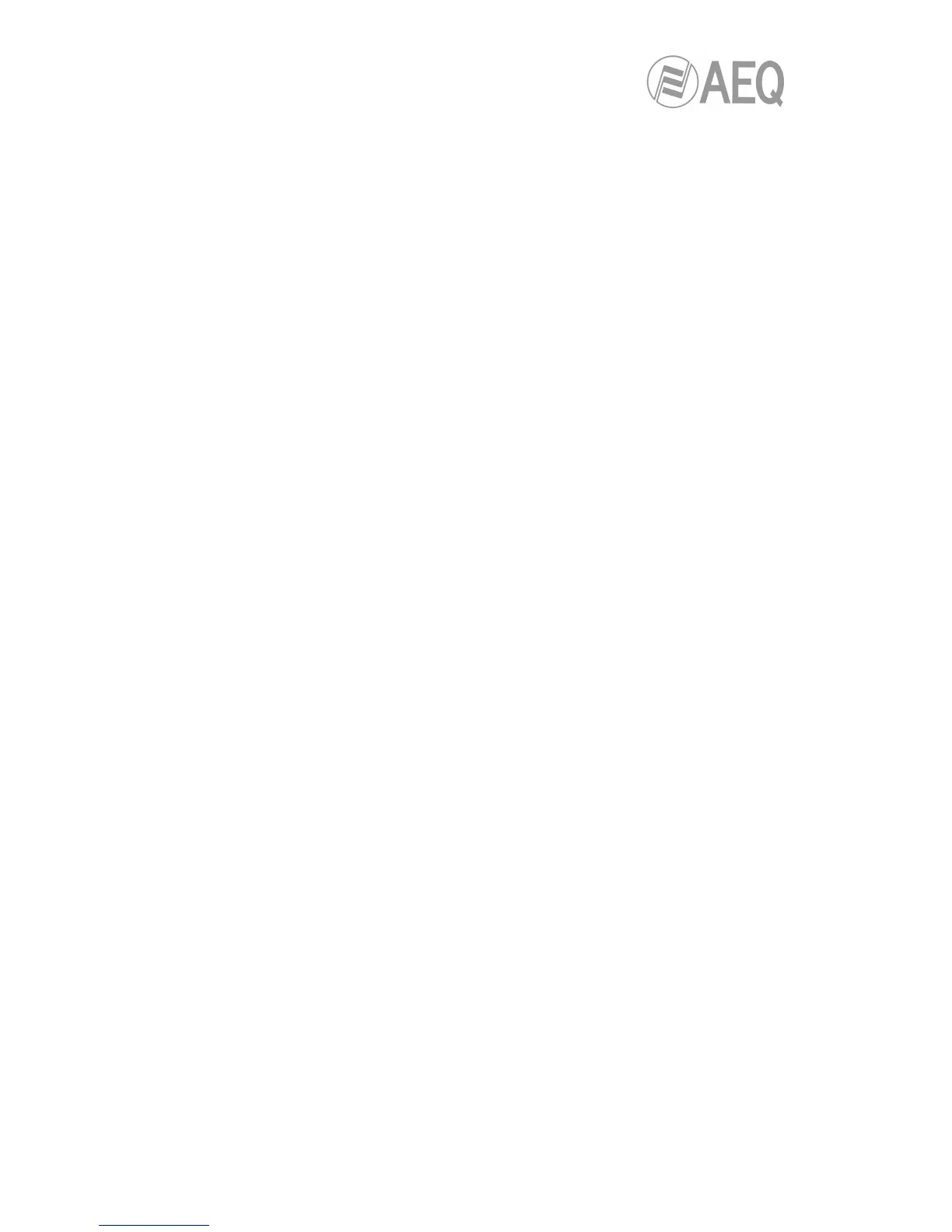o SYNCHRONIZING (depending on the communication interface and the network
status, this may be a status of extremely brief duration).
o CONNECTED.
• Verify that the SYNC LED beneath the CALL button is lighted in green to indicate that
the communication has been successfully established.
• Press the ON AIR button associated with that communications channel to enable audio
to be transmitted over that interface in full duplex mode.
• Once the connection has been established with the remote end, confirm the presence
of transmitted and received audio by checking the VU meters on the Phoenix
STRATOS front panel.
o If necessary, adjust the levels in AUDIO SETTINGS
CODEC CHANNEL1
SETTINGS (or CODEC CHANNEL2 SETTINGS) menu or in ANALOG AUDIO
SETTINGS menu, according to the desired signal type.
5.5.1.1. Finalizing an IP communication in RTP mode.
• To finalize the communication, simply press the CALL button associated with the
communications channel currently being used on the front panel of the unit. If, as
recommended, “SmartRTP“ is activated in both codecs involved, there is no need to
repeat the hang up process in the remote end.
5.5.2. Establishing an IP communication in PROXY SIP mode.
• Ensure that the equipment is powered up.
• Check that the RJ45 cable is correctly connected and secured.
• Check that the amber indicator lamp in the communications module is blinking regularly.
• Verify the status of the communications interface. Ensure that no error message
appears in the MAIN STATUS menu screen for this communications module.
• Establish the appropriate audio configuration (analog / digital input mode, gains, routing
of inputs to the codec, suitable encoding, analog output modes).
• Set the VU meters at the most suitable adjustment point and check the input audio.
• Configure the SIP server in the SYSTEMIP PROVIDERS menu. From the list, select
one that you know is already configured, or one of the empty ones, and fill in the fields:
enter the server address (either its IP or URL) and the physical network interface. Note
that, if you enter the URL of the SIP server and not its IP address, you will have to
configure and have connectivity with a DNS server (in SYSTEMSETTINGS
ETHERNET SETTINGS).
• Go into the configuration of interface and select the “PROXY SIP” mode. Then press
the “ADVANCED” context key. There you’ll be able to select, in “PROVIDER”, the SIP
server from the list that you configured in the previous point, in “USER” and
“AUTHENTICATION” the data from the SIP account to register yourself in the server
(username, display name and password) and, in “AUDIO”, the physical interface for
RTP audio (which may or may not be the same as the one used to communicate with
the SIP server). Select the NAT resolver working mode (“NAT TRAVERSAL”)
depending on the connection of the unit.
NOTE: We recommend you to follow the application notes 0-A or 0-C (depending on the
connection of the unit).
• Assign the IP logic interface to the channel.
• Press the CALL button associated with the communications channel that is going to
use the IP interface as the connection base; this action will open the connection
configuration menu. Basically, it is a question at this point of ensuring that all the fields
are correct, and that they correspond to what you have configured previously:
o Check that the assigned IP interface is the desired one.
o Select the encoding profile to be used in the communication. There are several
established profiles, each of which contains one or more particular encodings,
in order of preference. More profiles can be edited and added. The called unit
will accept the call with the first encoding on the list it supports (whether or not it
is in the profile that is established at that time).