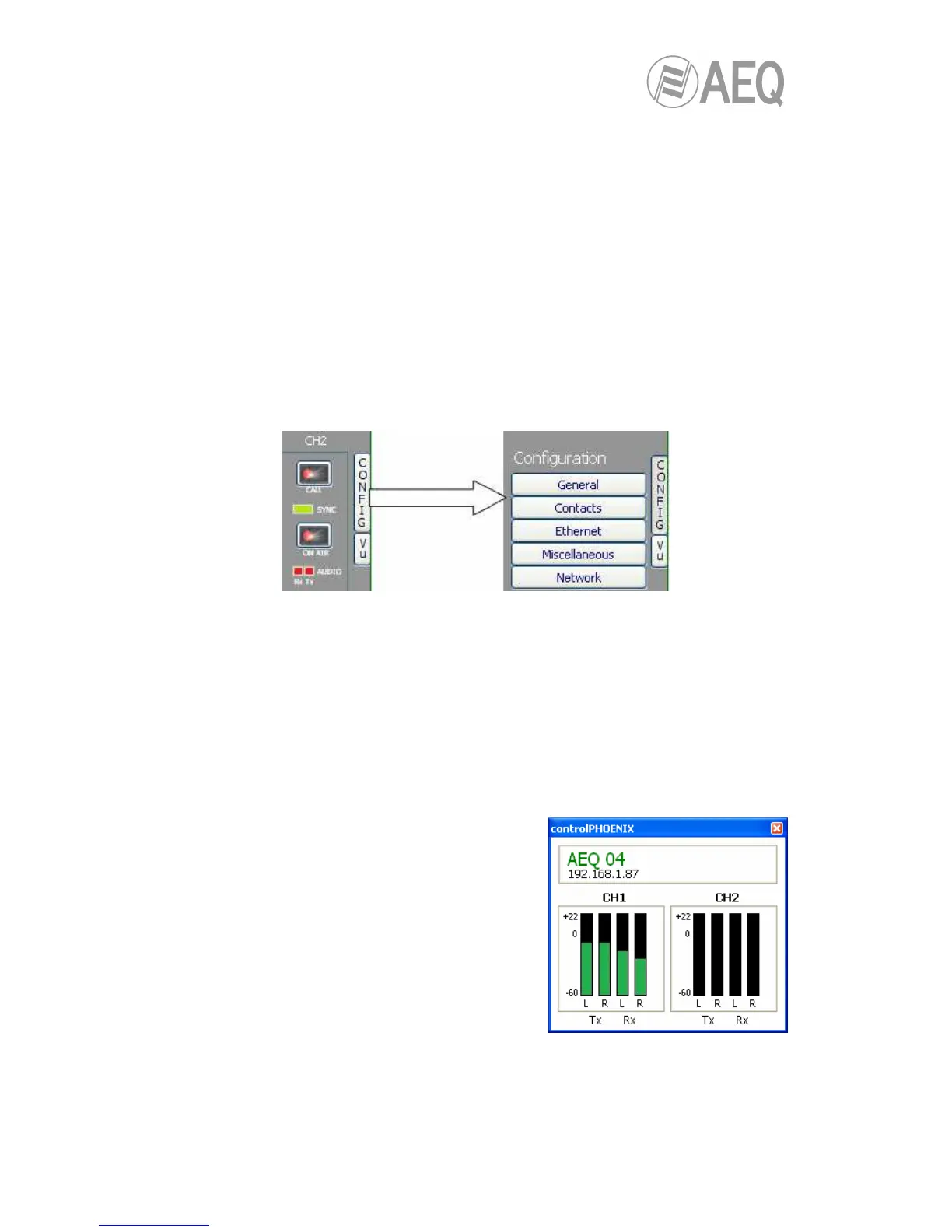• Status: SIP registering status for IP connections using Proxy SIP mode
(“REGISTERING”, “REGISTRATION_ERROR”, “REGISTERED”) or interface status
(“OK”, “CONNECTED”, “CONNECTED_NO_DATA”).
• CONNECTED TO: calling/called equipment’s name or number (identifier, number or
Unknown when ID is not provided) or “not connected” when there is no established
communication.
The lower part of the window identifies each unit by its given name, IP address and each
channel URIs. By clicking on the IP address link, an Internet browser will pop up showing
Phoenix Stratos Web management window allowing, among other things, to update firmware
and obtain real-time IP traffic statistics when the channel/s is/are connected.
For both channels, CH1 and CH2, we can find “CALL” and ”ON AIR” buttons/indicators at the
right, as well as the “SYNC” indicator and audio presence indicators for both directions:
transmission (“Tx”) and reception (“Rx”).
At the right side, “CONFIG” button gives access to a menu with the following options: “General“,
“Contacts“, “Ethernet“, “Miscellaneous“ and “Network“.
Just click on “CONFIG“ button again in order to close this menu.
You can access to the equipment’s remote vumeters by clicking on the “VU” button located
below “CONFIG” one. They will appear into a floating window that you can move to the desired
position. By default, it is possible to open up to 2 vumeters windows in the application (for
example, to check audio transmission between two connected equipments under the
application’s control). If you try to open a third vumeter window, the first one will be closed. Click
on the right top cross in order to close a vumeters window.
The maximum number of vumeters that can be simultaneously displayed can be altered in
the “Remote connection” tab of “General Application Values” (see section 5.1.9.1 of “AEQ
ControlPHOENIX” user’s manual).
The represented vumeters correspond, for both
channels, and from left to right, to audio transmitted to
the channel (L and R) and received from it (also L and
R).
The “General” option is the most important of the ones associated to “CONFIG” button: you can
configure the audio routing and levels from/to the equipment, the selected audio encoding
algorithm, the interface to be used (from “INTERFACE” drop-down menu) and access to
“Advanced” channel configuration and IP interface configuration (“I/F setup” button).