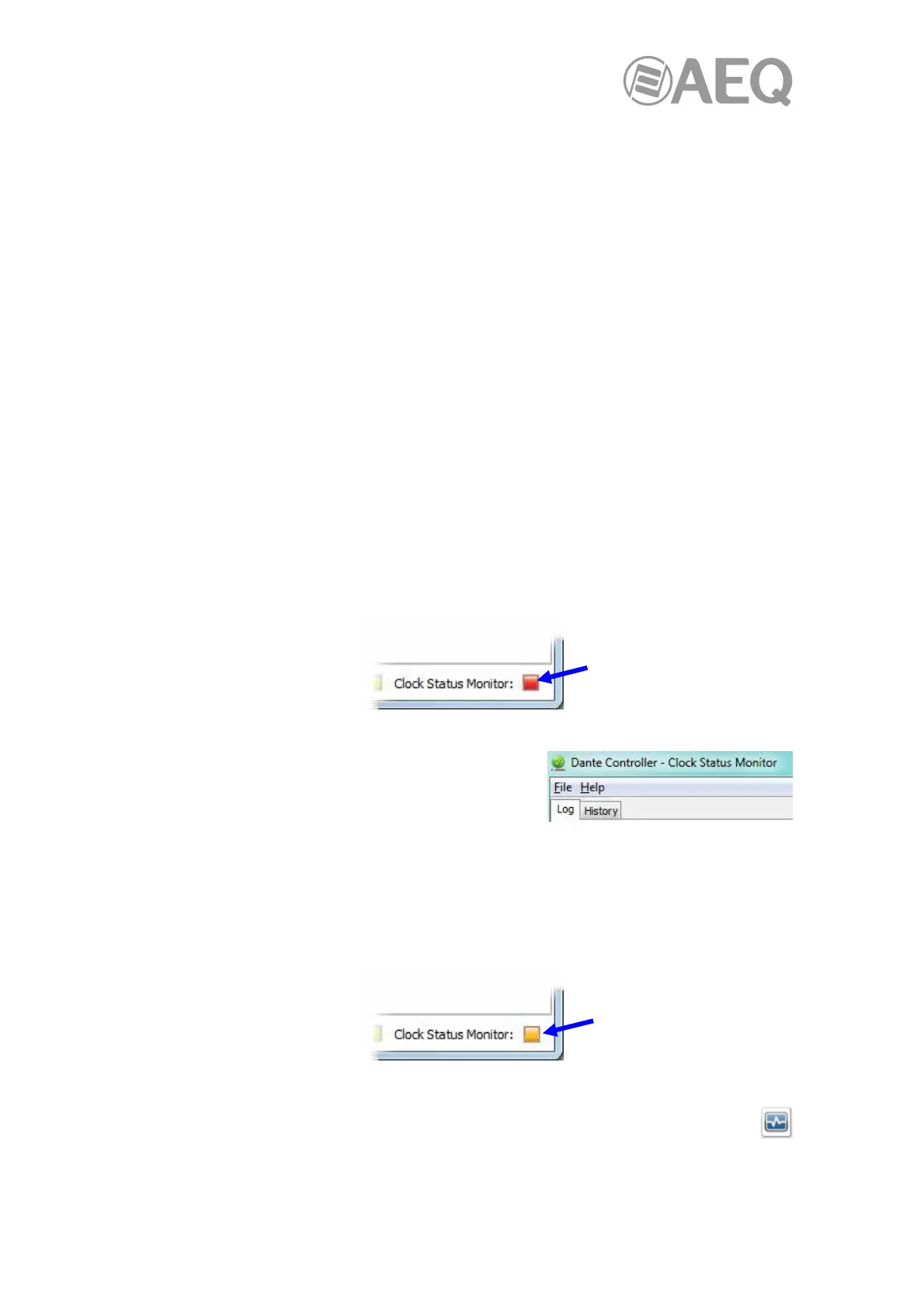AEQ Audio Over IP
Routing System
52
There are two levels of monitoring: 'passive' and 'active'.
- In passive mode, "Dante Controller" will report if a clock loses sync (or regains sync)
with the master clock.
- In active mode, "Dante Controller" will also report if a clock is showing signs of
instability. If a device clock is significantly unstable, it can lose sync with the master
clock, which will result in the device being automatically muted.
Why would a device clock be unstable?
There are a range of network conditions that can interfere with a device’s clock stability. These
include:
- A switch on the network is configured to use Energy Efficient Ethernet ('Green
Ethernet') functionality.
- A 100 Mb switch or link is present where a Gigabit connection is required.
- One or more switches are incorrectly configured.
- A 'problematic' external word clock is being used as the master clock.
Please check Appendix 1 "Troubleshooting" for more information.
Passive monitoring.
Passive monitoring is on all the time. If a Dante device loses sync with the master clock, or
regains sync with the master clock, it reports the event to "Dante Controller". "Dante Controller"
records these events in a log file, and also will display an alert: the Clock Status Monitor icon (at
the bottom right corner of the main window) will light up red.
Clicking the icon opens the Clock Status Monitor, which
includes 2 tabs:
- "Log": clock status event log.
- "History": clock status histogram.
Active Monitoring.
When active monitoring is switched on, "Dante Controller" begins actively monitoring the
behaviour of supported devices to identify signs of clock instability. If a clock exhibits significant
instability, the Clock Status Monitor icon will light up amber, and a warning event will be
recorded in the clock status event log.
Click the icon to open the "Clock Status Monitor" window.
Active monitoring is off by default. To activate it, click the Clock Status Monitoring button
on the main toolbar: