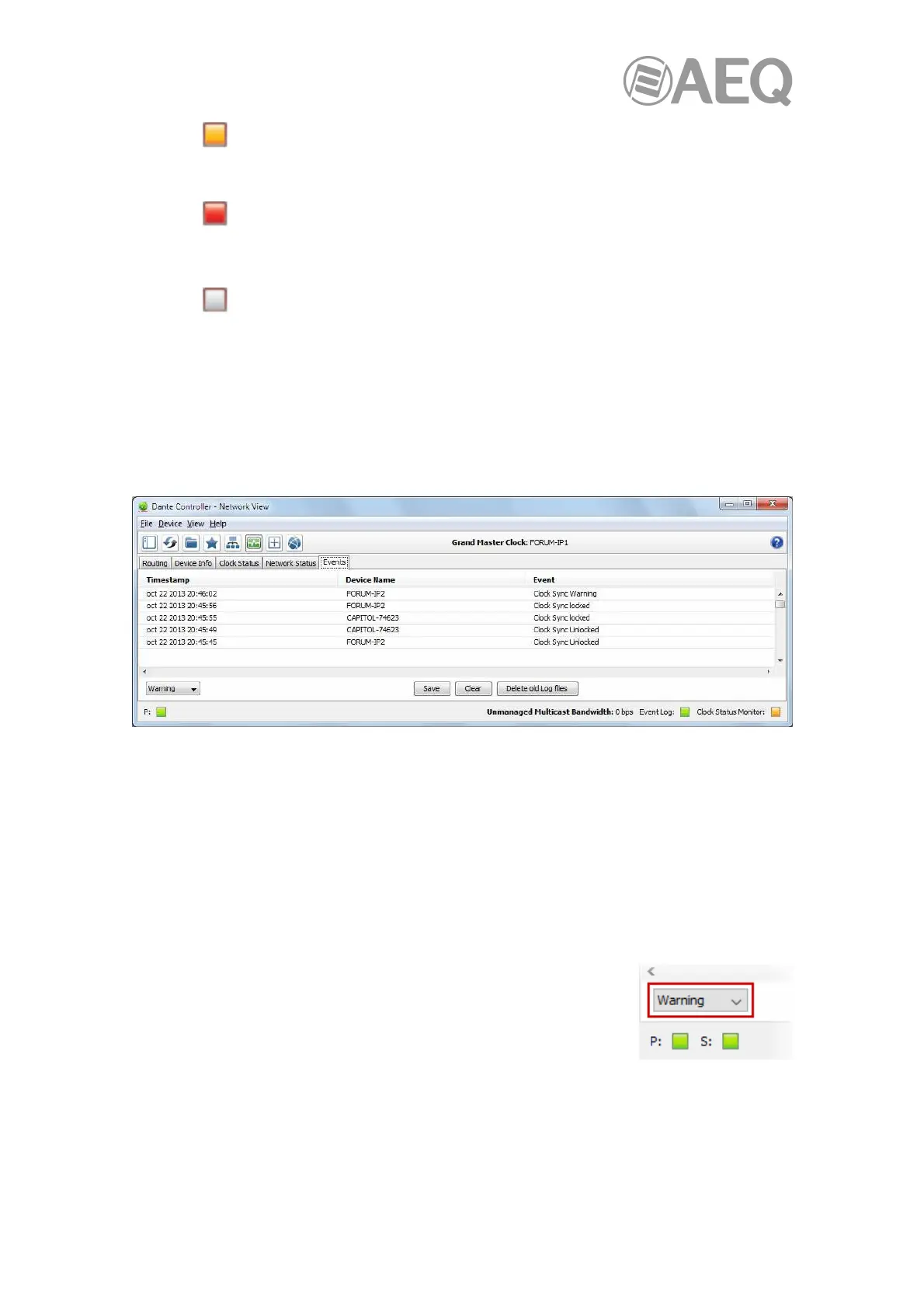AEQ Audio Over IP
Routing System
57
An amber light indicates that audio packets for one or more channels are
arriving at or near the limit of the device's latency setting. You may need to
increase the device's latency, or reconfigure the network to prevent audio
glitches due to packet loss from late-arriving audio packets.
A red light indicates that one or more audio packets have arrived outside the
device's latency setting. This will result in audio glitches. The device's latency
setting should be increased, or the network reconfigured (for example, by
reducing the number of network nodes in between the transmitter and the
receiver).
A grey light indicates that the device is not currently subscribed.
• "Packet Errors": A red light in the Packet Errors column indicates that one or more
audio packets have been corrupted in between the switch and the receiver. This is
usually due to a faulty Ethernet cable.
4.7.4.5. "Events".
The "Events" tab in "Network View" provides information on significant changes and failures in
the network.
"Dante Controller" continually monitors Dante devices and the network as a whole. It is able to
watch for problematic configurations, unexpected problems and communication failures
between itself and Dante network devices. Events are displayed and stored in an event log.
Events fall into one of three categories (depending on the severity, from lower to higher):
• "Information".
• "Warning".
• "Error".
Filtering the Events List.
Use the drop-down menu at the bottom left of the view to filter the events list.
• When set to Information, all events are shown.
• When set to Warning, only warning and error events are shown.
• When set to Error, only error events are shown.
Clearing the Events List.
To clear the events list, click the Clear button. When new events are detected that match the
current filter setting, they are displayed in the event list.
If you have switched to another Network View tab, new events in the event list will also be
indicated by a red Event Log LED icon in the Status Bar. Clicking the LED icon will take you
straight to the Events tab and will clear the Event Log LED.