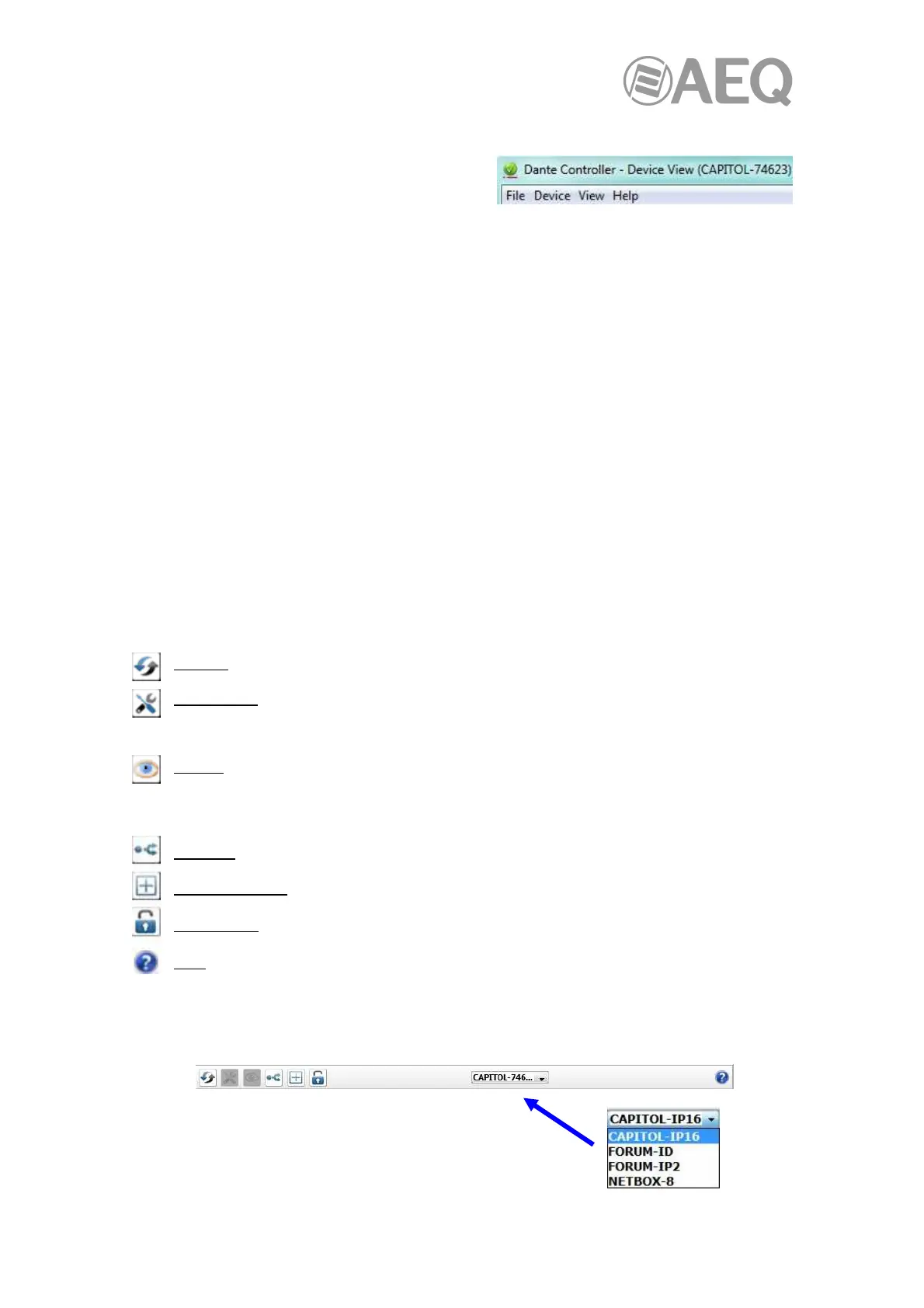AEQ Audio Over IP
Routing System
61
4.8.1. "Device View" Menu Bar.
The menu bar of the "Device View" screen
includes 4 sub menus. "File", "Device", "View" and
"Help".The list of options included in each of them
is described below:
"File":
- "Close Window" (Alt + F4).
"Device":
- "Refresh" (F5): Refreshes the displayed network / device data.
- "Create Multicast Flow" (Ctrl + M).
- "Clear Domain Credentials" (Ctrl + Shift + D).
"View":
- "Show/Hide Channel Groups" (Ctrl + Shift + G).
"Help":
- "About": Shows "Dante Controller" version and current log file.
- "License": Displays the license text.
- Online Help" (F1): opens this HTML user guide on the Audinate web server (requires an
Internet connection).
- "Offline Help" (Shift + F1): opens a locally-stored PDF of this user guide (may not be
the latest version of the user guide).
4.8.2. "Device View" Tool Bar.
There is a tool bar below the Menu bar including seven buttons:
Refresh: Re-load routing and configuration information for the current device.
Web Config: Some Dante devices can be configured via a web interface. This button
opens a web browser window which can be used to perform functions such as firmware
upgrades. This feature is not supported on AEQ and most of Dante devices.
Identify: Identify the current device by, for example, causing its LEDs to flash. Note that
this feature is only available for PHOENIX VENUS V3: when the button is pressed,
"SYNC AoIP" LED of front panel starts blinking (although it can be seen only when the unit is
acting as slave).
Multicast: Configure multicast transmit flows on the current device.
Channel Groups: Activates / deactivates Channel Groups.
Device Lock: Lock / unlock the device.
Help: Opens this HTML user guide on the Audinate web server (requires an Internet
connection).
The toolbar also provides a drop down list of all available devices on the network, which allows
you to switch the Device View to a different device.