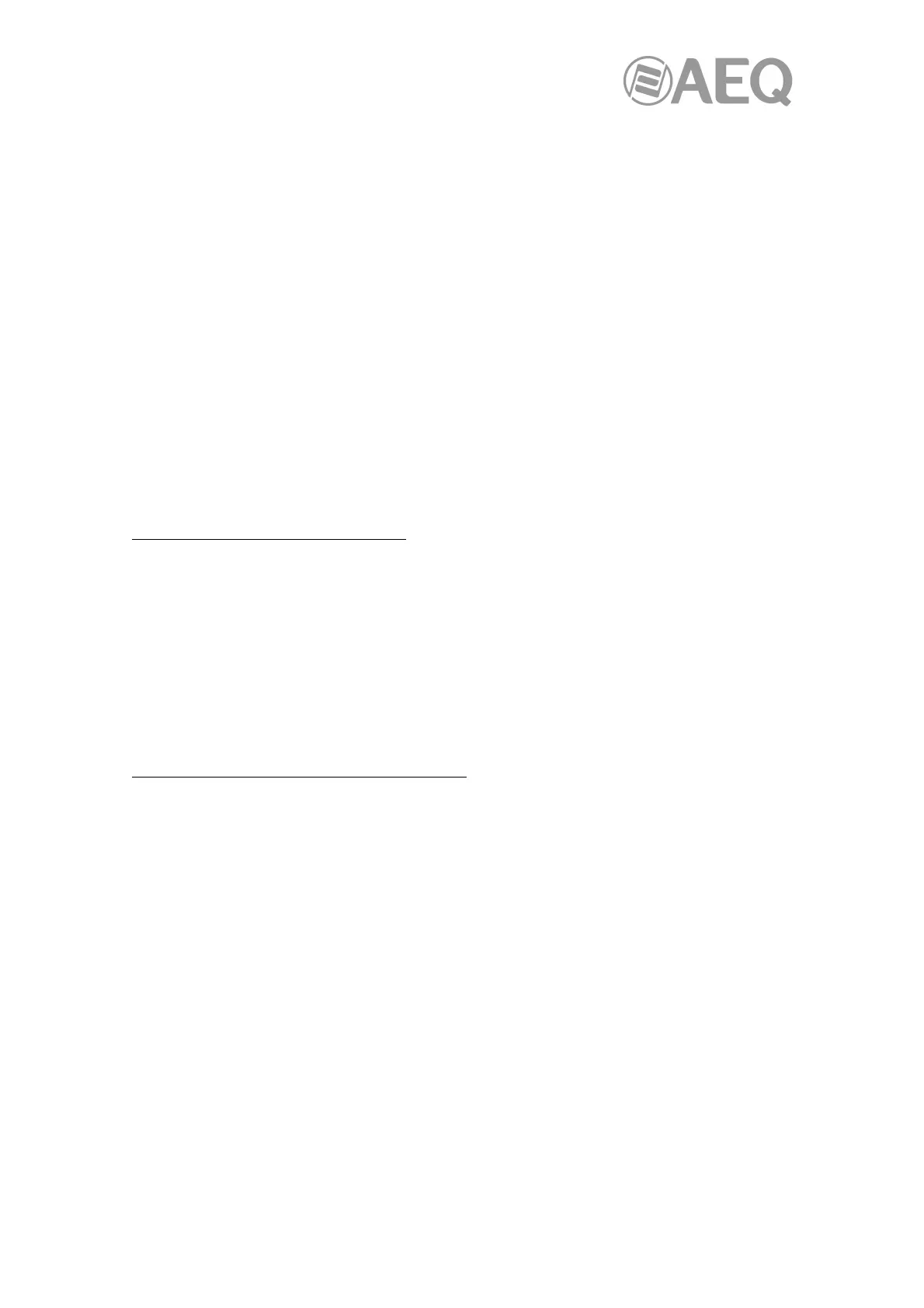AEQ Audio Over IP
Routing System
86
Supporting services.
Dante Virtual Soundcard makes use of 'Dante Discovery' service for automatic device
discovering, and "ConMon’ for the control and monitoring of Date devices. Both of them are
installed with the application.
Firewall Configuration.
Firewall configuration for Windows Firewall is automatically handled during installation and on
system boot (every time the "Dante Virtual Soundcard" services start).
The "Dante Virtual Soundcard" communicates over UDP using the following ports:
• Dante Clock Synchronization: 319, 320.
• Dante Audio Routing: 4440, 4444, 4445, 4455.
• Dante Control and Monitoring: 8700-8708, 8800.
• Dante Multicast and Unicast Audio: 4321, 14336 - 14600.
If you are using a third-party firewall product, use the port information provided above to
configure it accordingly.
5.1. Installing the "Dante Virtual Soundcard".
Downloading "Dante Virtual Soundcard".
"Dante Virtual Soundcard" is available for download from Audinate’s website.
To download a copy of "Dante Virtual Soundcard":
1. Go to the Audinate website: www.audinate.com.
2. Navigate to Products > Dante Virtual Soundcard.
3. Under "Download", choose your operating system.
4. Click the red download button.
This will take you to the appropriate DVS (Dante Virtual Soundcard) release page for your
operating system. Click the link under "File downloads" to download the DVS installer.
Installing "Dante Virtual Soundcard" on Windows.
Once you have downloaded the "Dante Virtual Soundcard" installer file, navigate to the directory
where you have downloaded it. To install:
1. Ensure you are logged on to your PC as an administrator.
2. Double-click the icon for the "Dante Virtual Soundcard" installer.
3. Read the license text, and if you accept the terms of the agreement, click the 'I Agree...'
checkbox. If you do not accept the terms, click Close.
4. Click Install.
5. Acknowledge / accept any Windows security warnings that are displayed.
NOTE 1: If you are upgrading to a new version of "Dante Virtual Soundcard", you do not need to
uninstall the previous version first. If you do uninstall the previous version before upgrading, you
will need to re-enter your license key to activate the software.
NOTE 2: If you already have the latest version of "Dante Virtual Soundcard" installed, running
the installer again will allow you to repair or uninstall the application.
NOTE 3: If you have "Dante Virtual Soundcard" selected as the default audio interface in
Windows, upgrading to a new version of "Dante Virtual Soundcard" will reset the selection to an
alternative interface and you will need to reselect "Dante Virtual Soundcard" following the
upgrade.