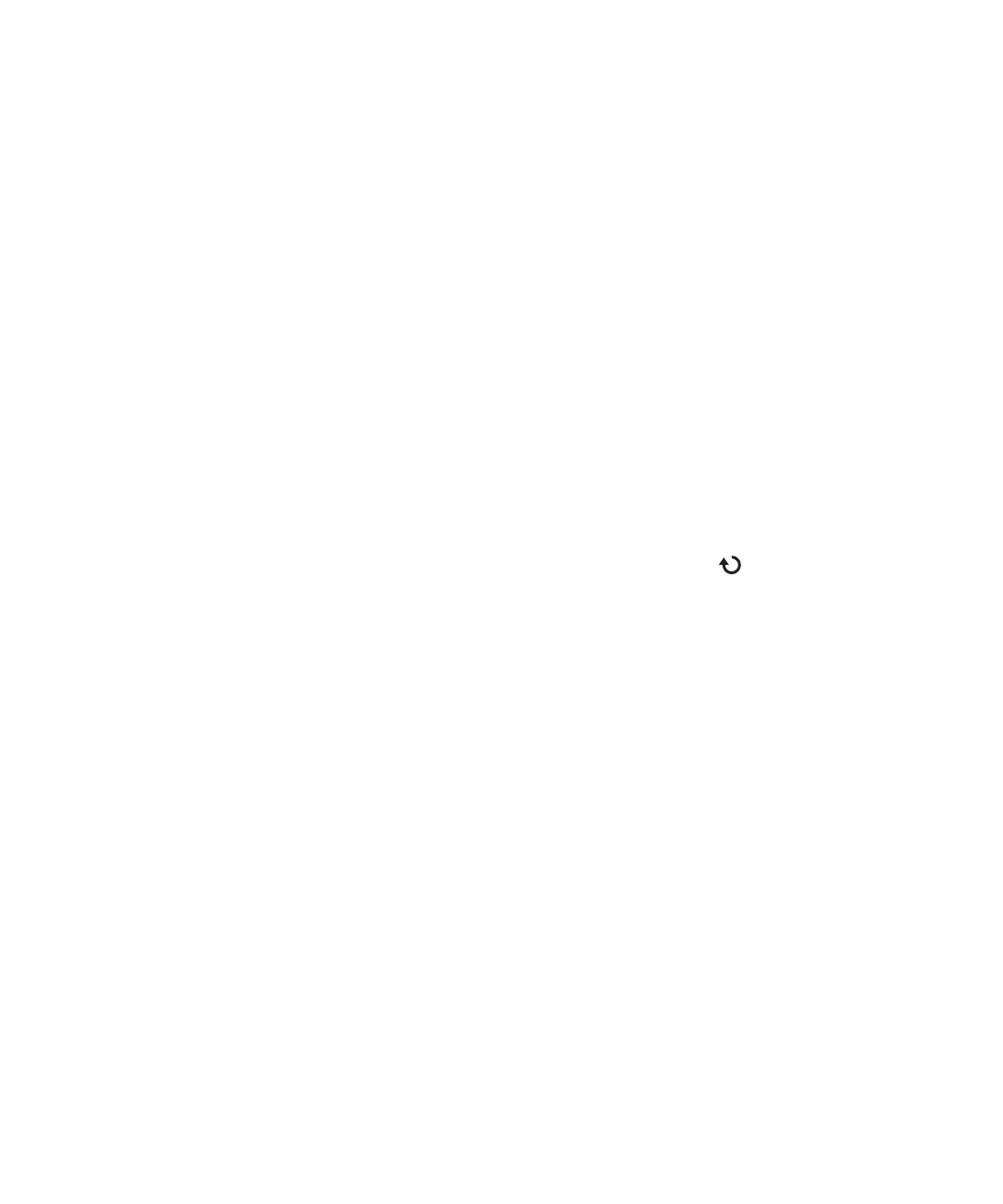Saving, Recalling, and Printing Data 5
Agilent 1000B Series Oscilloscopes User’s Guide 121
4 To specify whether oscilloscope parameters be saved along with the
screen, press Para Save to toggle between on and off.
5 Press External.
6 Use the disk manager dialog to navigate to the folder where you want
to save the file (see “To navigate the directory hierarchy” on page 123).
7 In the External menu, press New File, enter the filename (see “To edit
folder/file names” on page 124), and press Save.
To save data to CSV format files
You can save captured data (in CSV, comma- separated value format) to an
external USB drive when it is connected to the front panel USB host port.
1 Press [Save/Recall].
2 In the Storage menu, press [Storage].
3 Continue pressing the Storage softkey or turn the entry knob to
select “CSV”.
4 To specify the amount of data to be saved, press Data Depth to toggle
between “Displayed” and “Maximum”.
5 To specify whether oscilloscope parameters be saved along with the
data, press Para Save to toggle between “ON” and “OFF”.
6 Press External.
7 Use the disk manager dialog to navigate to the folder where you want
to save the file (see “To navigate the directory hierarchy” on page 123).
8 In the External menu, press New File, enter the filename (see “To edit
folder/file names” on page 124), and press Save.
