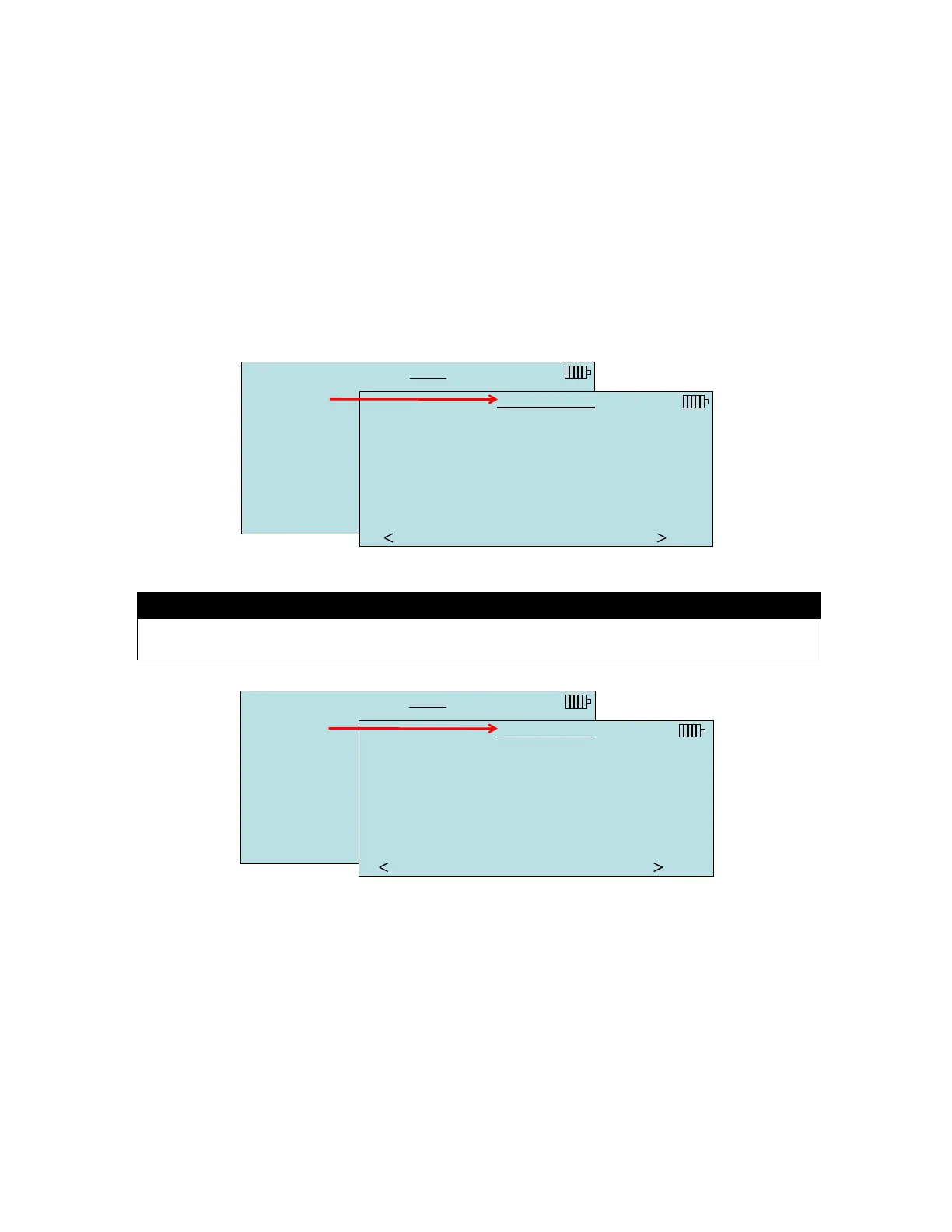Chapter 4: Menu Setup and Navigation 23
Display Setup
Display Setup menu is where you will setup the desired parameters to be displayed on the instrument
screen. With a parameter highlighted you can then use the ON arrow key to have it show up on the
instrument screen or select the OFF arrow key to turn off the parameter. Use PRIMARY arrow key to
have a parameter show up on the instrument screen in a larger display. A total of five (5) parameters can
be shown on the display, one (1) primary (large font) and four (4) secondary. Parameters shown in the
Display Setup screen are dependent on the type of probe currently connected.
When set to PRIMARY, measurement will be the large font on the display.
When set to ON, measurement will be displayed as a secondary parameter (up to 4 can be
displayed).
When set to OFF, measurement will not be displayed.
MENU
Pressure Tool
Display Setup
Flow Setup
Actual/Std Setup
Settings
Data Logging
Bluetooth Functions
Applications
Cf Selection
Calibration
DISPLAY SETUP
Pressure *ON
Baro Pressure OFF
Velocity(Pitot) ON
Flow (Pitot round duct) ON
OFF PRIMARY
Display Setup Screen with Pitot Tube Selected as Pressure Tool
Note
Depending on the Pressure Tool selected or probe connected, different measurement
parameters will appear in the Display Setup screen.
MENU
Pressure Tool
Display Setup
Flow Setup
Actual/Std Setup
Settings
Data Logging
Bluetooth Functions
Applications
Cf Selection
Calibration
DISPLAY SETUP
Velocity (TA) *ON
Flow (TA round duct) OFF
Temperature ON
%RH ON
Dewpoint ON
WetBulb OFF
Baro Pressure ON
OFF PRIMARY
Display Setup Screen with optional 964 or 966 Thermoanemometer Probe Connected
