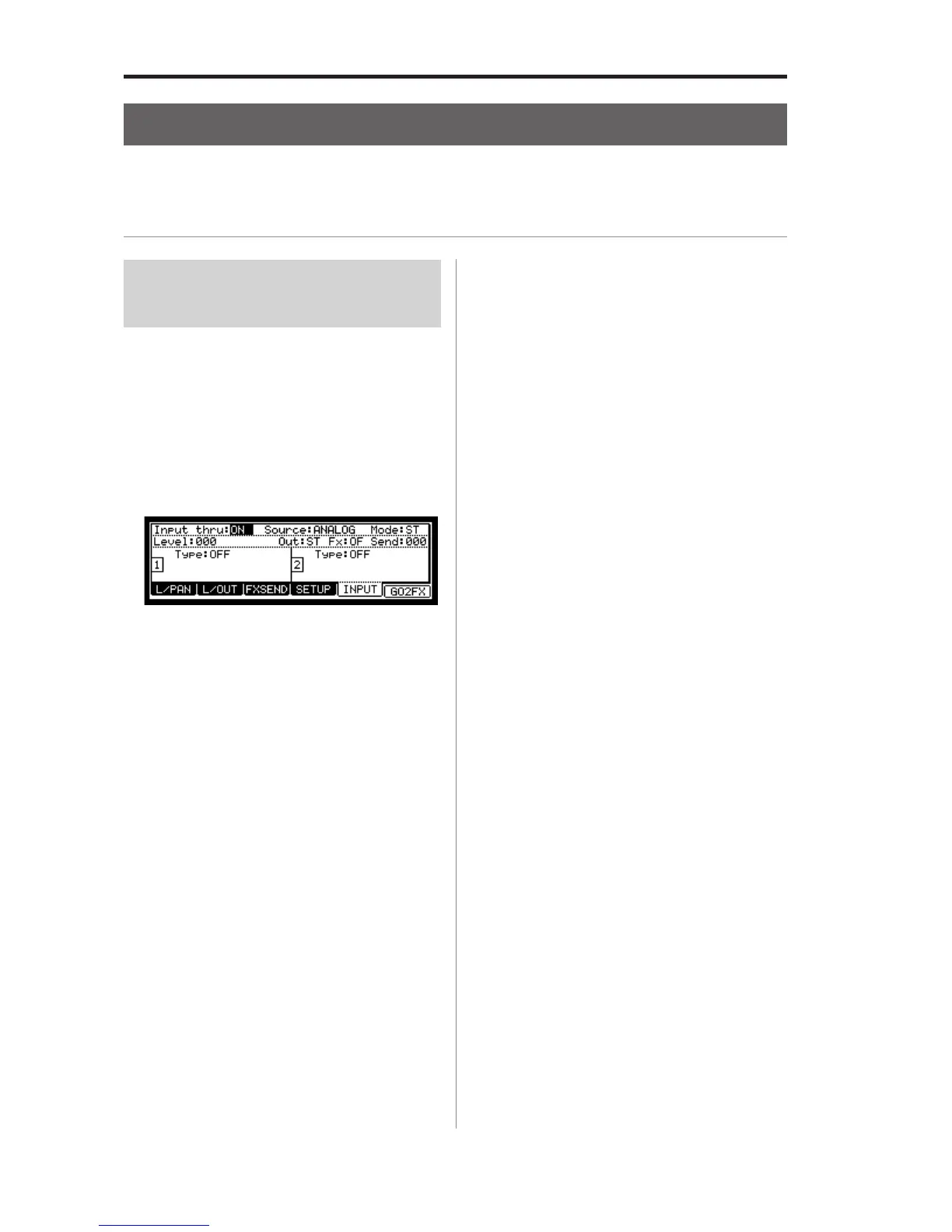MPC2500 Operator’s Manual rev 1.0
94
Chapter 14: Mixer
Input Thru function
The MPC2500 can mix the incoming signal from REC IN or DIGITAL IN with the play back sound from the MPC2500. You
can also route the Input Thru signal to the internal Effects and two (2) Filters. You can control the level, pan, the cut off
frequency, the resonance, etc of incoming signal with the Q-Link sliders and knobs.
Applying effects to an
incoming signal
Note : In this explanation, some Effect should be selected first. If
you don’t select any Effect, select some Effect with referring to
“Chapter 15 : Effect”.
01. Press [INPUT THRU] key.
The INPUT page will be displayed.
You can also get to the INPUT page by pressing the
[F5] (INPUT) key in the MIXER mode.
02. In the Input thru field, select ON.
03. Set the following parameters.
Source field : You can select the input signal,
ANALOG or DIGITAL.
Mode field : You can select the input signal, ST
(Stereo), L (L channel) or R (Right
channel)
Level field : You can set the input level. If you
select ANALOG in the Source field,
adjust the [REC GAIN] volume
with using the level meter in the
RECORD mode in advance. If you
select DIGITAL in the Source field,
you cannot use the [REC GAIN]
volume.
Pan field : Note: This field will be displayed
only when you select L or R in the
Mode field. This will allow you to
set the pan position.
Out field : You can select the outputs of the in-
put thru signal, ST, 12, 34, 56, or 78.
In this example, select the “ST”. Re-
member, you can only route the In-
put Thru signal to the internal FX if
you choose ST as an output.
FX field :
You can select the effect of the input
thru signal. OF (Off), 1 (Effect 1) or 2
(Effect 2). If you select OF, the input
thru signal is not applied any effect.
In this example, select the “1” or “2”.
Send field : You can set the effect send level of
the Input thru signal. This field will
be displayed only when the Effect
is selected to REVERB or DELAY in
the FX field.
