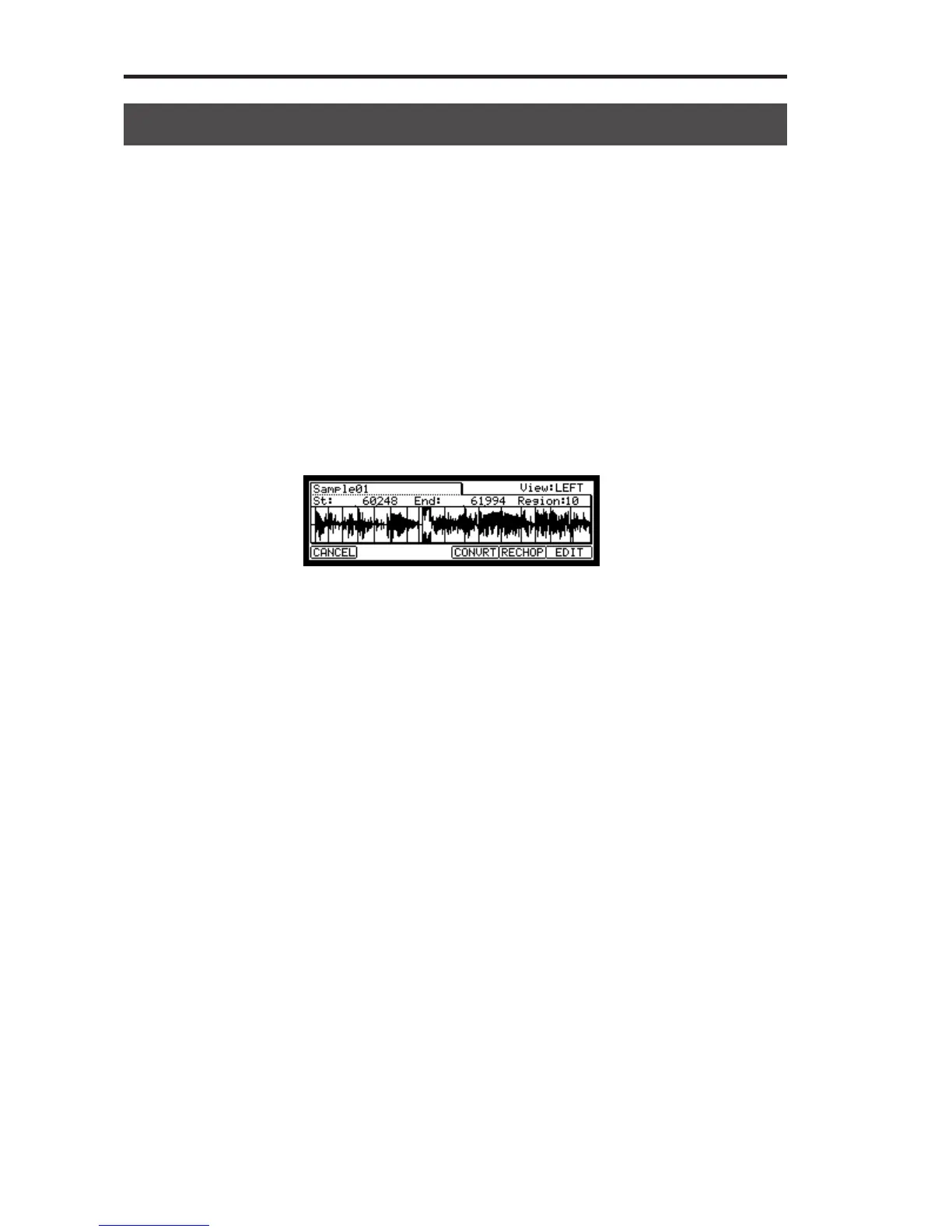MPC2500 Operator’s Manual rev 1.0
72
Chapter 12: Editing a sample
Adjusting the start / end point of the region.
A Region is each part of a sample that is divided with the “AUTO” or “EQUALLY” feature.
You can adjust the start/end point of each region within the ChopShop page.
01. After dividing a sample using the “AUTO” or “EQUALLY” function (pressing the [F5] (DO IT) in the ChopShop window),
the ChopShop page will be displayed.
You can adjust the start/end point of each region in this page.
In the ChopShop page, hitting Pad 1-12 will trigger each selected region.
Tips :
If you want to re-try dividing a sample, press the [F5] (RECHOP) key. The “ChopShop” window will be displayed and you can set it again..
If you want to stop the “ChopShop” feature, press the [F1] (CANCEL) key. The display will go back to the “TRIM” page.
02. In the Region field, select the region number you wish to use to adjust the start/end point.
The selected regions waveform will become the reversal display.
03. In the St: field, adjust the start point of the region.
You can change the start point by using the numeric keys directly or by turning the DATA Wheel key. If you press the
left/right cursor key while holding the [SHIFT] key, you can select individual digits to change with the DATA wheel.
Note : Each start point of a region is same as the end point of the previous region. If you change the start point of a region, the end point
of the previous region will be changed automatically.
04. In the End: field, adjust the end point of the region.
You can change the end point the same way as the start point.
Note : Each end point of a region is same as the start point of the next region If you change the end point of a region, the start point of the
next region will be changed automatically.
If you want to re-try Dividing a sample, press the [F5] (RECHOP) key. The “ChopShop” window will be displayed
and you can try a different setting.
If you press the [F6] (EDIT) key, the Region Edit window will be displayed. You can extract, divide, or combine
regions in this page. Refer to “Editing a Patched Phrase”.
If you wish to cancel the ChopShop function, press the [F1] (CANCEL) key, the TRIM page will be displayed.
