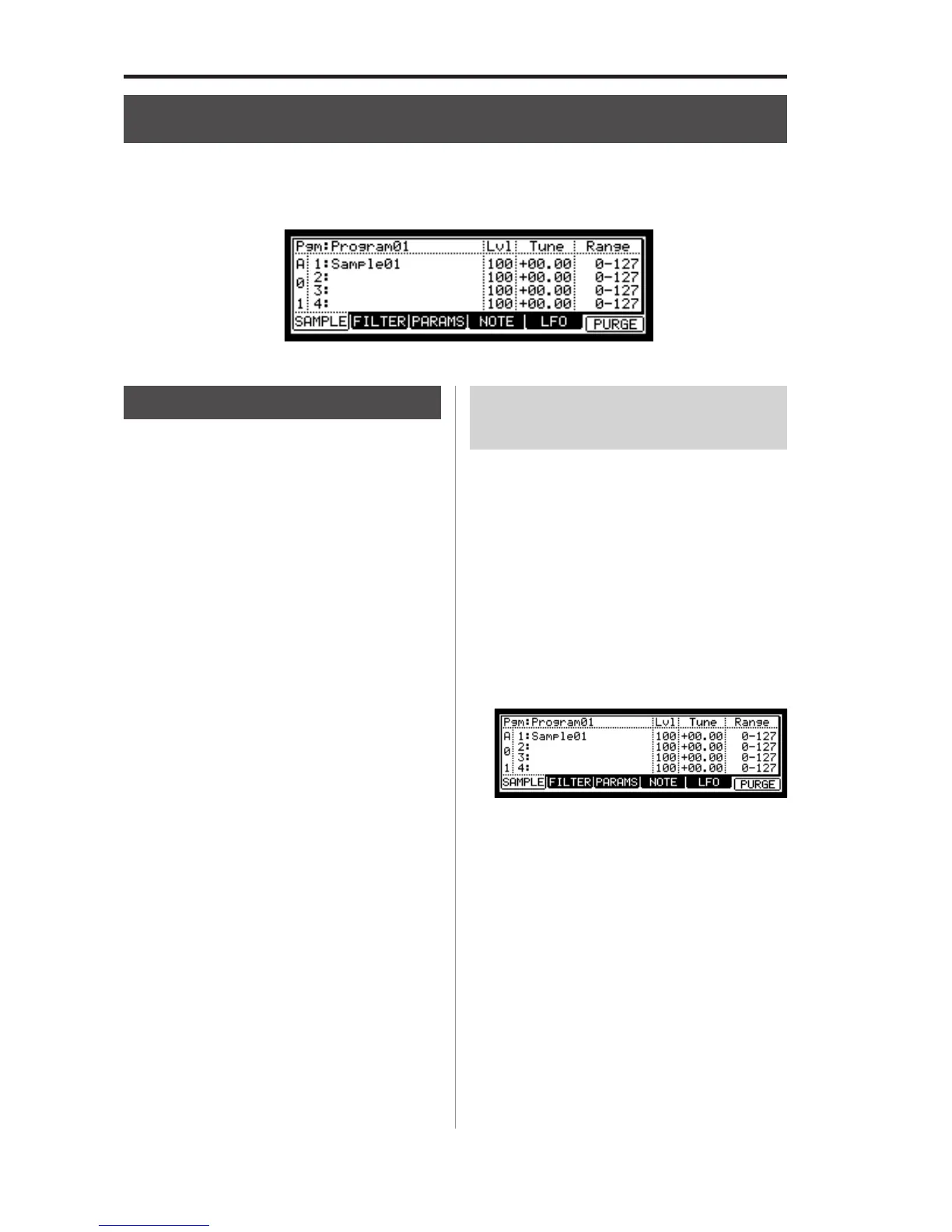78 Chapter 13: PROGRAM
MPC2500 Operator’s Manual rev 1.0
Chapter 13 : Program
In this section, you will learn how to edit a program. This is done in the PROGRAM mode, which can be accessed by pressing
the [MODE] key and then the [PAD 7] (PROGRAM).
Creating a program
To create a new program, proceed as follows.
Note : the MPC2500 is set to load the preset program automati-
cally when turned on. You can set the MPC2500 to start without
loading preset program. For more information, see the “Setting
the auto load function” on page 110.
01.
Press the [MODE] key and then the [PAD 7] (PROGRAM).
When you press the [MODE] key, its LED will blink.
When you press the [PAD 7] with the [MODE] key’s
LED blink, you can enter the PROGRAM mode.
02. Select the Pgm field and press the [WINDOW] key.
The Program window will be displayed.
03. Press the [F3] (NEW) key.
The New Program window will be displayed.
04. In the New name field, turn the DATA wheel.
The name window will be displayed. Set the name
for the new program and press the [F5] (ENTER)
key. For more information about setting the name,
see the “Setting names” section on page 10.
05.
In the New Program window, press the [F5] (DO IT) key.
The new program will be created.
The new program is “empty”, which means it does
not have any samples assigned. To play the pro-
gram, you need to assign samples to the pads in
the SAMPLE page of the PROGRAM mode.
Assigning/Reassigning
samples to the pads
You need to assign samples to the pads in the PROGRAM
mode so that you can play the samples with the pads. In this
section, you will learn how to assign samples to these pads
and how to change the current assignment.
01. Press the [MODE] key and then the [PAD 7] (PRO-
GRAM).
When you press the [MODE] key, its LED will blink.
When you press the [PAD 7] with the [MODE] key’s
LED blinking, you can enter the PROGRAM mode.
Pressing the [F1] (SAMPLE) key displays the
SAMPLE page.
The Pgm field in the upper left corner displays the
name of the currently selected program. You can
change the selected program in the Pgm field.
02. Hit the pad you wish to assign a sample to.
The pad number will be displayed in the left (the
section which says A01 in the above picture). The
pad number will change according to the pad you hit.
03. Select the 1 field and select the sample to assign to
the pad.
You can select the sample currently stored in the
MPC2500’s RAM by turning the DATA wheel.
You can assign samples by selecting 2 through 4
fields. If you assign samples to 2 through 4 fields,
you can play several samples by hitting the pad once.
