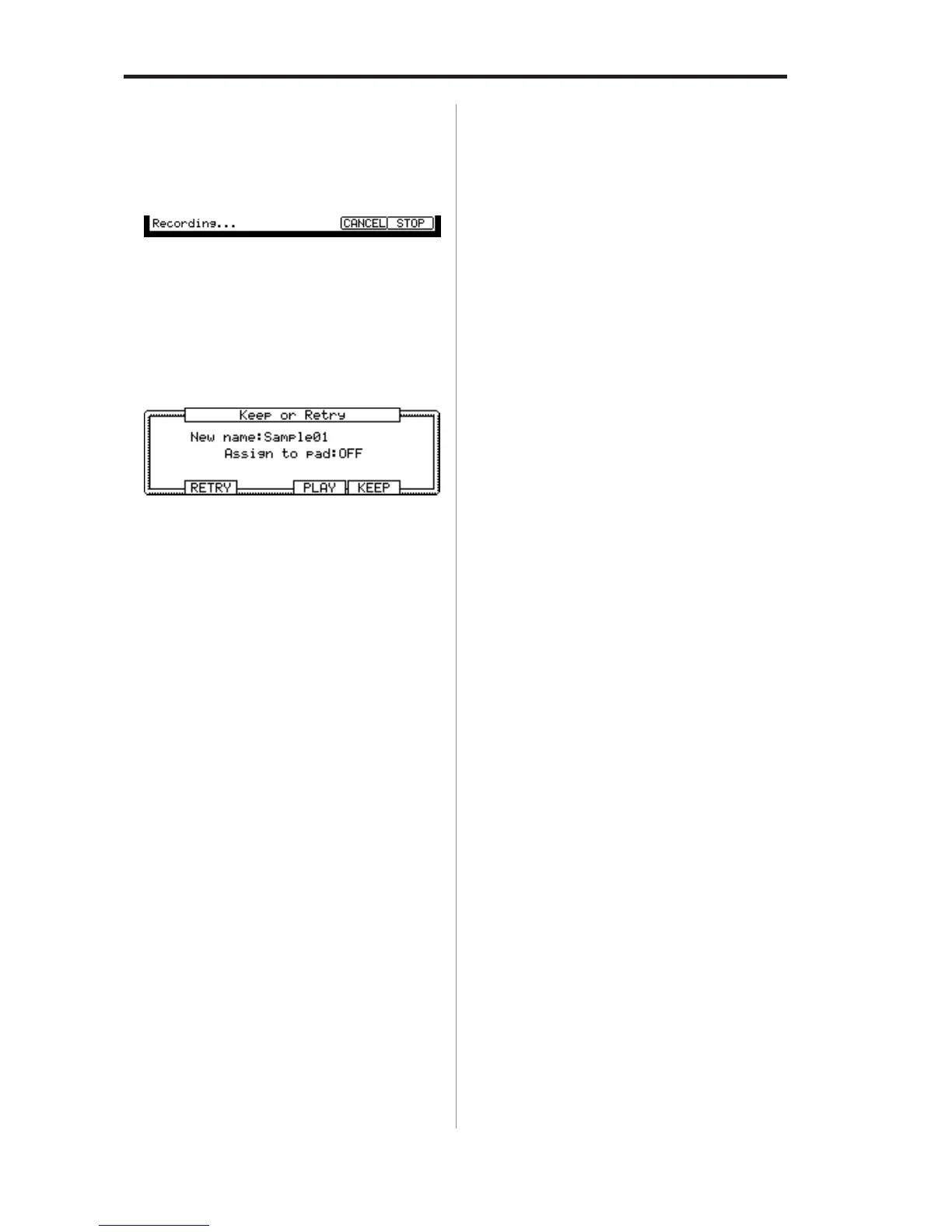MPC2500 Operator’s Manual rev 1.0
56
Chapter11:RecordingasampleChapter11:Recordingasample
Chapter11:RecordingasampleChapter11:Recordingasample
Chapter11:Recordingasample
09. Play the external source.
The MPC2500 will start the recording automatically
when the level of the input signal exceeds the
threshold level. During the recording, the bottom
of the screen will change as below:
The MPC2500 stops the recording at the time set in
the Time field.
You can stop the recording manually before the time
set in the Time field, by pressing the [F6] (STOP) key.
To cancel the recording, press the [F5] (CANCEL) key.
After the MPC2500 ends the recording, the Keep or
Retry window will be displayed.
10.
Check the recorded sample by pressing [F4] (PLAY) key.
If you press the [F4] (PLAY) key, you can play back
the recorded sample until you release the key.
If you do not like the recording, you can remove the
recording and return to the RECORD page by press-
ing the [F2] (RETRY) key. If you like the recording
and decide to keep it, proceed to the next step.
11. Select the New name field with the cursor, and set
the name for the sample.
In the New name field, the recorded sample will
have a new name automatically. You can select the
New name field with the cursor and change the
sample name if needed. For more information about
setting the sample name, see the “Setting names”
section on page 10.
12. Select the Assign to pad field with the cursor and
select the pad to which you wish to assign the sample.
You can select the pad directly by hitting the pad
when the cursor is in the Assign to pad field. If you
just wish to keep the recorded sample in the
MPC2500’s memory and not to assign to the pad,
select OFF with the DATA wheel.
13. Press the [F5] (KEEP) key.
This closes the Keep or Retry windows and goes
back to the RECORD page.
Note: The recorded sample will be removed when you switch the
unit off. To keep the sample, you need to save on a memory card
or import it to a PC. For more information about saving the data,
see the “Save / Load” section on page 103 or see the “Connecting
the MPC2500 to your computer” section on page 112 .
