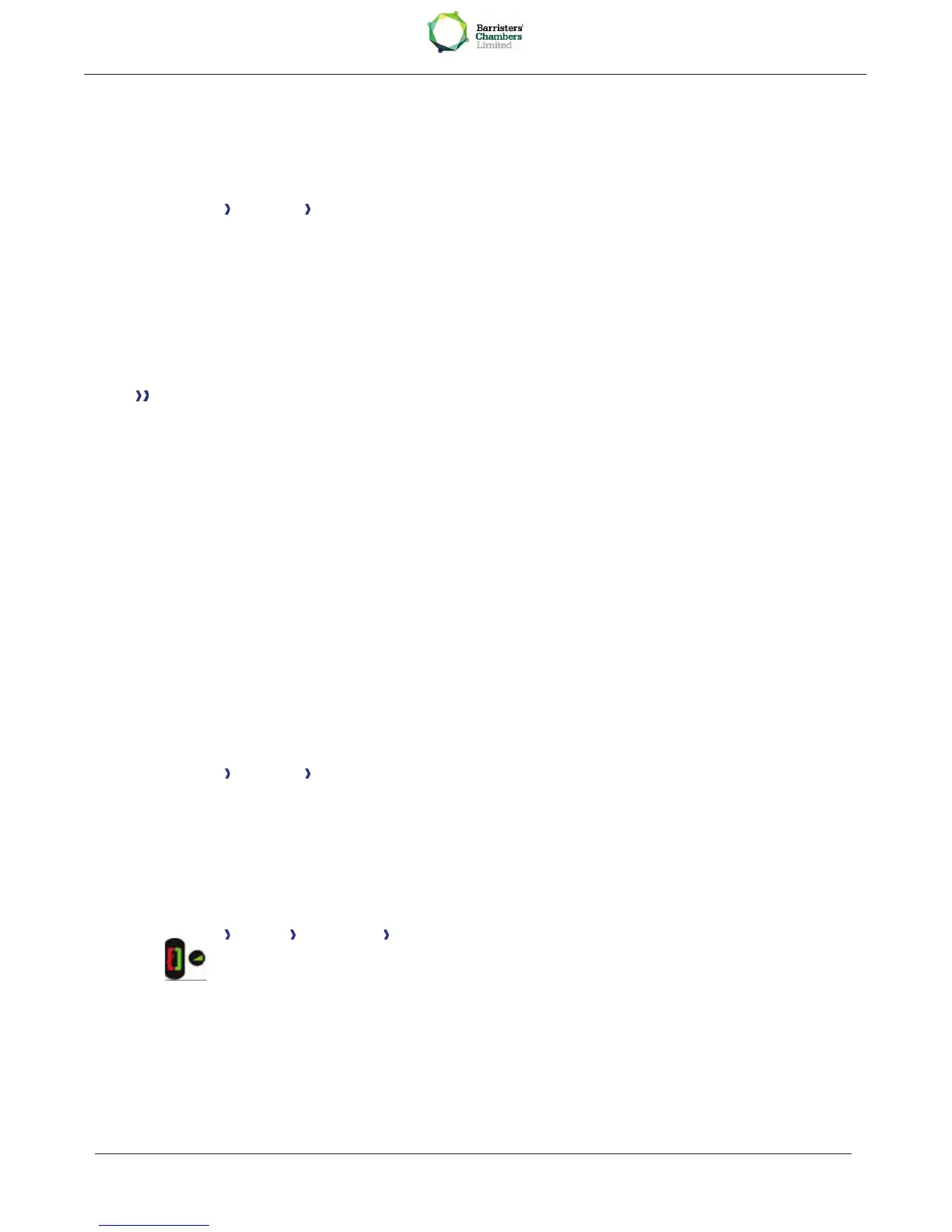7.20 Modify the associated number
The associated number can be a phone set number, the voice mail number or the pager number.
· Reach the "Menu" page
· Settings Services Associate
· Enter your password
·
Apply
·
Modify
· Select the new associated number
o Enter the new associated number Acceptance of the programming is displayed
o Voice mail
o Speed dial
Acceptance of the programming is displayed
7.21 The Tandem configuration
This configuration lets you group two sets under a single call number. Your set is then the main set
and the second set, usually a DECT set, is the secondary set. Each set has its own directory number,
but the tandem number is that of the main set. When you receive a call, the two sets ring
simultaneously. When one of the sets answers, the other set stops ringing. When all the lines of the
main set are busy, the secondary (DECT) set does not ring. The secondary set can still be called by its
own number, but in this case, the tandem function will no longer be taken into account. Most of the
functions are common to the two sets, for example: forwarding, meet-me reminder, the various
messages, etc., while others are specific to each set, for example: individual directory, last number
redial, out of service, set padlock, etc.
For more information regarding this configuration, contact the person in charge of your installation.
7.22 Create, modify or consult your intercom list (max. 10 numbers)
· Reach the "Menu" page
·
Settings Services Interphony
· Follow the on-screen instructions
7.23 Installing a Bluetooth® Wireless Technology handset (matching)
Before a Bluetooth® handset can be used, it must be correctly matched to the terminal.
Reach the "Menu" page
Settings Phone Bluetooth Add device
·
With the handset turned off, press the 2 Bluetooth® handset keys at the same time (long
press)
You will hear a 3 note signal and the LED will flash green and orange alternately
Searching for Bluetooth® equipment. Wait for the detected equipment type and address to be
displayed