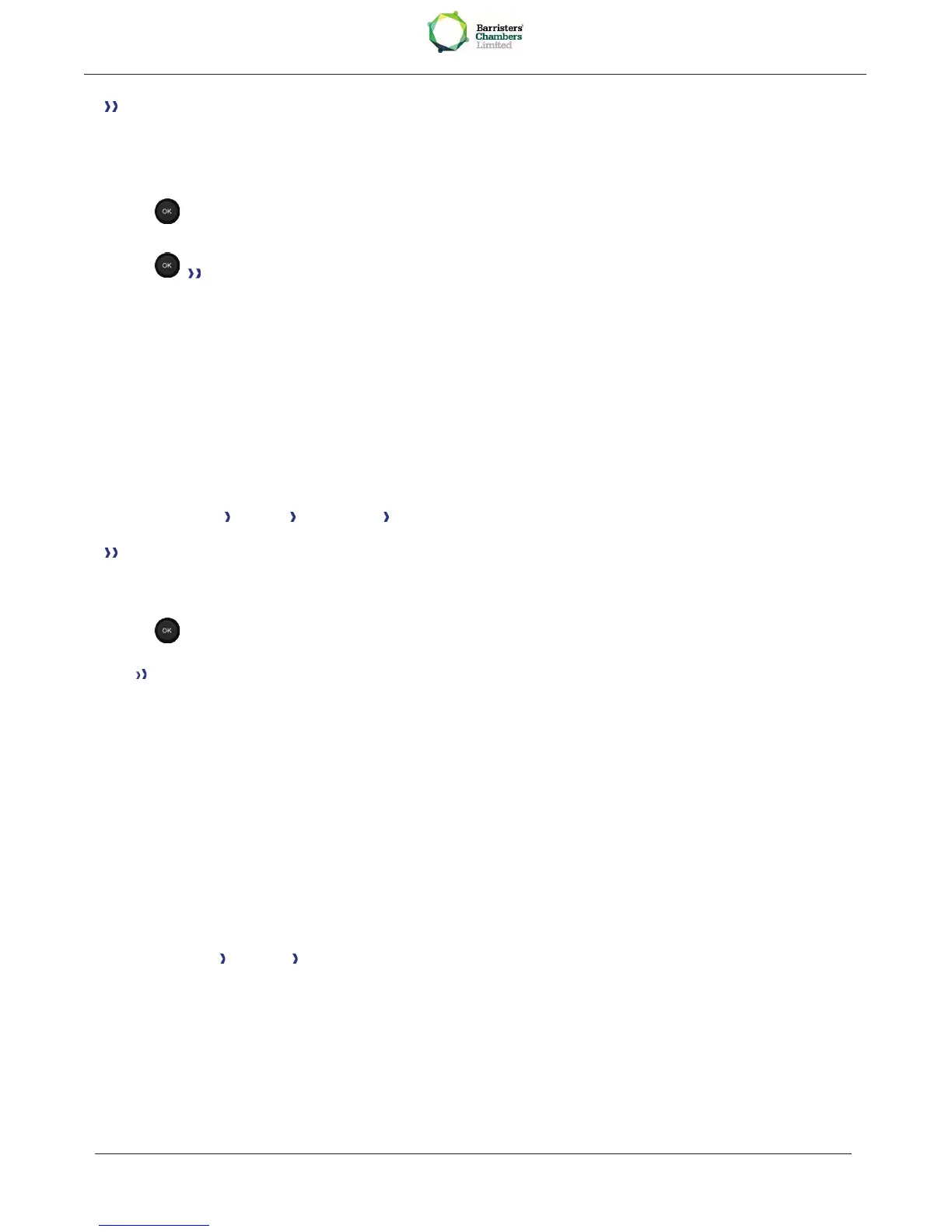Searching for Bluetooth® equipment. Wait for the detected equipment type and address to be
displayed
· Select the relevant equipment
·
Add
· Validate your choice
· Enter the PIN code of the headset *
· Acknowledgement message and display of the headset icon on the terminal screen
*Refer to the user documentation supplied with the headset.
7.26 Using a Bluetooth® Wireless Technology headset
Refer to the user documentation supplied with the headset.
7.27 Deleting an accessory (headset, handset, etc.): Bluetooth® Wireless
Technology
· Reach the "Menu" page
·
Settings Phone Bluetooth My devices
Display of the different equipment matched
· Select the equipment to be removed
·
Remove dvc
· Validate your choice
Message acknowledging the equipment has been removed
7.28 Contacting your administrator
If necessary you may need to contact your administrator.
Before contacting your administrator make sure you have information such as your phone's part
number and software version to hand.
The part number
The phone's part number is located under the foot of the phone.
Software version
The software version can be viewed on the phone by following this path:
·
Settings Options Version
· Software version.
