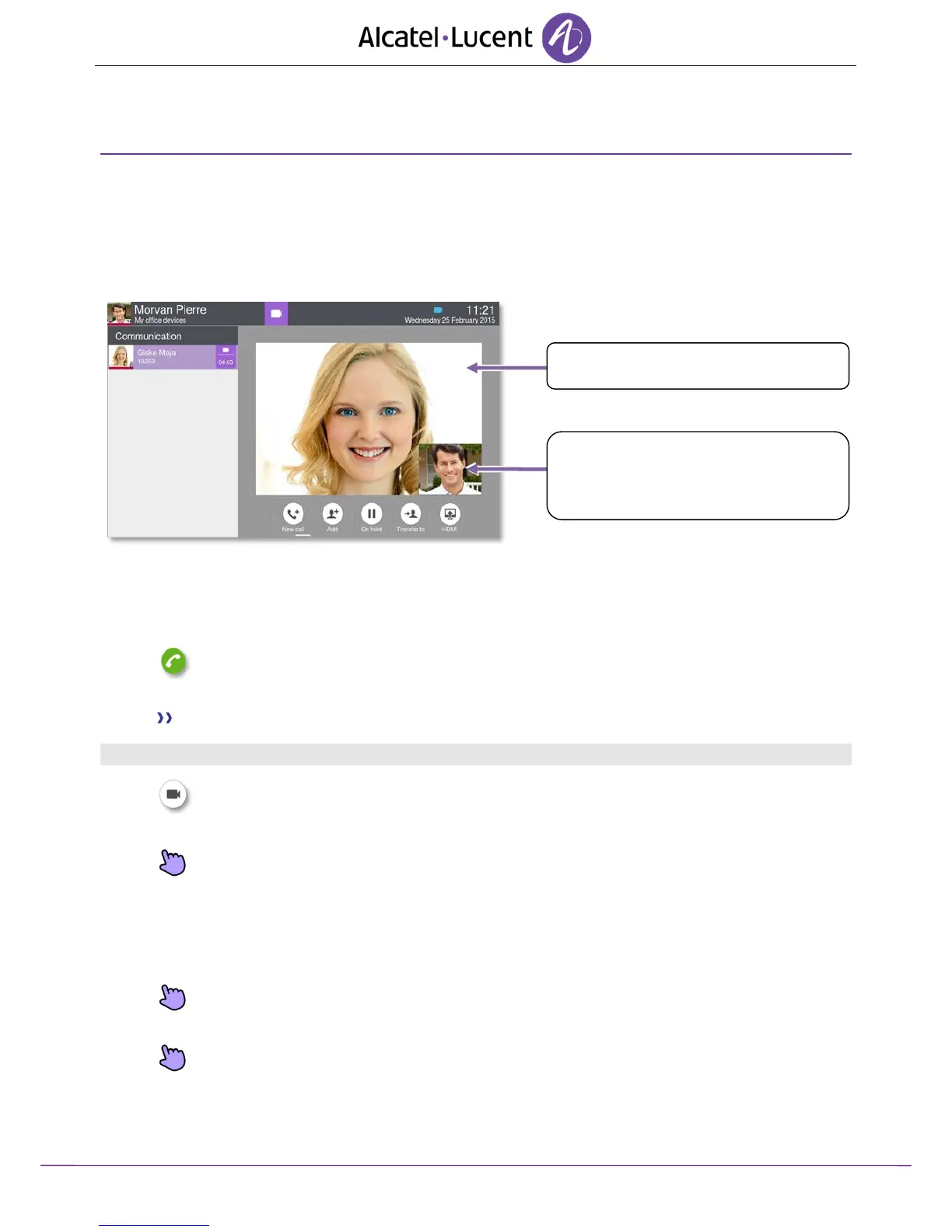8AL90314ENAAed01 29 /70
4 Video call
4.1 Video call
To use this feature, both your phone and your caller's phone must have the feature enabled. The
phones must also be able to handle video.
During a video call, the screen comprises two areas. The main screen shows your callers video and the
“picture in the picture“ screen in the bottom right of the main screen shows your video.
4.2 Start a video call
A video call can be started only once you are in audio conversation with your caller.
Call
Call
Call your caller.
Your caller answers, you are in audio communication.
Make sure that your contact's phone supports video calls.
Press the video icon displayed below your caller details to start the video call.
The call status in the notification area is changed once you start the video call.
Once you start the video call, your caller sees the video sent by your phone. He/She is
invited to press the “picture in the picture“ screen to start the video call.
4.3 Mute/unmute the video call
During a video call, you can freeze video transmission. Audio transmission is not frozen.
Press anywhere on the “picture in the picture“ on the screen to mute your video. Your
caller will no longer see your video.
Press anywhere on the “picture in the picture“ on the screen to unfreeze the video. Your
caller can now see your video.
The ‘picture in picture’ can be hidden. In order to mute or unmute your video, the ‘picture in
picture’ must be displayed on your phone.
