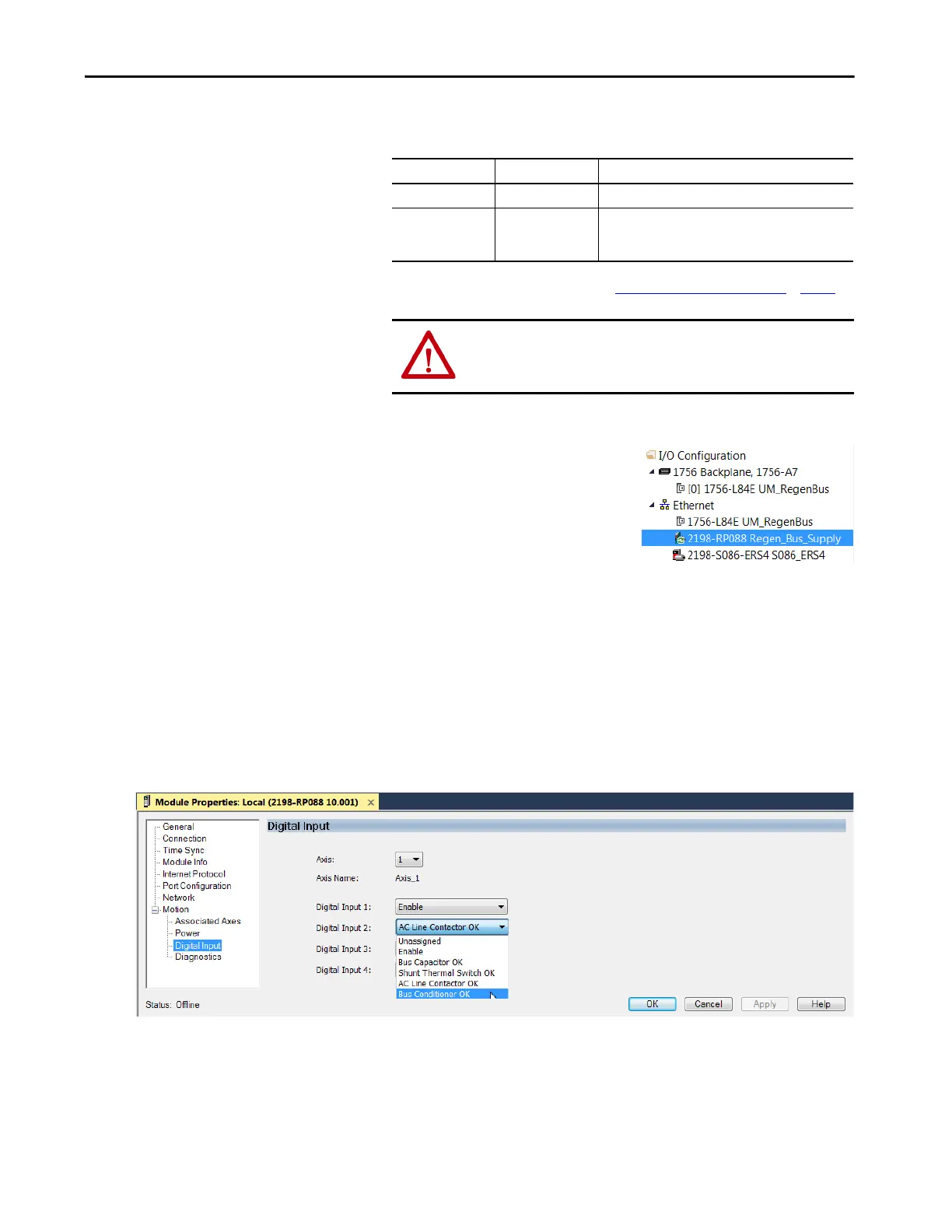Rockwell Automation Publication 2198-UM002G-EN-P - February 2019 209
Configure and Start the Kinetix 5700 Drive System Chapter 6
6. From the pull-down menus, choose the power options appropriate for
your hardware configuration.
7. Click OK to close the New Module dialog box.
8. Your 2198-RPxxx regenerative bus
supply appears in the Controller
Organizer under the Ethernet
network in the I/O Configuration
folder.
9. Click Close to close the Select Module Type dialog box.
10. Right-click the regenerative bus supply you just created in the Controller
Organizer and choose Properties.
The Module Properties dialog box appears.
11. Click the Digital Input category.
12. From the Digital Input pull-down menu choose Bus Conditioner OK or
AC Line Contactor OK to monitor your DC-bus conditioner module
status or the M1 contactor status, respectively, depending on your
application.
In this example, Bus Capacitor OK is chosen.
Attribute Menu Description
Bus Configuration Shared AC/DC
(1)
(1) Shared AC/DC bus configuration is the default selection for regenerative bus supplies.
Applies to 2198-RPxxx regenerative bus supply modules.
Bus Sharing Group
(2)
(2) For more information on bus-sharing groups, refer to Understand Bus-sharing Group Configuration on page 263.
•Group1
•Group2
•Group3…
Applies to any bus-sharing configuration.
ATTENTION: To avoid damage to equipment all modules physically
connected to the same shared-bus connection system must be part
of the same Bus Sharing Group in the Logix Designer application.
TIP To configure the remaining regenerative bus supply properties, you
must close the New Module dialog box and reopen it as the Module
Properties dialog box.