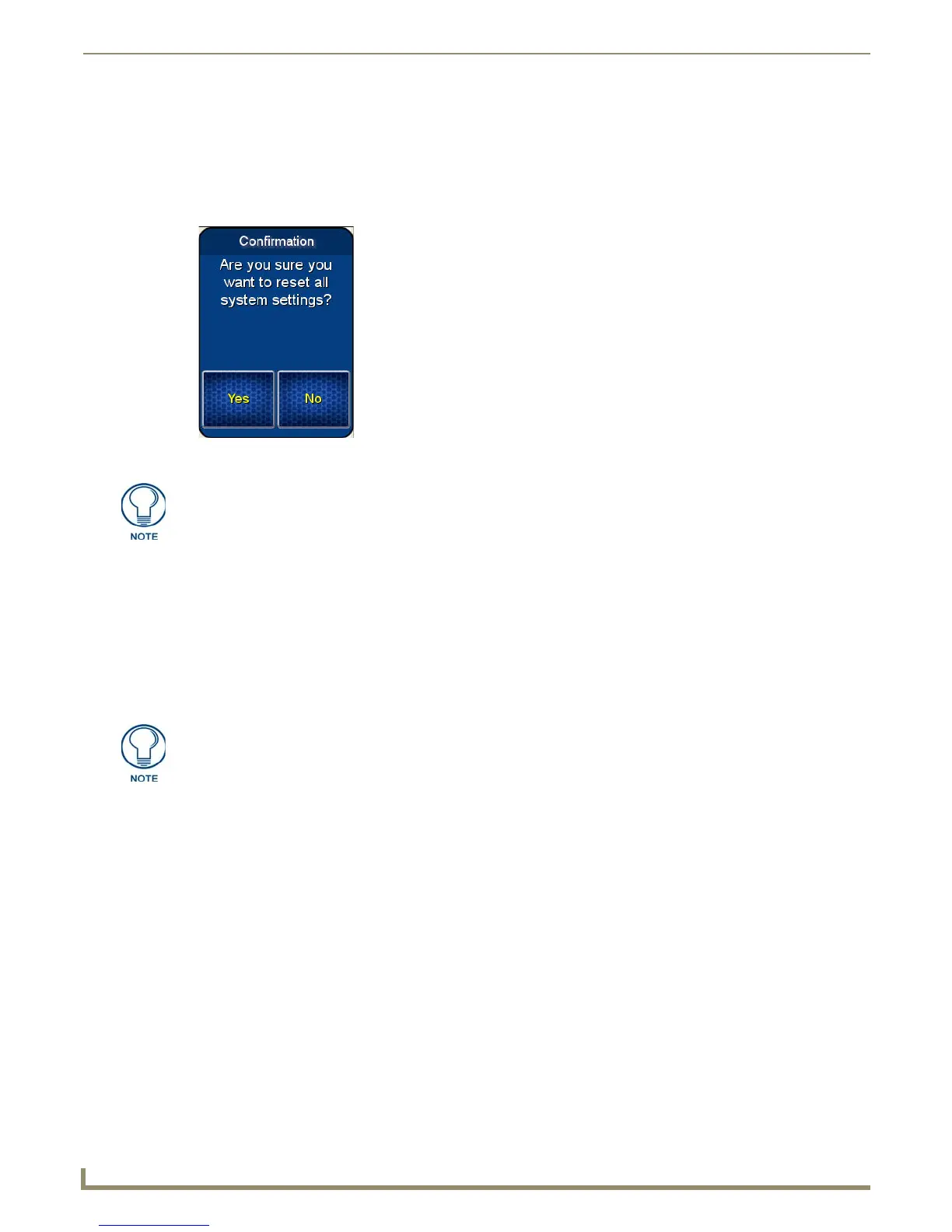Protected Settings Menu
Resetting System Settings
1.
Select Options & Recovery in the Protected Settings Menu.
2. Select Reset System Settings.
3. At the page reading “Confirmation: Are sure you want to reset all system settings?”, select Yes to confirm your
selection or No to return to the Protected Settings Page (FIG. 15).
4. Select the Back button until you are out of the Setup Menu.
5. Press the Yes button to reboot the device.
Removing User Pages
1.
Select Options & Recovery in the Protected Settings Menu.
2. Select Remove User Pages.
3. At the page reading “Confirmation: Are you sure you want to remove all user pages?”, select Ye s to confirm your
selection or No to return to the Protected Settings Main Page.
4. Select the Back button until you are out of the Setup Menu.
5. Press the Yes button to reboot the device.
Enabling Front Button Setup Access
To enable Front Button Setup Access:
1. Select Options & Recovery in the Protected Settings Menu.
2. Press the Down arrow to access the Protection page.
3. To enable Front Button Setup Access, press the button, which will turn green. To disable Front Button Setup
Access, press the button again to return it to blue.
4. Select the Back button until you are out of the Setup Menu.
FIG. 15 Reset Systems Settings confirmation page
The Yes button will be disabled for five seconds after this page opens, with a
countdown appearing at the top right of the screen. After the countdown, the Yes
button will change from gray to blue.
The Yes button will be disabled for five seconds after this page opens, with a
countdown appearing at the top right of the screen. After the countdown, the Yes
button will change from gray to its normal color.
