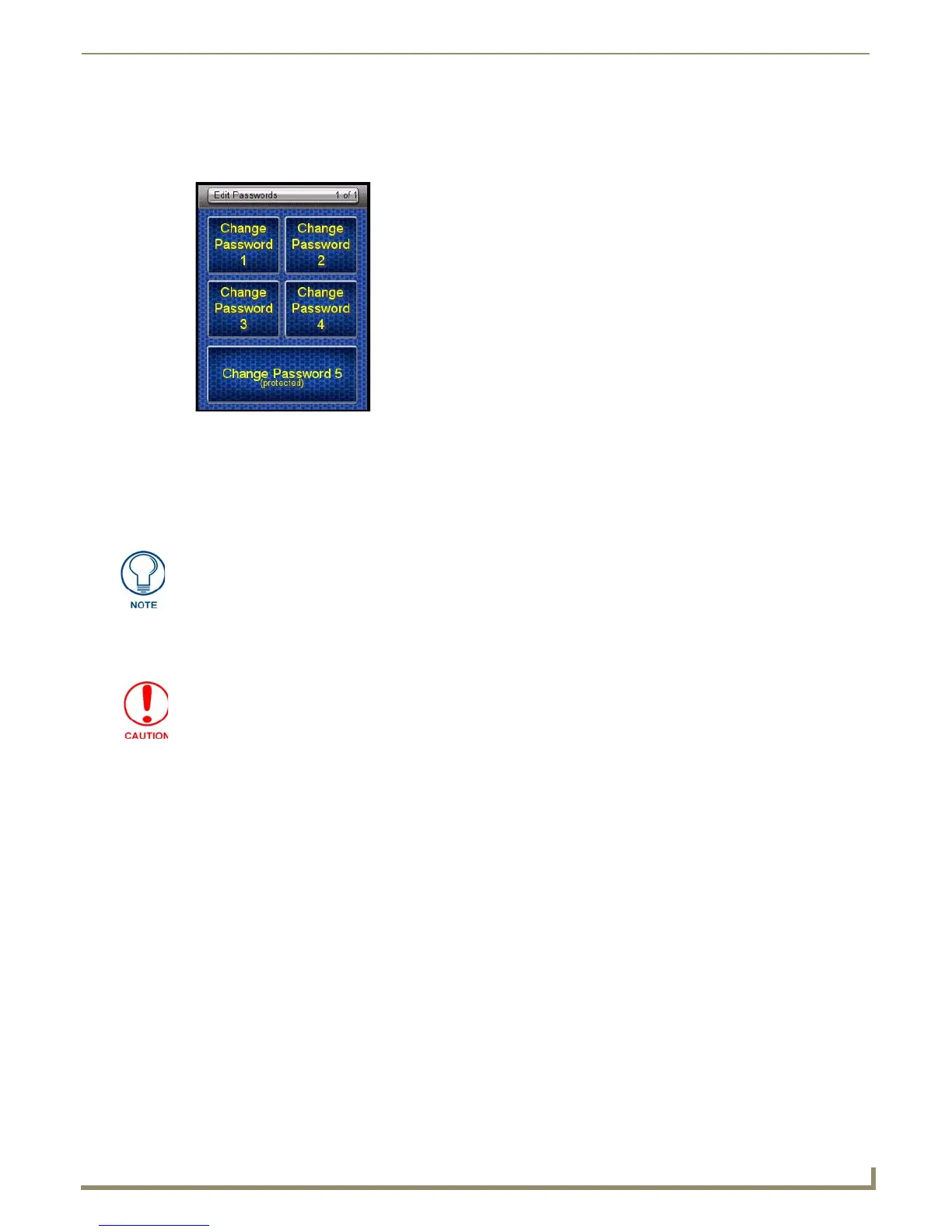Protected Settings Menu
Edit Passwords
The Edit Passwords page manages multiple passwords for the device. The first four passwords can be used to protect
access to the specific pages in each project. Password 5 is for access to the Protected Setup pages.
Changing the Device Password
1.
Select Protected Settings in the Setup Menu.
2. Select Change Passwords on the Protected Settings Menu.
3. Select one of the five passwords to be changed.
4. Enter, edit and confirm changes to the password.
5. Select the Back button until you are out of the Setup Menu.
FIG. 16 Edit Passwords Page
Should you decide to leave the Password Confirmation page for any reason, press
the Exit button (FIG. 1) to return to the last page displayed.
Make sure to save a copy of Password 5 after it is changed. Without access to the
password, you cannot access the Protected Settings page.
