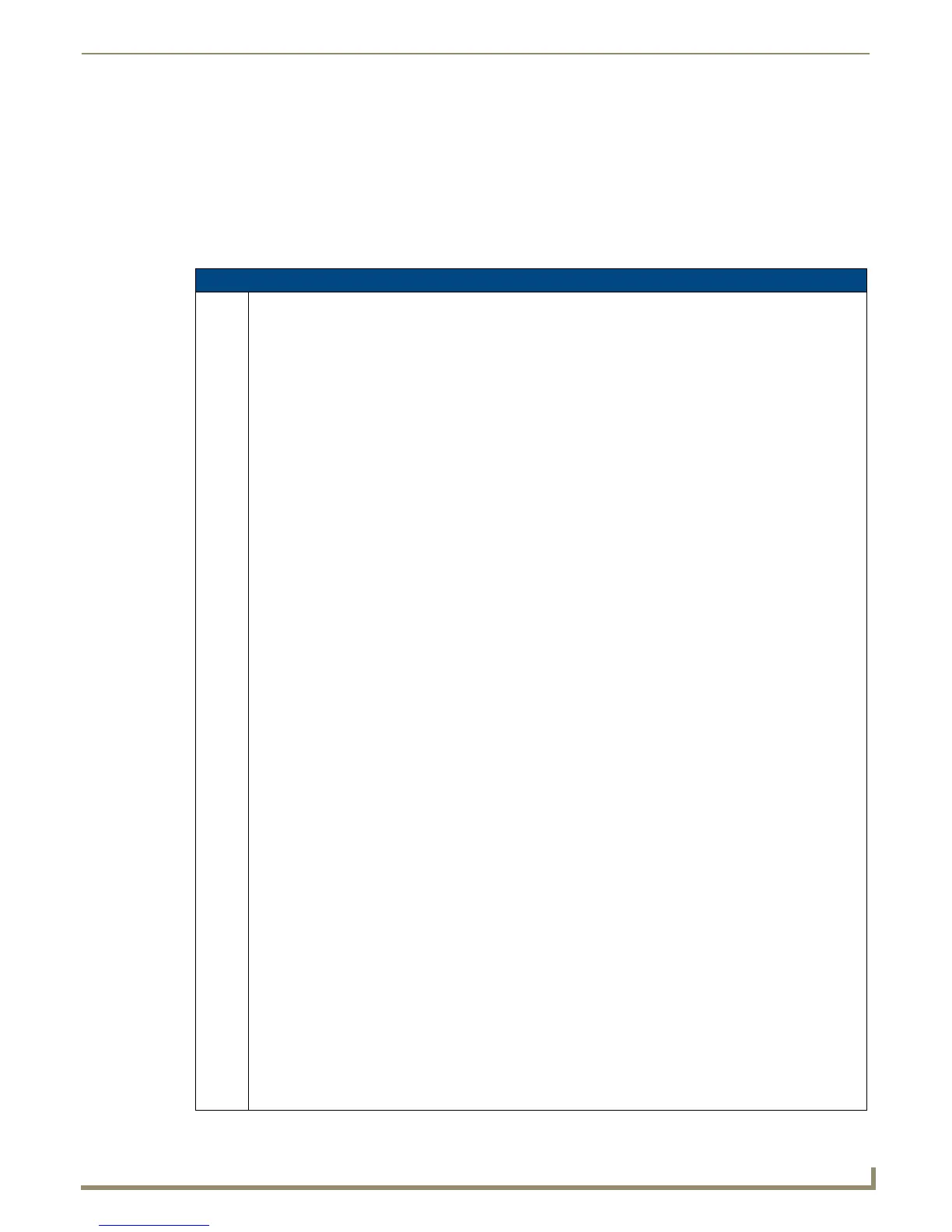Programming the Mio R-4
“^” Button Commands with Embedded Codes
These Button Commands are used in the NetLinx protocol and are case insensitive.
All commands that begin with “^” have the capability of assigning a variable text address range and button state range. A
device must first be defined in the NetLinx programming language with values for the Device: Port: System (in all
programming examples - Remote is used in place of these values).
Variable text ranges allow you to target 1 or more variable text channels in a single command.
Button State ranges allow you to target 1 or more states of a variable text button with a single command.
The "." Character is used for the 'through' notation, also the "&" character is used for the 'And' notation.
"^" Button Commands with Embedded Codes
^BMF Set any/all button parameters by sending embedded codes and data.
Syntax:
"'^BMF-<vt addr range>,<button states range>,<data>'"
Variables:
• variable text address char array = 1 - 4000.
• button states range = 1 - 256 for multi-state buttons (0 = All states, for General buttons
1 = Off state and 2 = On state).
• level range = 1 - 600 (level value is 1 - 65535).
•data:
• ’%B<border style>’ = Set the border style name. See theBorder Styles by Numbers table on page 33.
• ’%B’,<border 0-27,40,41> = Set the border style number.
• ’%DO<1-5><1-5><1-5><1-5><1-5> = Set the draw order. Listed from bottom to top. Refer to the ^BDO
command on page 45 for more information.
• ’%F’,<font 1-8,10,11,20-29,32-xx> = Set the font.
• ’%F<font 01-08,10,11,20-29,32-xx>’ = Set the font.
• ’%MI<mask image>’ = Set the mask image.
• ’%T<text >’ = Set the text using ASCII characters (empty is clear).
• ’%P<bitmap>’ = Set the picture/bitmap filename (empty is clear).
• ’%I’,<icon 01-9900, 0-clear>’ = Set the icon using values of 01 - 9900 (icon numbers are assigned in the
TPDesign4 Resource Manager tab - Slots section).
• ’%I<icon 01-9900, 0-clear>’ = Set the icon using values of 01 - 9900 (icon numbers are assigned in the
TPDesign4 Resource Manager tab - Slots section).
• ’%J’,<alignment of text 1-9> = As shown the following telephone keypad alignment chart:
• ’%JT<alignment of text 0-9>’ = As shown the above telephone keypad alignment chart, BUT the 0 (zero) is
absolute and followed by ’,<left>,<top>’
• ’%JB<alignment of bitmap/picture 0-9>’ = As shown the above telephone keypad alignment chart BUT the 0
(zero) is absolute and followed by ’,<left>,<top>’
• ’%JI<alignment of icon 0-9>’ = As shown the above telephone keypad alignment chart, BUT the 0 (zero) is
absolute and followed by ’,<left>,<top>’
• '%R<left>,<top>,<right>,<bottom>' = Set rectangle.
For some of these commands and values, refer to theRGB Values for all 88 Basic Colors table on page 30.
• ’%CF<on fill color>’ = Set Fill Color.
• ’%CB<on border color>’ = Set Border Color.
• ’%CT<on text color>’ = Set Text Color.
• ’%SW<1 or 0>’ = Show/hide a button.
• ’%ST<style>’ = Button style.
• ’%EN<1 or 0>’ = Enable/disable a button.
• ’%WW<1 or 0>’ = Word wrap ON/OFF.
• ’%GH<bargraph hi>’ = Set the bargraph upper limit.
• ’%GL<bargraph low>’ = Set the bargraph lower limit.
• ’%GN<bargraph slider name>’ = Set the bargraph slider name/Joystick cursor name.
• ’%GC<bargraph slider color>’ = Set the bargraph slider color/Joystick cursor color.
• ’%GI<bargraph invert>’ = Set the bargraph invert/noninvert or joystick coordinate (0,1,2,3). ^GIV section on
page 50 more information.
• ’%GU<bargraph ramp up>’ = Set the bargraph ramp up time in intervals of 1/10 second.
