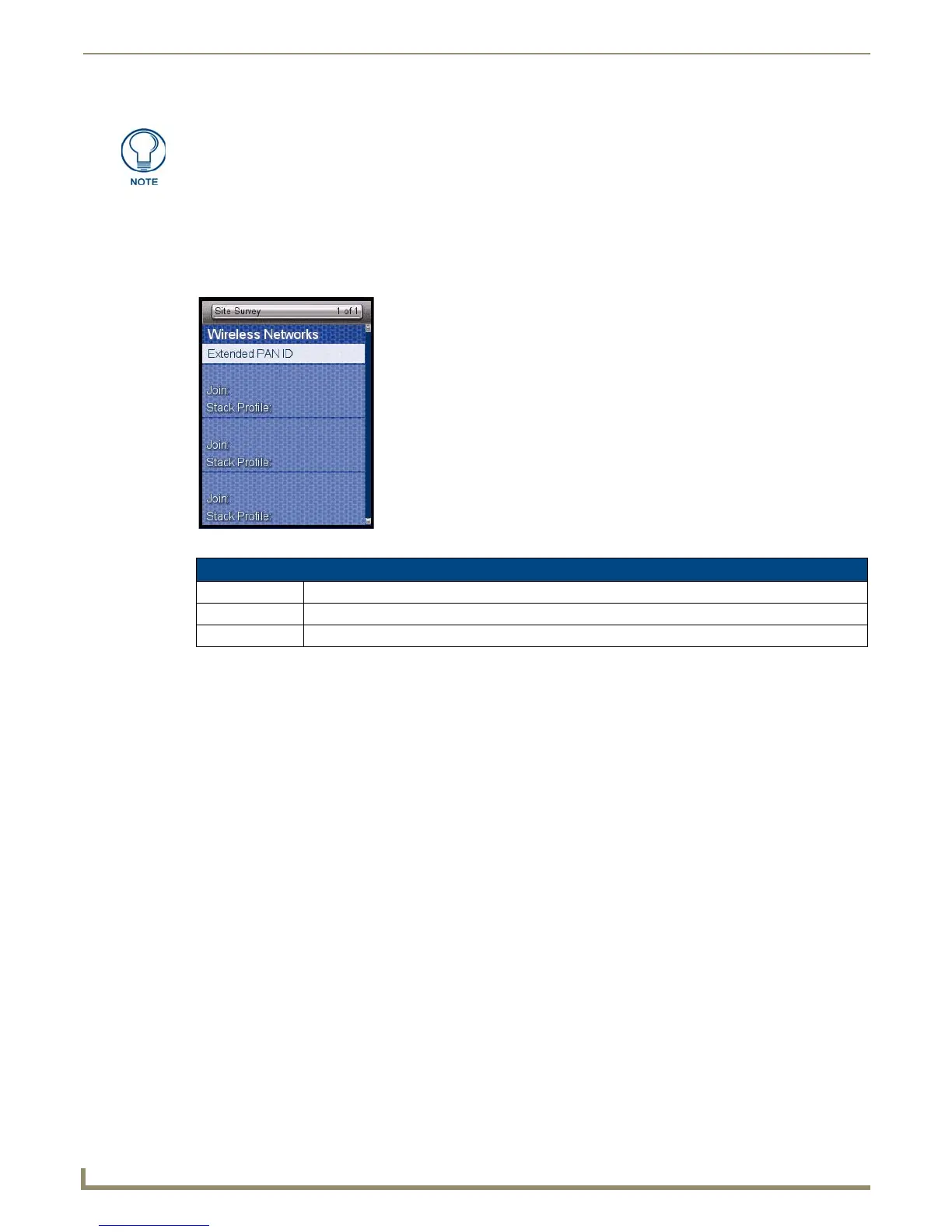Protected Settings Menu
7. Select the Back button until you are out of the Setup Menu.
Site Survey
The Site Survey page (FIG. 19) is a report of the wireless networks found and the status of their availability to the device.
The Site Survey page is accessed by pressing the Network Scan button on the second System Settings page (page 22).
Joining a Wireless Network
1.
Select Protected Settings in the Setup Menu.
2. Select System Settings in the Protected Settings Menu.
3. Press the Network Scan button on the second page to open the Wireless Networks page. Pushing the Extended PAN
ID header sorts the available networks by Extended PAN ID in alphabetical order; pressing the header again will
reverse the sorting.
4. Select the network by pushing it on the touch screen. A pop-up page reading “Do you wish to connect to PAN [PAN
number]” will appear.
To connect to the PAN, press the Yes button.
To return to the Site Survey page without connecting to the PAN, press the No button.
If you do not make a selection within three seconds, the pop-up page will automatically close in three
seconds.
5. Select the Back button until you return to the Setup Menu.
In addition to the Abort button, should you decide not to change the Device Number
for any reason, press the Back button (FIG. 1) to return to the last page displayed.
FIG. 19 Site Survey page
Site Survey
Extended PAN ID The Personal Area Network ID.
Join The availability of the network. Yes indicates that it is open to join.
Stack Profile The Stack Profile indicates the capabilities of that wireless network.
