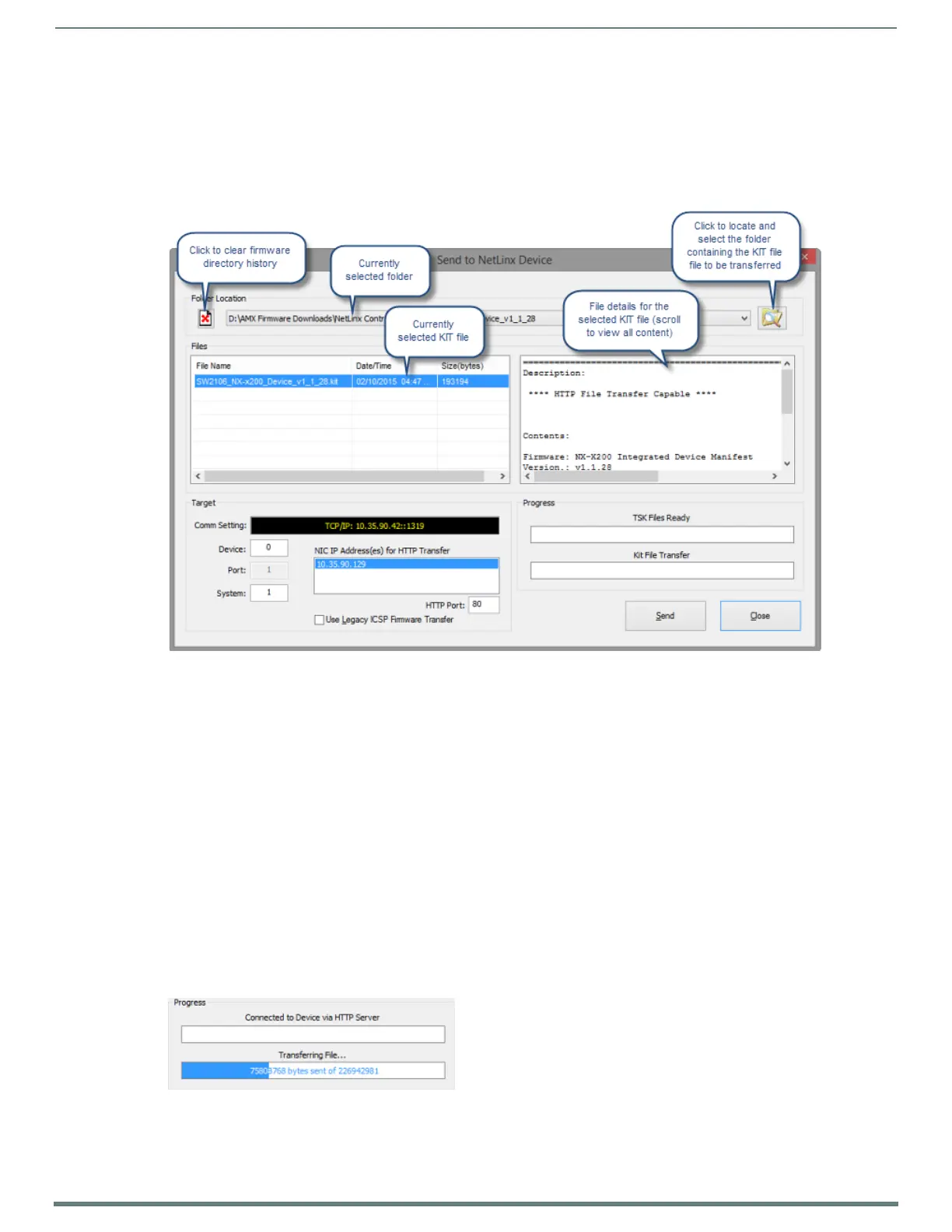Upgrading Firmware
135
TPI-PRO-DVI - Instruction Manual
Use the Firmware Transfers options in the Tools menu to update the firmware in NetLinx Master Controllers or System devices. NXI
Master Controllers use Kit files for firmware upgrades. A Kit file (*.kit) is a package of several files, all of which are required to
upgrade the firmware, and are available online via www.amx.com.
The Online Tree (Online Tree tab of the Workspace Bar) displays information about each online device, including the current
firmware version.
Before attempting to upgrade the firmware, you must have the appropriate Kit file for the target device.
1. Choose Tools > Firmware Transfers > Send to NetLinx Device to open the Send To NetLinx Device dialog (FIG. 82):
NOTE: This dialog can also be accessed by right-clicking on the target device in the Online Device Tree and selecting Firmware
Transfer from the Online Device Tree context menu.
2. Click the Browse for KIT Directories button to navigate to the target directory (in the Select Folder dialog). The selected
directory path is displayed in the Folder Location field. Assuming that the specified target directory contains one or more Kit
f iles, the Kit files in the selected directory are displayed in the Files list box (with the file's last modif ied date and time).
3. Select the appropriate KIT file from the Files list.
4. Under Target, set the Device and System number of the device that is the target for this firmware transfer:
If the Kit file is for a TPI, you must enter the correct Device ID number. The default TPI device number is 10001.
The default System value is 1.
Use the Online Tree to determine the device's assigned ID.
Port is preset to 1 and cannot be edited.
If your PC has more than one NIC Card, use the NIC IP Address(es) for HTTP Transfer option to select which NIC card to use
for this transfer.
HTTP Port: Specify which port to use for HTTP transfers. In most cases, the default setting of 80 should work.
Use Legacy ICSP Firmware Transfer: Check this option to use ICSP (rather than HTTP) for this transfer.
5. Click Send to initiate the firmware transfer.
The progress of the transfer is indicated under Progress (FIG. 83):
6. When the transfer is complete, the Master is rebooted.
7. When the reboot is complete, click the Close button.
FIG. 82
Send To NetLinx Device dialog
FIG. 83 Send To NetLinx Device dialog - Transfer Progress
