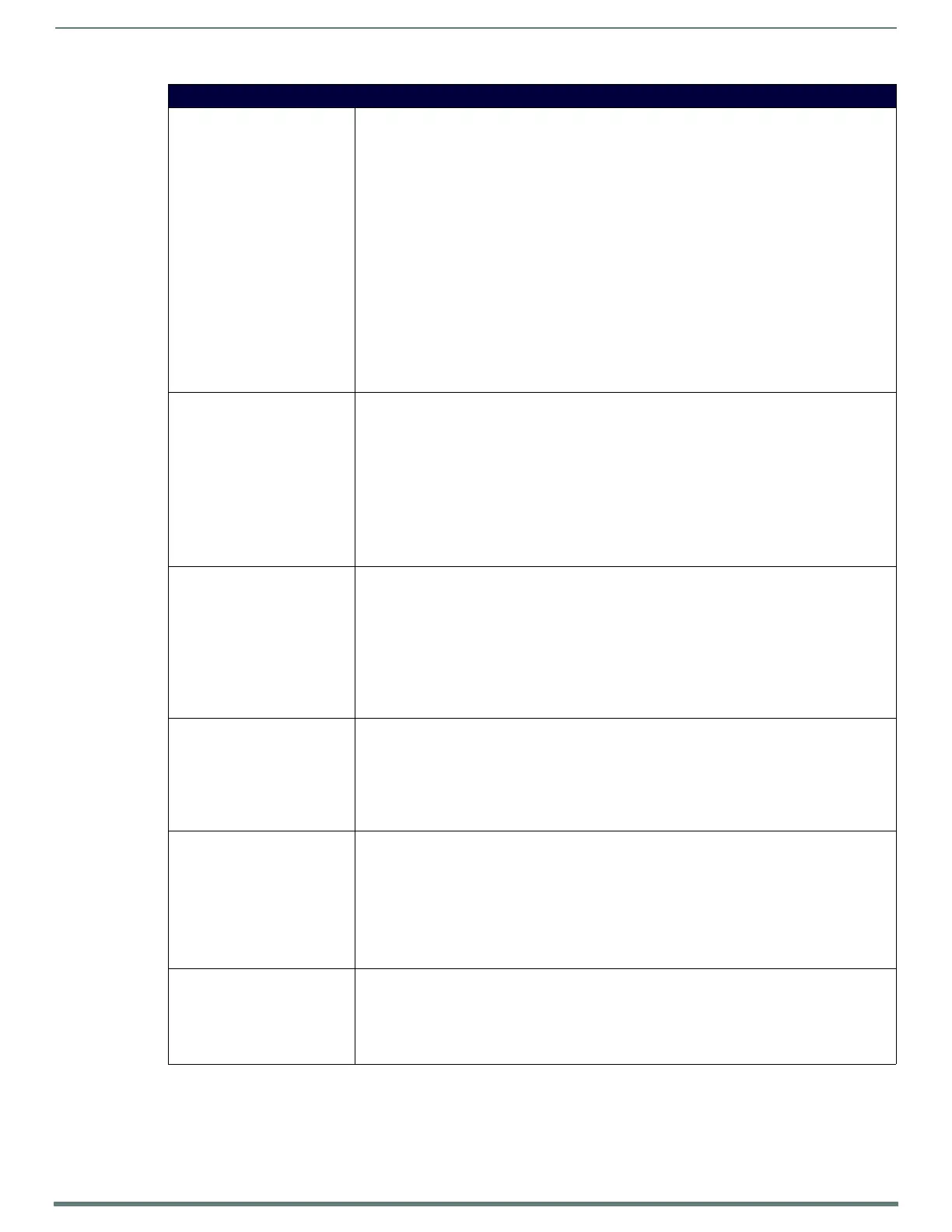NetLinx Programming
125
TPI-PRO-DVI - Instruction Manual
TakeNote Commands (Cont.)
^TNB-PENCOLOR Sets the pen color for a remote TakeNote client. Valid values are predefined NetLinx color names or
hex coded Alpha + RGB (ARGB) values. The LSB of ARGB are always reserved. Note that if you request
a color that has a reserved bit set, the bit will be ignored. For example, setting a border color to Blue/
#ff and setting the pen color to Blue/#ff may result in slightly different shades of blue on screen. This
is true for any color used due to the reserved bits in the pen color. This command should be sent to the
remote TakeNote client DPS and not the TakeNote server (PC App and/or TPI).
Syntax:
SEND_COMMAND <DEV>,"'^TN5-<addr>,PENCOLOR,<color>'"
Variable:
addr = The address of the device
color = The color you want to use for the pen. See the RGB Triplets and Names for Basic 88
Colors section on page 77 for more information, or use a hexadecimal RGB code (#FF0000).
Example 1:
SEND_COMMAND Panel,"'^TNB-5,PENCOLOR,Blue'"
Example 2:
SEND_COMMAND Panel,"'^TNB-5,PENCOLOR,#00ff00'"
Note: The color you submit may be adjusted internally for opacity. If you submit a PENCOLOR request of
white or #FFFFFF, you may not get the same value back, however, it will be close.
?TNB-PENCOLOR Queries the current pen color on a remote TakeNote client. Returns a value in the format of
#AARRGGBB. This command should be sent to the remote TakeNote client DPS and NOT the TakeNote
server (PC App and/or TPI/PRO).
Syntax:
SEND_COMMAND <DEV>,"'?TNB-<addr>,PENCOLOR'"
Example:
SEND_COMMAND Panel,"'?TNB-5,PENCOLOR'"
Example Response 1:
"Custom Event: ID: 1, Type: 1500, Flag 4, Value1: 0xbe Text: PenColor"
Example Response 2:
"Custom Event: ID: 1, Type: 1500, Flag 4, Value1: 0xFF00 Text: PenColor"
^TNB-PENOPACITY Sets the opacity of the pen. This also sets the color picker opacity level for visual indication of
opacity/new color.
Syntax:
SEND_COMMAND <DEV>,"'^TNB-<addr>,PENOPACITY,<opacity>'"
Variable:
addr = The address of the device
opacity = A value between 0-100
Example:
SEND_COMMAND Panel,"'^TNB-5,PENOPACITY,75'"
?TNB-PENOPACITY Queries the current opacity of the pen.
Syntax:
SEND_COMMAND <DEV>,"'?TNB-<addr>,PENOPACITY'"
Example:
SEND_COMMAND Panel,"'?TNB-5,PENOPACITY'"
Example Response:
"Custom Event: ID: 1, Type: 1500, Flag 5, Value1: 75 Text: PenOpacity"
^TNB-PENSTYLE Sets the pen style. Valid values are the textual representation (case insensitive), or 0-2.
Syntax:
SEND_COMMAND <DEV>,"'^TNB-<addr>,PENSTYLE,<style>'"
Variable:
addr = The address of the device
style = Solid(0), Dotted(1), Dashed(2)
Example:
SEND_COMMAND Panel,"'^TNB-5,PENSTYLE,Dashed'"
?TNA-PENSTYLE Queries the current pen style.
Syntax:
SEND_COMMAND <DEV>,"'?TNA-PENSTYLE'"
Example Response:
"Custom Event: ID: 1, Type: 1500, Flag 1, Value1: <0-2> Text: <solid(0),
dotted(1), dashed(2)>"
