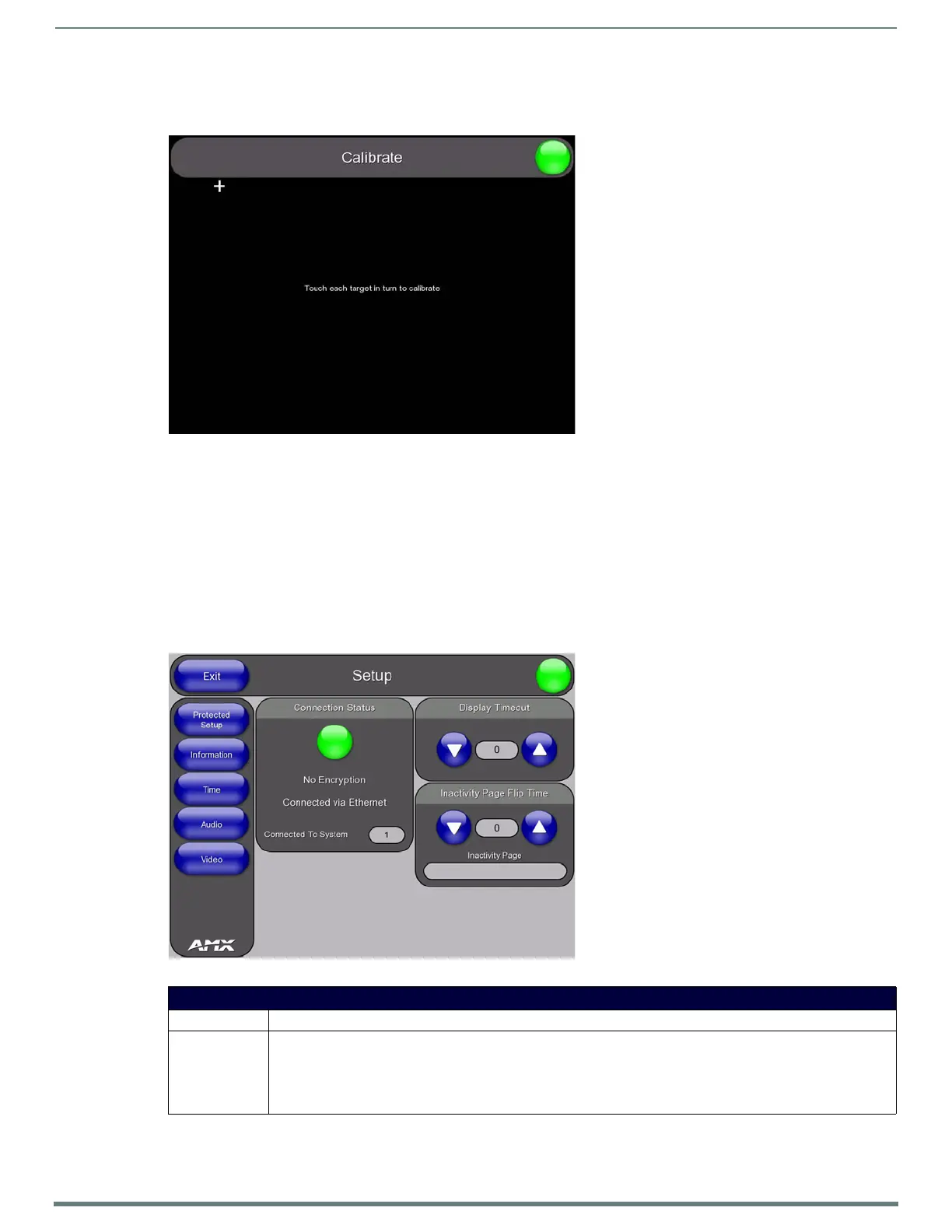TPI Configuration Pages
54
TPI-PRO-DVI - Instruction Manual
Calibrate Page
Press the CALIBRATE pushbutton on the front panel (see FIG. 52 on page 52) to access the Calibrate Page (FIG. 55).
The options on this page allow you to calibrate the input touch device (touch monitor) using the selected touch driver.
NOTE: Alternatively, the Calibrate Page can be accessed via options on the Protected Setup Page (see Protected Setup Page section
on page 64).
Press the crosshairs to calibrate the panel.
When the calibration is complete, the Calibrate Page closes (returning to the last open Configuration page).
Refer to the Calibrating the TPI section on page 39 for details.
Setup Page
Press the SETUP pushbutton on the front panel (see FIG. 52 on page 52) to access the Setup Page (FIG. 56). The options on the
Setup page center around the basic properties used by the touch device connected to the TPI.
FIG. 55
Calibrate Page
FIG. 56 Setup Page
Setup Page
• Exit: Saves any setting changes made on the page to disk, and returns you to the Main touch panel page.
• Connection
Status icon:
The icon in the upper-right hand corner provides a visual indication of the connection status, displayed on every page
for convenience.
• The Connection Status icon reflects the connection icon in the Connection Status area of this page (see below).
• A Lock appears on the icon if the TPI has established a connection with a secured NetLinx Master (requiring a
username and password).
