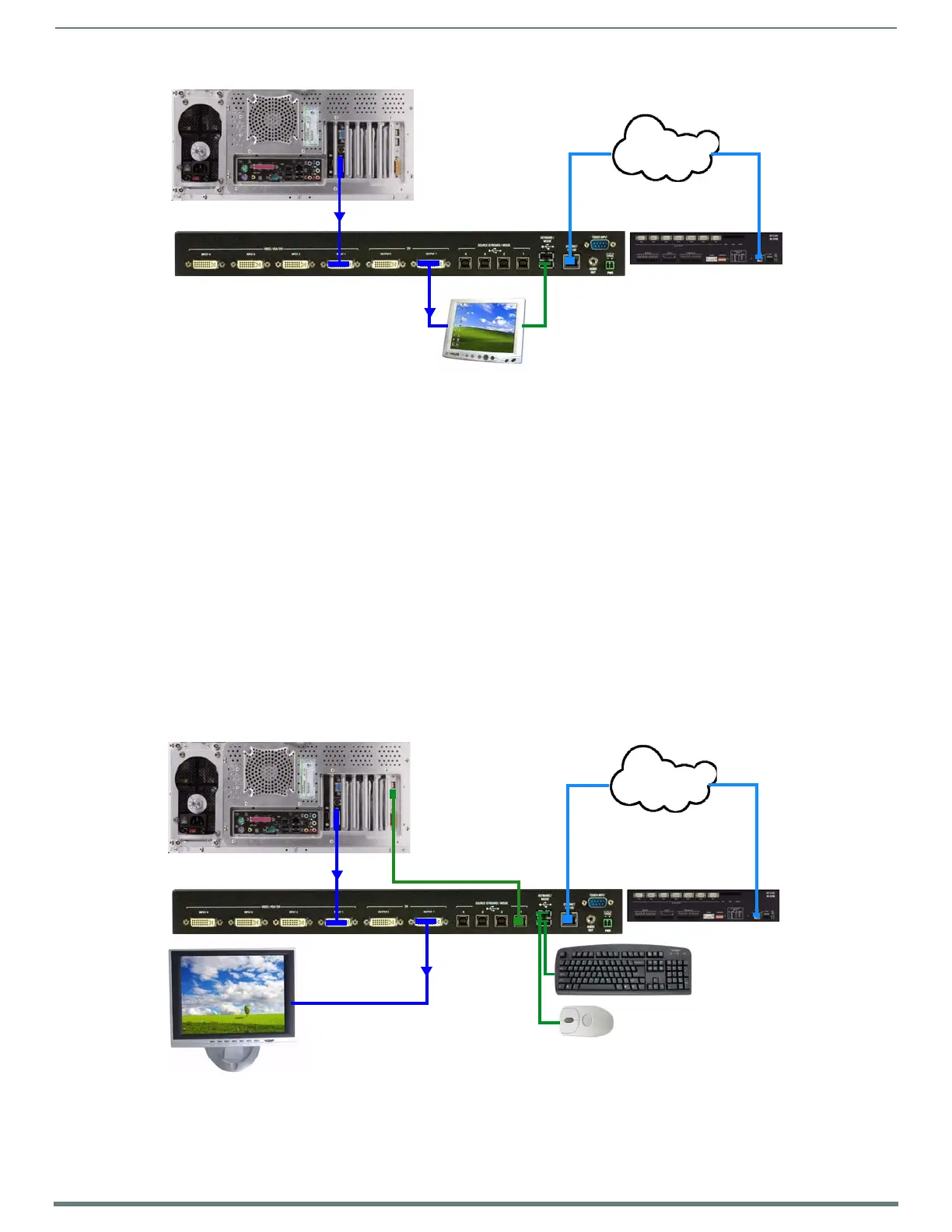System Installation
33
TPI-PRO-DVI - Instruction Manual
Conf iguring the TPI for Touch Monitor Input
1. Discharge any acquired static electricity by touching a grounded metal object; disconnect the incoming power connector from
the rear of the TPI.
2. Connect the touch monitor’s touch (keyboard/mouse) connector to the TPI:
Depending on the compatibilities of the touch monitor, they can connect to either the TOUCH INPUT (DB9) connector or one
of the Type-A USB ports (labeled KEYBOARD/MOUSE) on the TPI.
For touch monitors with Serial-touch connectors, use a DB9 Serial cable to connect the touch monitor’s touch input
connector to the TOUCH INPUT (DB9) connector on the TPI. Refer to the TOUCH INPUT (DB-9) Port section on page 29 for
a description of the TOUCH INPUT connector pinouts.
For touch monitors with USB-touch connectors, use a USB cable to connect the touch monitor’s touch input connector to
the KEYBOARD/MOUSE (USB Type A) connector on the TPI.
3. Connect the touch monitor’s video output connector to the DVI OUTPUT 1 port on the TPI.
NOTE: This requires a CC-DVIM-VGAF DVI-to-VGA cable (FG10-2170-13), not included.
4. Connect a DVI video output connector on the PC to the VIDEO/VGA/DVI INPUT 1 connector on the TPI.
5. Apply power to the TPI.
Mouse Pass-Thru Control
FIG. 27 illustrates a typical installation for using mouse pass-thru control.
To enable a touch response on a panel page routed through a computer, you must enable pass-thru control. Pass-thru control
enables the TPI to act as a control bridge between a computer and a monitor (typically with no touch features).
FIG. 26
Example 1: TOUCH INPUT (USB Touch Monitor)
FIG. 27 Example 2: Mouse Pass-Thru Control
PC
TPI OUTPUT 1 connects to VGA touch monitor
(via DVI-to-VGA adapter cable)
Touch input USB connector on touch monitor
connects to KEYBOARD/MOUSE USB Port on TPI
Tou c h M o nito r
LAN
NetLinx Master
(via USB cable)
DVI output from PC
connects to TPI INPUT 1
PC Monitor
PC
DVI output from PC
connects to TPI INPUT 1
Type-B USB cable connects the
LAN
NetLinx Master
USB Mouse
USB Keyboard
PC and TPI (control is on panel
pages on the PC and displayed
on the monitor)
TPI OUTPUT 1 connects to
USB Touch input devices connect to
KEYBOARD/MOUSE USB Ports on TPI
non touch-enabled monitor
(via DVI-to-VGA adapter cable)
