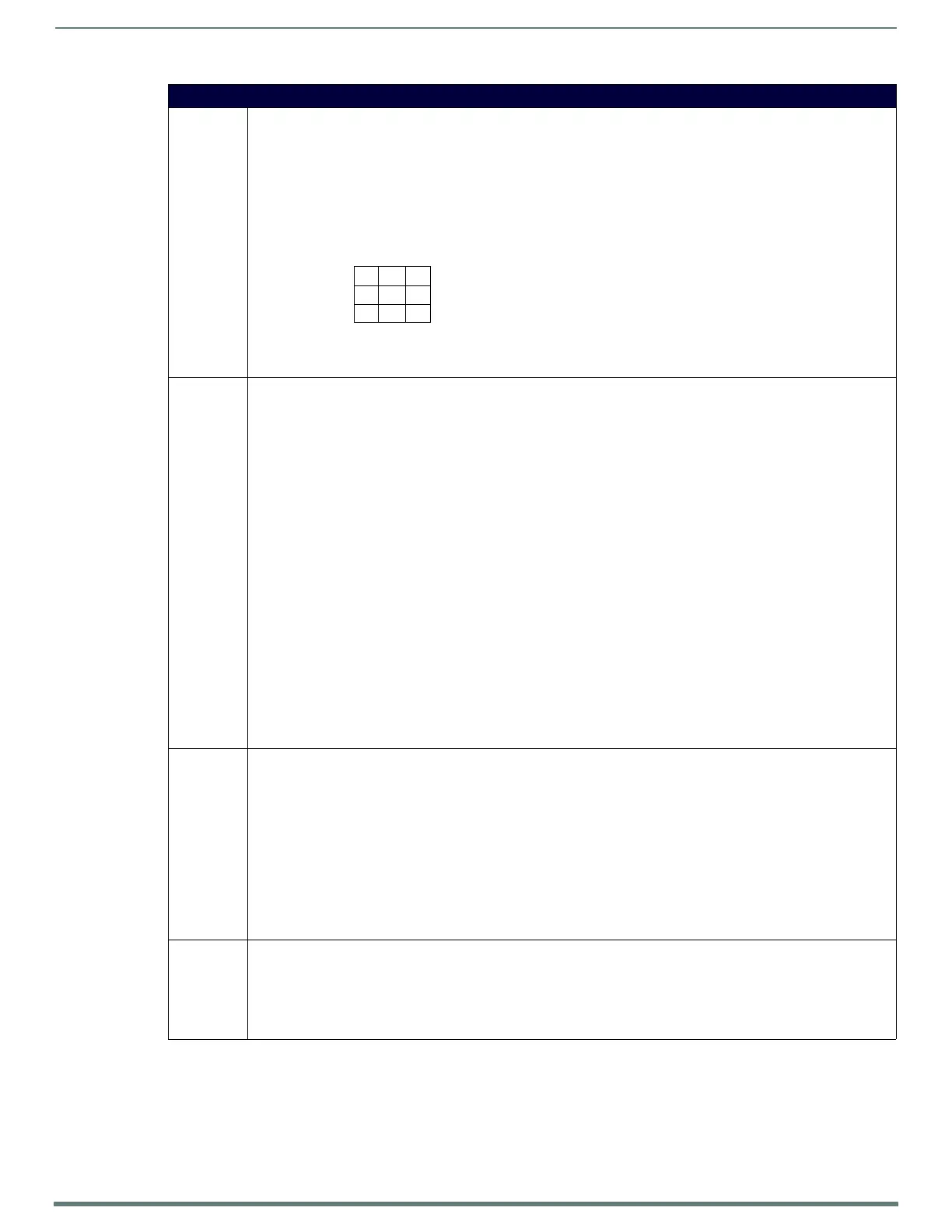NetLinx Programming
102
TPI-PRO-DVI - Instruction Manual
Button Commands (Cont.)
^JST Set text alignment using a numeric keypad layout for those buttons with a defined address range. The alignment of 0 is
followed by ',<left>,<top>'. The left and top coordinates are relative to the upper left corner of the button.
Syntax:
"'^JST-<vt addr range>,<button states range>,<new text alignment>'"
Variables:
• variable text address range = 1 - 4000.
• button states range = 1 - 256 for multi-state buttons (0 = All states, for General buttons
1 = Off state and 2 = On state).
• new text alignment = Value of 1 - 9 corresponds to the following locations:
Example:
SEND_COMMAND Panel,"'^JST-500.504&510.515,1&2,1'"
Sets the text alignment to the upper left corner for those buttons with variable text ranges of 500-504 & 510-515.
?JST Get the current text justification.
Syntax:
"'?JST-<vt addr range>,<button states range>'"
Variables:
• variable text address range = 1 - 4000.
• button states range = 1 - 256 for multi-state buttons (0 = All states, for General buttons, 1 = Off state and 2 = On state).
• custom event type 1004:
Flag - Zero
Value1 - Button state number
Value2 - 1 - 9 justify
Value3 - Zero
Text - Blank
Text length - Zero
Example:
SEND COMMAND Panel,"'?JST-529,1'"
Gets the button 'OFF state' text justification information.
The result sent to the Master would be:
ButtonGet Id = 529 Type = 1004
Flag = 0
VALUE1 = 1
VALUE2 = 1
VALUE3 = 0
TEXT =
TEXT LENGTH = 0
^MBT Set the Mouse Button mode On for the virtual PC.
Syntax:
"'^MBT-<pass data>'"
Variable:
•pass data:
0 = None
1 = Left
2 = Right
3 = Middle
Example:
SEND COMMAND Panel,"'^MBT-1'"
Sets the mouse button mode to ’Left Mouse Click’.
^MDC Turn On the ’Mouse double-click’ feature for the virtual PC.
Syntax:
"'^MDC'"
Example:
SEND COMMAND Panel,"'^MDC'"
Sets the mouse double-click for use with the virtual PC.
1
4
7
8
9
6
3
2
5
0
Zero can be used for an absolute position
