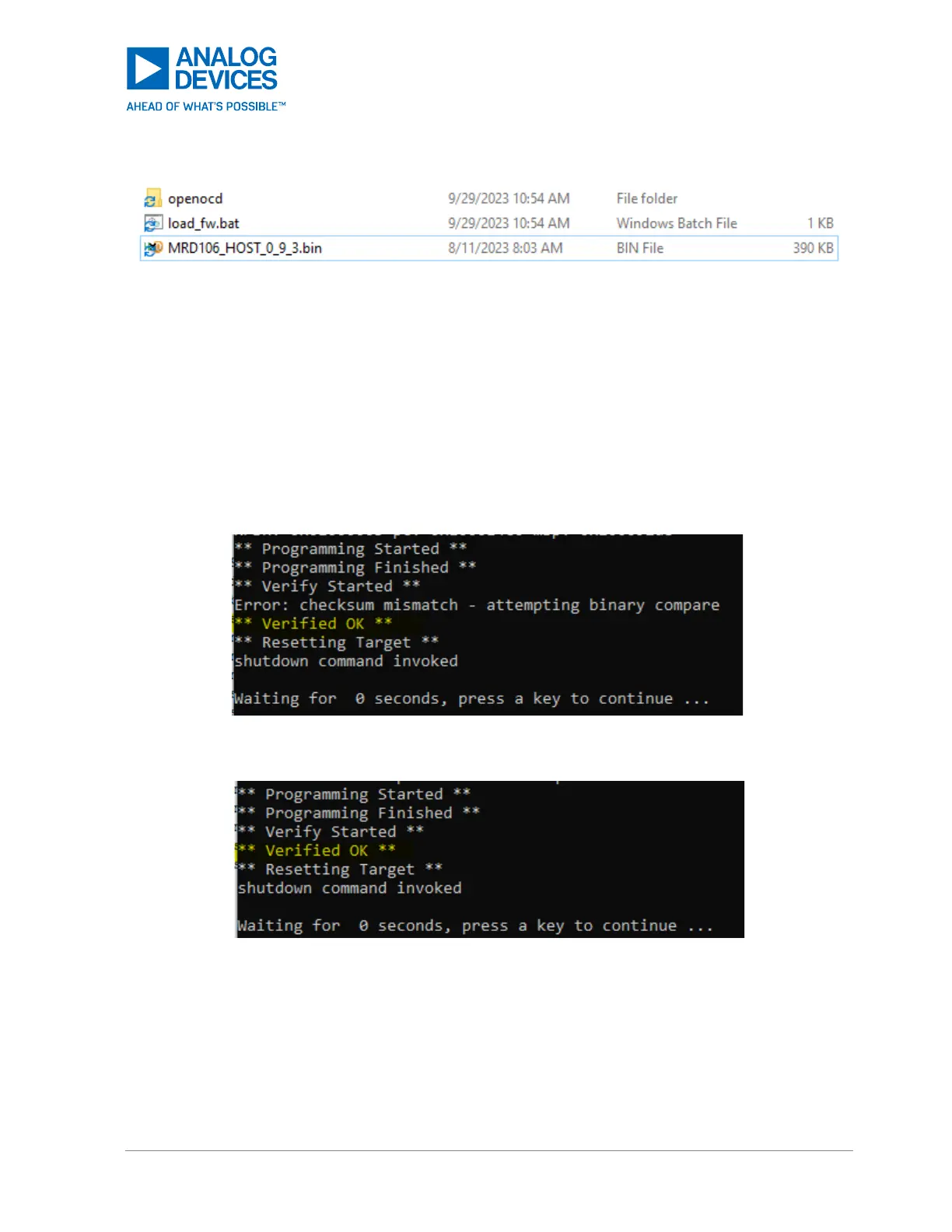Figure 4. MRD106 Update Folder
4. Open a command prompt in this folder.
5. Load the new firmware from the command prompt. To do this, enter ‘load_fw.bat
MRD106_HOST_x.bin’. For ‘x’, use the true file name. As an example, for the folder in Figure 4,
enter ‘load_fw.bat MRD106_HOST_0_9_3.bin’.
6. The programming may fail the first few attempts. Run the same command again until the firmware
successfully loads. Figure 5 and Figure 6 show two possibles results when the firmware has loaded
properly.
Figure 5. Successful Programming if Checksum Mismatch
Figure 6. Successful Programming
7. After a successful programming, unplug the DAPLINK from the MAXREFDES106#. Then, hold the
MAXREFDES106# push button for more than 13 seconds to force a power down.
8. The MAXREDES106# host firmware is now successfully programmed.
