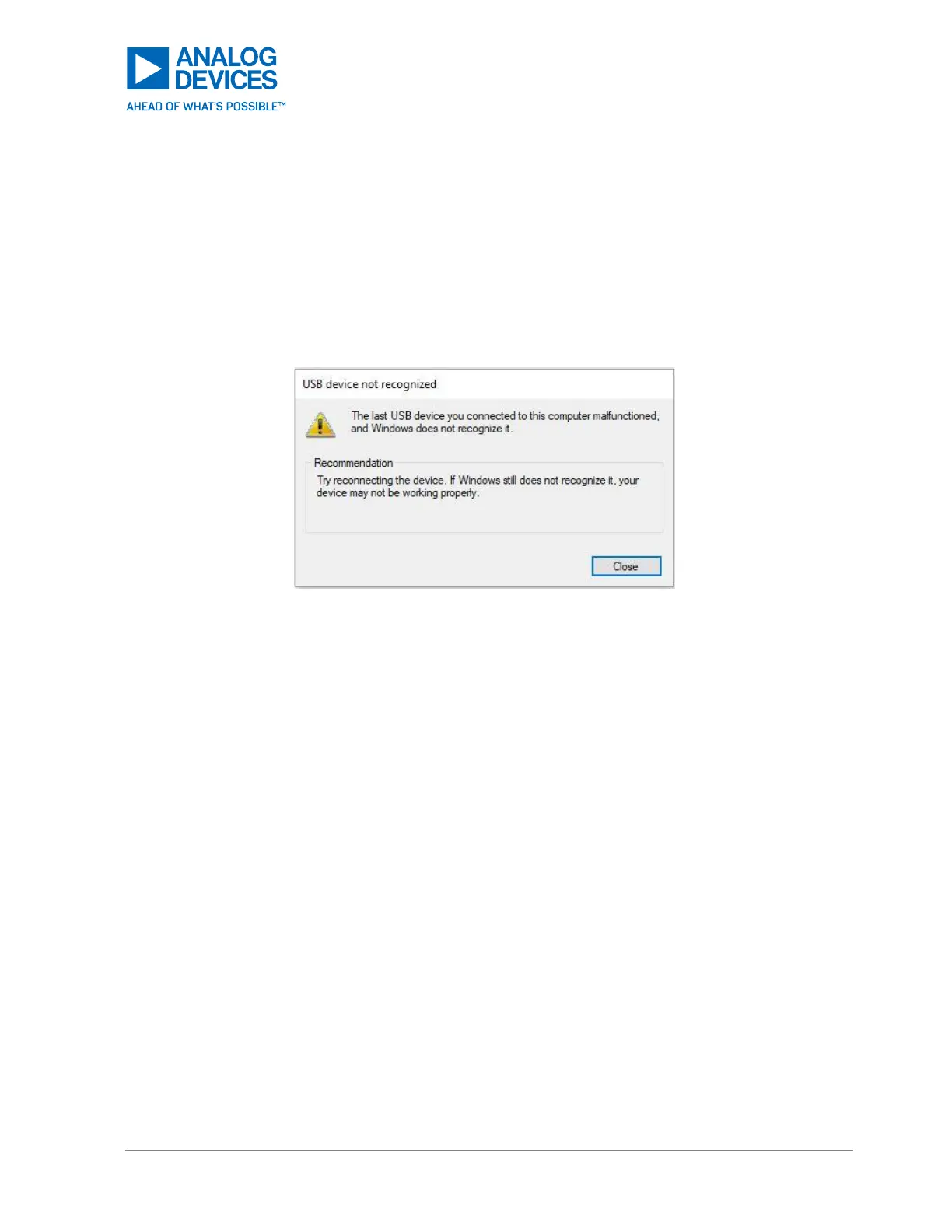Troubleshooting
USB Device Not Recognized
If the following message pops up when connecting the USB-C cable to the MAXREFDES106# to the PC,
then unplug the MAXREFDES106#, and power down the MAXREFDES106# by holding down the push
button for at least 13 seconds. Then, reconnect the USB-C cable to the MAXREFDES106# and PC. Allow
MS Windows at least five minutes to finish initializing the COM Port driver. If this still does not remedy the
issue, then retry this procedure using a different USB port on the PC that is not on an USB port extender.
Figure 75. USB Device Not Recognized
The USB Serial Device Associated with the MAXREFDES106# Does Not Show up as a COM
Port in the Device Manager Ports Listing
Unplug the MAXREFDES106#, and power down the MAXREFDES106# by holding down the push button
for at least 13 seconds. Then, reconnect the USB-C cable to the MAXREFDES106# and PC. Allow MS
Windows at least five minutes to finish initializing the COM Port driver. If this still does not remedy the
issue, then retry this procedure using a different USB port on the PC that is not on an USB port extender.
Drag and Drop Does Not Work: Updating the MAXDAP-TYPE-C Programmer
Follow these steps if the MAXDAP-TYPE-C does not show up as DAPLINK or the drag and drop into the
DAPLINK fails to program the MAX32666.
The following procedure ensures that the MAXDAP-TYPE-C programmer is updated to the latest version.
Connect the MAXDAP-TYPE-C programmer to the PC with the Micro-USB cable while holding down the
push button on the device. The easiest way to do this is to plug in the Micro-USB side of the cable to the
programmer first, and then plug in the USB-A side of the cable to the PC while holding down the push
button.
