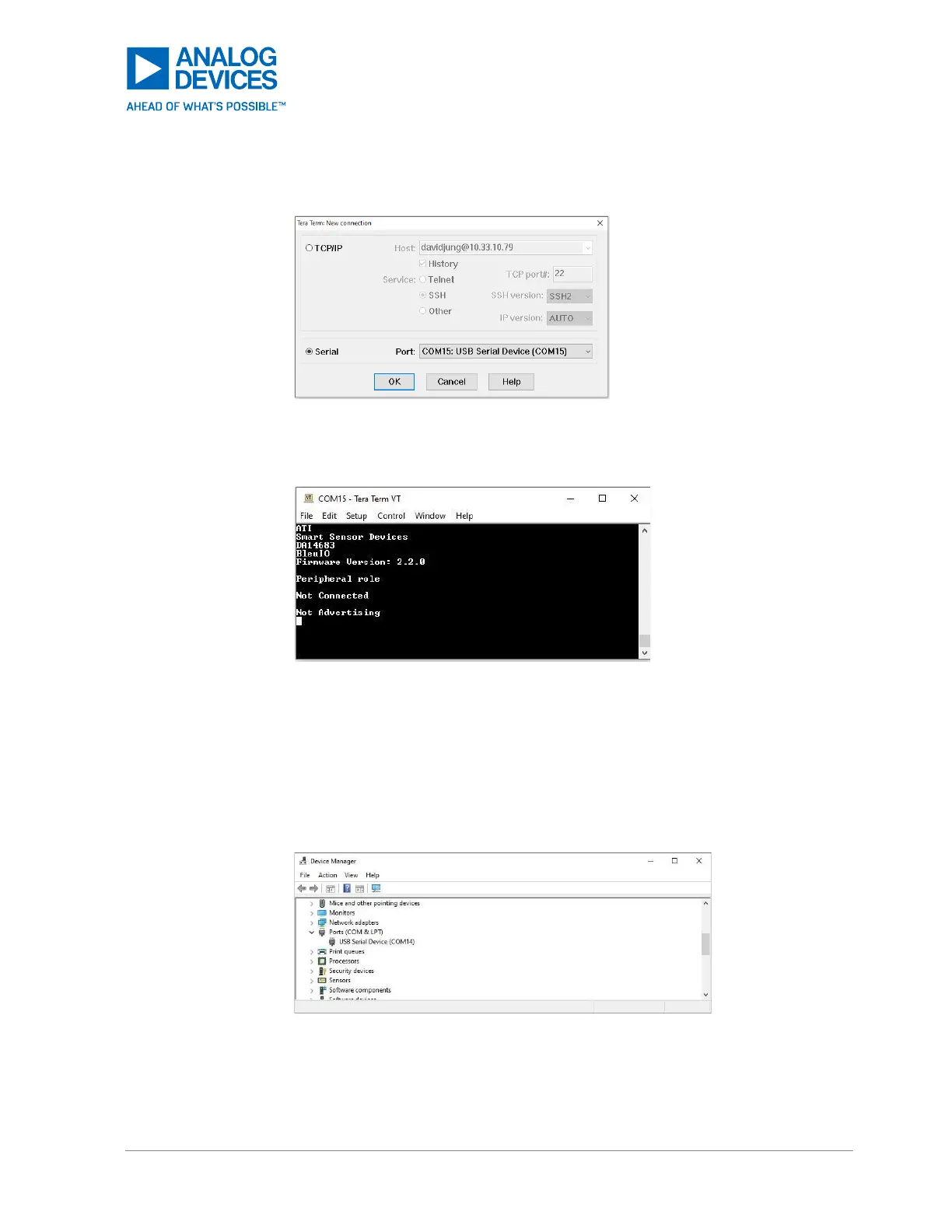Select the ‘Serial’ and COM port noted and click OK.
Figure 84. Tera Term: Serial, COM (Noted Port Number)
4. Enter ATI in the Tera Terminal and verify that the version is 2.2.0 or higher. If not, update the BleuIO
Dongle firmware in the troubleshooting section.
Figure 85. Tera Term: ATI Command Entered
Updating the BleuIO Dongle Firmware to 2.2.0
Update the BleuIO dongle firmware to version 2.2.0 or higher.
Open the ‘Device Manager’ and note the COM port associated with the BleuIO dongle (the COM port
number may be different from Figure 86). The COM port number for the BleuIO dongle changes to a
different COM port after ten seconds after it is plugged in. To update the BleuIO firmware, note the COM
port number displayed during the first nine seconds after the BleuIO is plugged in.
Figure 86. Note the USB Serial Device COM Port Number for the BleuIO Dongle During the First Nine
Seconds
