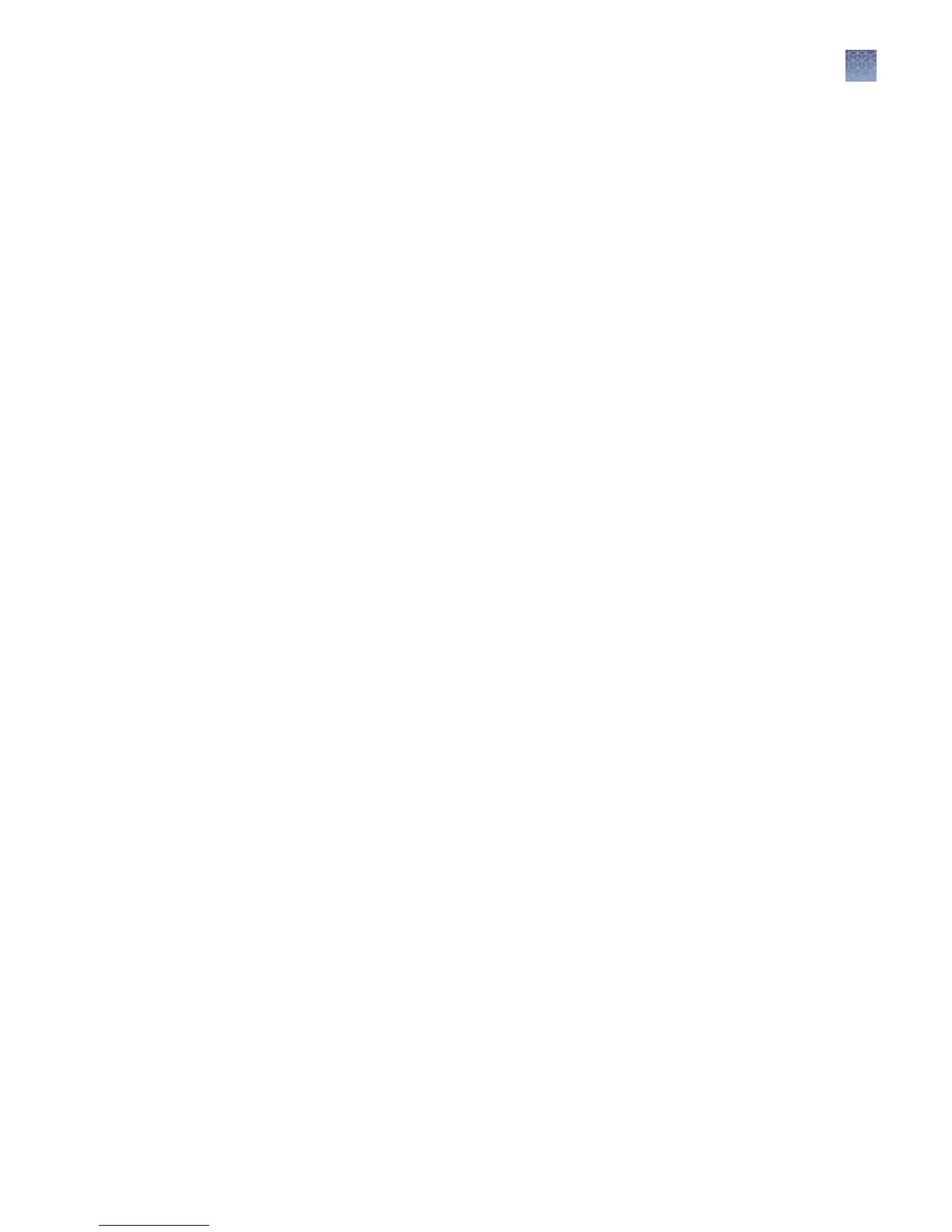Upgrade the firmware
1.
Open the About Instrument screen to determine the version number of the
existing rmware. To open the About Instrument screen, in the Home screen,
touch Seings. In the Seings screen, touch About Instrument.
2.
Record the version number of the rmware, then touch Done.
3.
On a computer connected to the Internet, go to thermosher.com to determine
the version number of the new rmware.
4.
Click Product Support, then Technical Resources u Product Support u
Software, Patches & Updates
5.
Select SimpliAmp
™
Thermal Cycler in the list, then click Updates & Patches.
6.
Find the appropriate
le. If the version number is:
• The same as the current version (from step 3), you do not need to upgrade the
rmware.
• Dierent from the current version (from step 3), follow the steps below to
download and upgrade the rmware.
7.
Insert a USB drive into the USB port on the computer to download the new
rmware to the USB drive.
8.
Click the link in the Software column to download the le. Select the USB drive
as the location for the saved le.
9.
Remove the USB drive from the computer when the download is complete.
To upgrade the instrument with the new
firmware:
1.
Insert the USB drive with the new rmware in the USB port.
2.
In the Home screen, touch Seings, or touch the shortcut to the Upgrade
Firmware screen if you have enabled the USB pop-up.
3.
In the Seings screen, touch Maintenance & Services.
Chapter 4 Maintain the instrument
As-needed maintenance
4
SimpliAmp
™
Thermal Cycler User Guide
35
