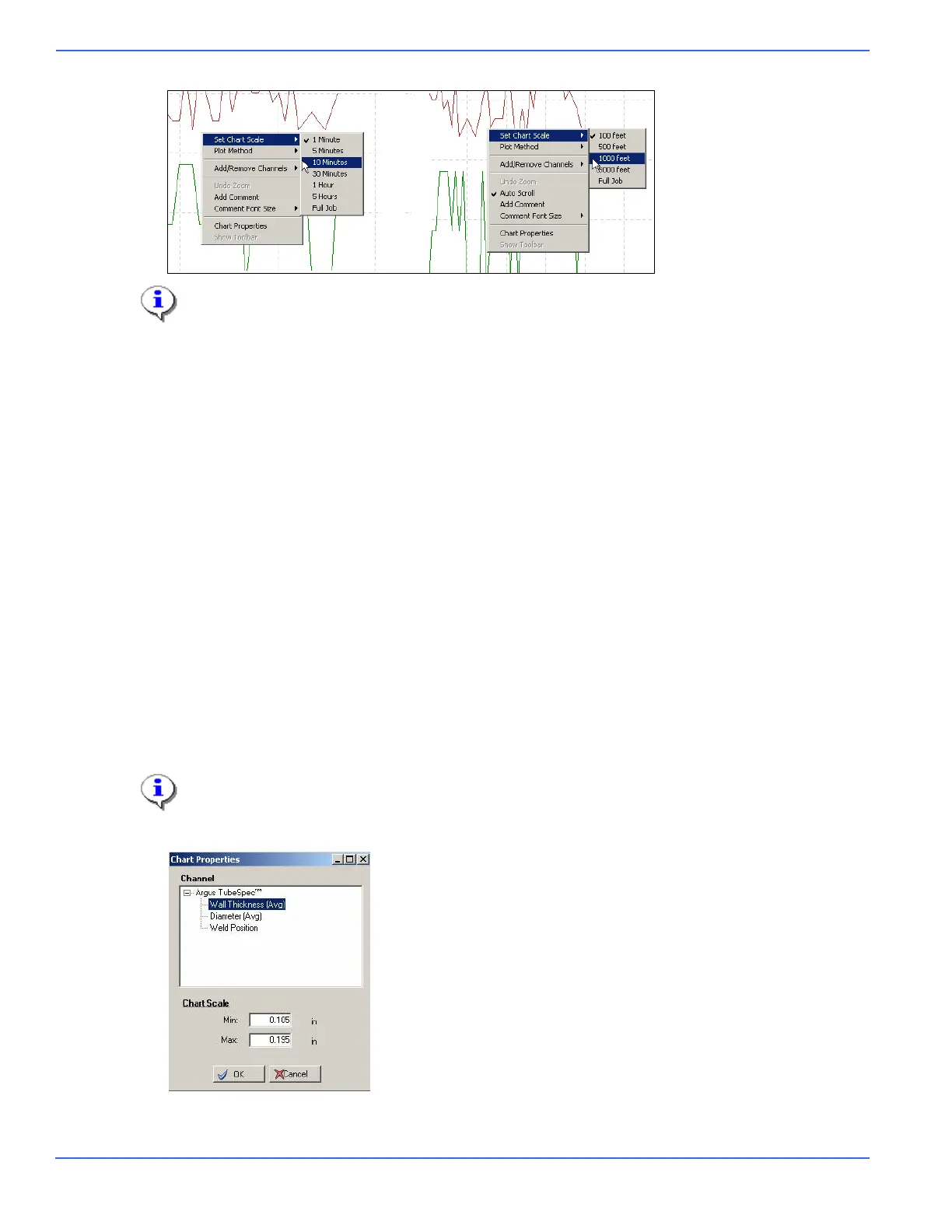Chapter 6: Using OrionNET Software
66 NOV CTES Argus TubeSpec User Guide
Different types of scales are available, depending on the user’s choice of Plot Method.
The proprietary Argus TubeSpec chart-version differs from the base OrionNET software chart-version in that
the TubeSpec chart is configured to plot only five pre-specified channels.
The user may hide or reveal each of these channels within the TubeSpec chart, but the user may not add
additional channels to the TubeSpec chart.
To hide or reveal channels within the TubeSpec chart
1. Access the chart menu by right-clicking anywhere on the chart surface.
2. On the chart menu, select Add/Remove Channels > Argus TubeSpec™.
3. Click (to check or uncheck) one of the five channels. Channels with checkmarks are visible; channels
with no checkmark are invisible.
Adjusting Channel-scaling
1. Adjust a chart-plotting area’s channel-scaling by accessing Chart Properties in one of three ways:
• Right-click anywhere on the chart surface and select Chart Properties.
• Click Chart Properties on the chart toolbar.
• Click the scale on the chart surface.
Clicking the scale on the chart surface results in the display of only the selected channel’s properties.
The Chart Properties dialog appears.
2. Adjust the Chart Scale as needed and click OK.
