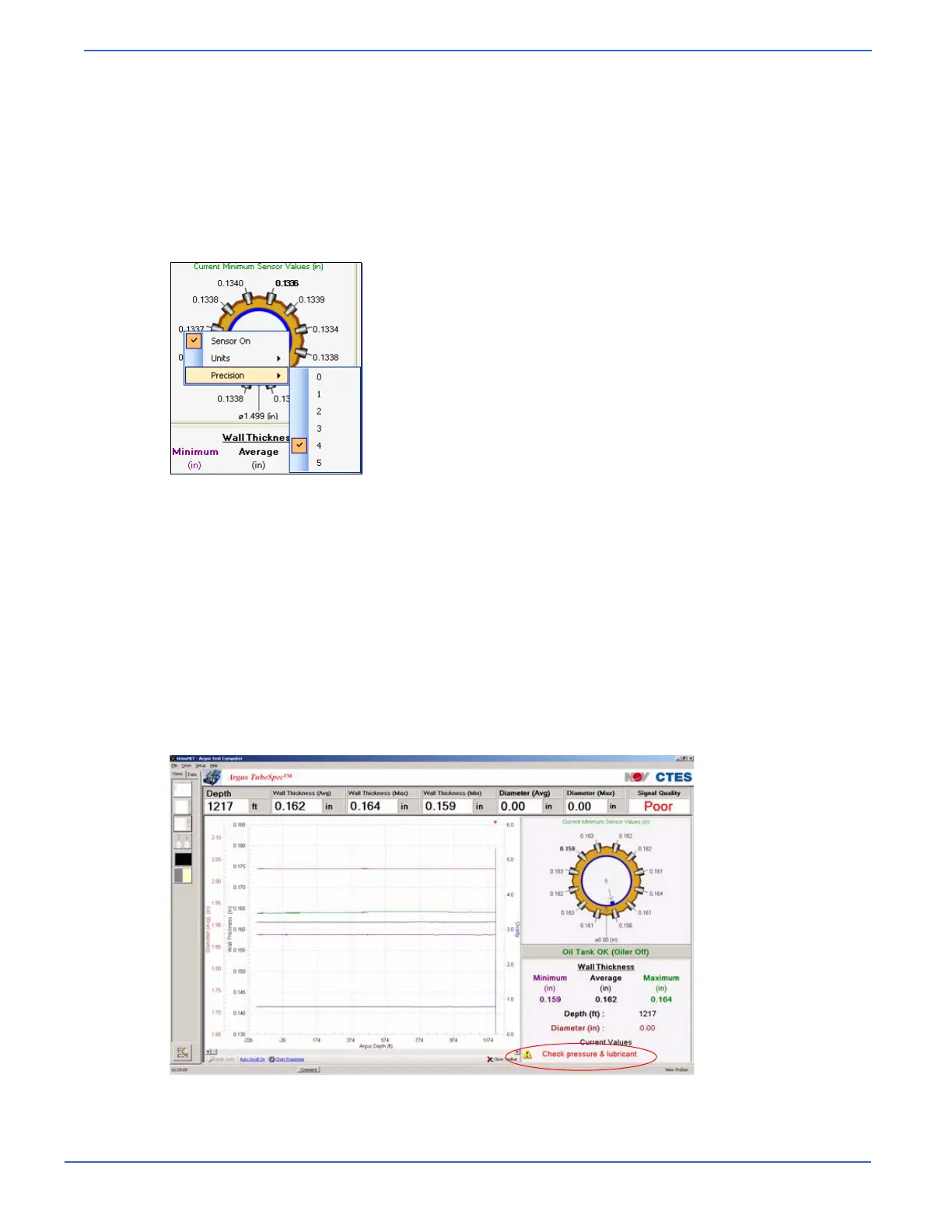Chapter 6: Using OrionNET Software
Argus TubeSpec User Guide NOV CTES 71
To set sensor precision
1. Right-click a sensor in the sensor-array display area.
2. From the resulting menu, click Precision; then click the desired precision value.
A checkmark appears beside the selected value.
By default, the TubeSpec sensor array depicts the currently measured precision value reported by the
TubeSpec system.
Signal Quality and Direction Controls
The signal-quality and direction controls are located above the chart control in the upper right-hand
corner of the TubeSpec display screen. The signal-quality control assists the user in determining
whether or not the wall thickness is being accurately read by the sensors.
Similarly to other types of controls, the user may set the channel associated with the control, set the
control’s forecolor display, and alter its properties.
A signal-quality reading lower than “50” results in the appearance of the Check pressure & lubricant
warning in the lower right-hand portion of the display. If this warning appears, the user should take
appropriate action.
