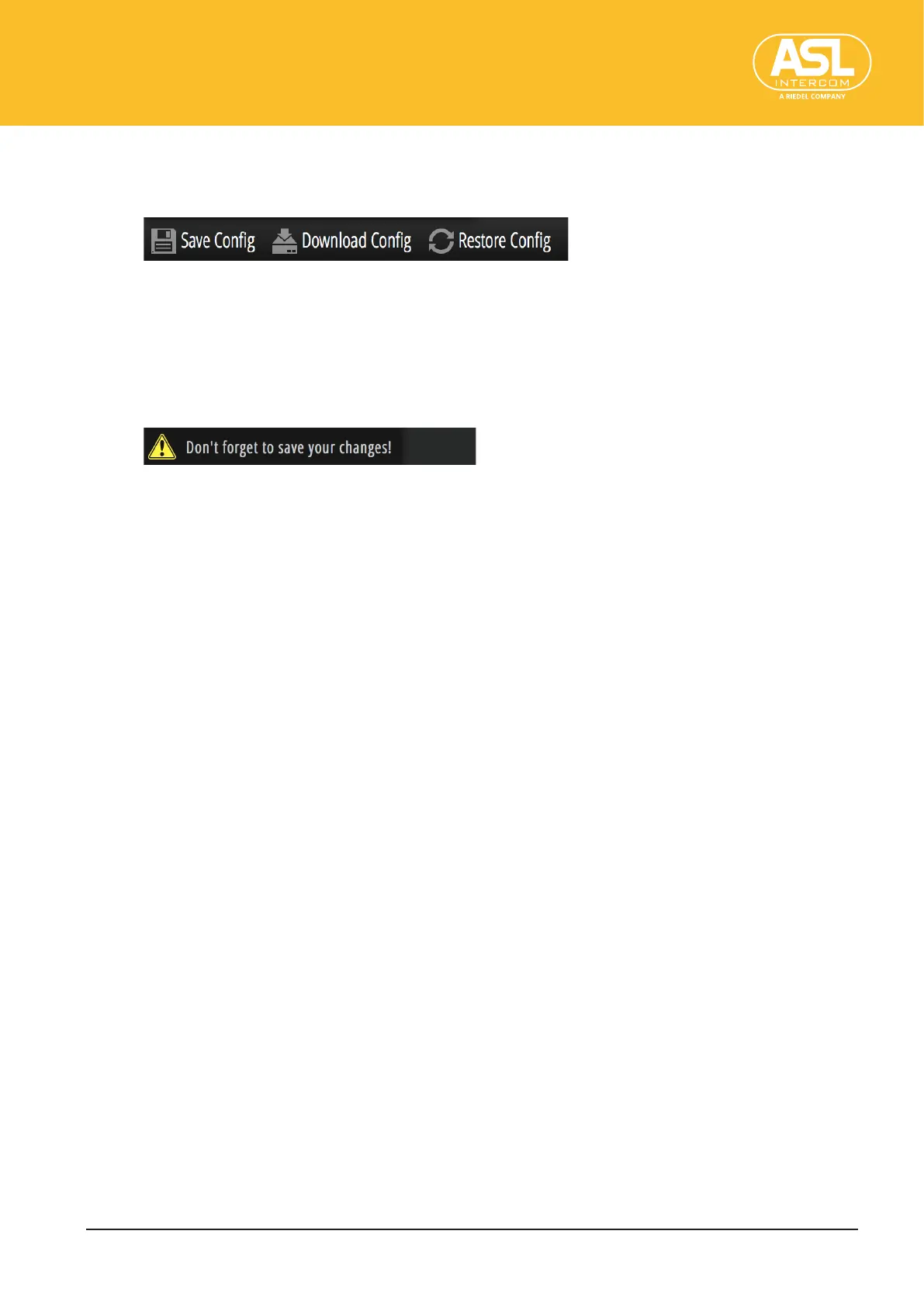Conguring the Unit via its Web Interface
Function Bar
ENC 1201 Version 1.0 Page 17
4.2 Function Bar
4.2.1 LeftPartoftheFunctionBar
SaveCong
Any changes you make to the parameters need to be saved if you want the ENC 1201 to
recall them whenever it is (re)booted. All available settings of the ENC 1201 are called a
“conguration”. Click [Save Cong] to save the current conguration inside the unit.
A warning is displayed each time you change a setting without immediately saving your
conguration:
DownloadCong
A saved conguration (see above) can be downloaded to your computer as an xml le.
This allows you to keep a backup copy on your computer. In addition, the conguration
stored in that xml le can be uploaded to another ENC 1201 unit (see “Restore Cong”).
1. Click the [Download Cong] button.
A dialog is displayed, allowing you to specify where the conguration le should be
stored.
2. Select “Save le” and click [Ok].
3. Specify where you want to save the le (if the location isn’t selected by default).
The xml le of your conguration is downloaded.
RestoreCong
To transmit an xml conguration le to the original (or another) ENC 1201, proceed as fol-
lows.
WARNING:
• This will overwrite the conguration settings stored inside the unit.
1. Click the [Restore Cong] button at the bottom of the screen.
A dialog is displayed.
2. Click [Select XML Cong File].
A window is displayed where you can select the le that contains the settings you want
to upload to the unit.
3. Select the desired conguration le.
The conguration le needs to have the same format and structure as xml les you
downloaded using [Download Cong].
4. Click [Ok].
