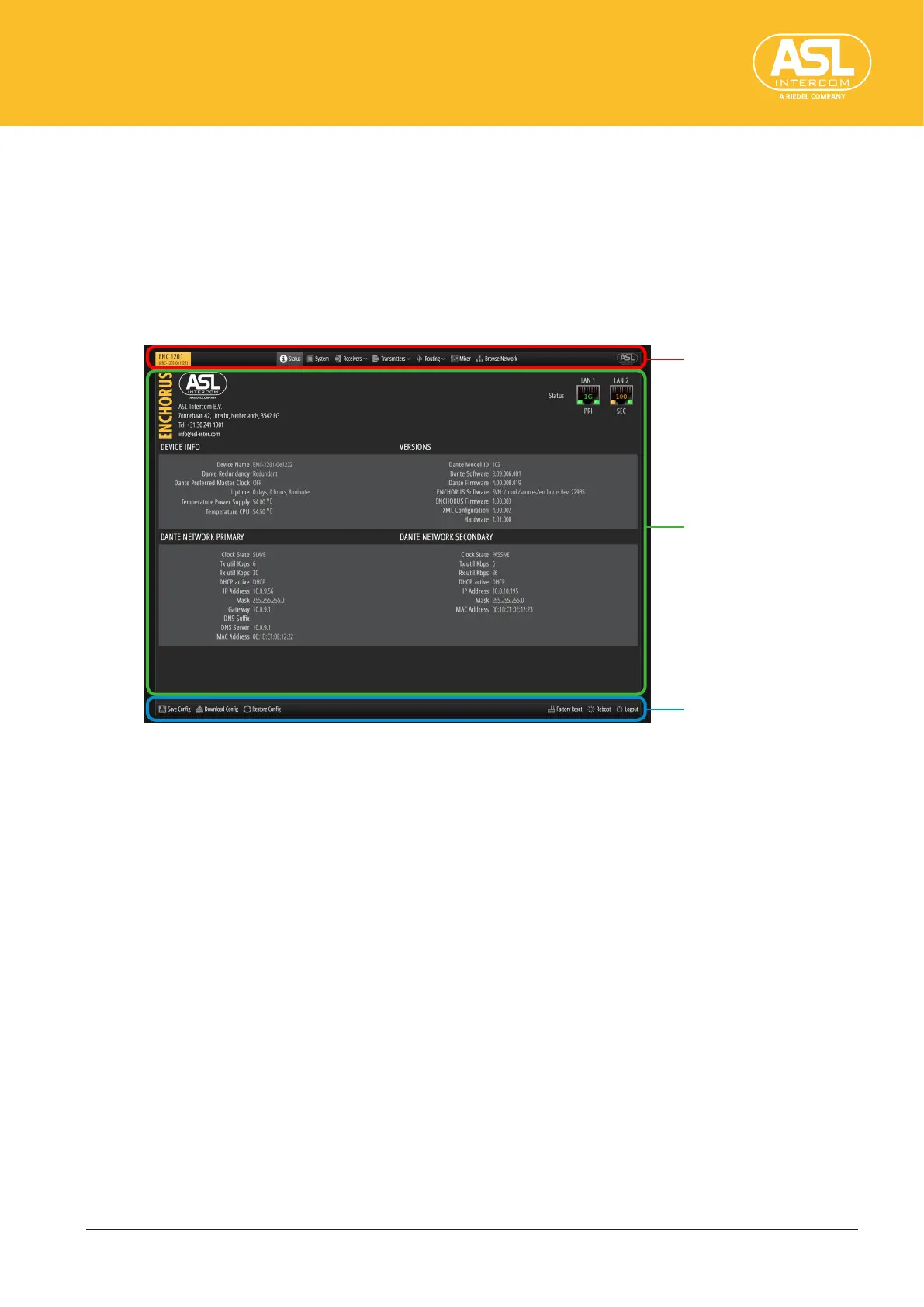Conguring the Unit via its Web Interface
Operation Basics
ENC 1201 Version 1.0 Page 16
4 ConguringtheUnitviaitsWebInterface
The ENC 1201 can be congured using one of the following internet browsers: Chrome,
Firefox, Internet Explorer (6.0 or newer) or Safari.
4.1 Operation Basics
See “The ENC1201’s address” (p.11) for how to access the web interface.
The ENC 1201’s web interface has three sections:
[1]
[3]
[2]
[1]Navigationbar
The navigation bar shows the model and device names.
The main menu is located at the center of the navigation bar. To select a menu item or a
submenu, move the mouse towards the desired entry.
Clicking the desired menu item opens the related menu or function.
[2]Workarea
The work area displays detailed information about the selected menu item.
In many instances, the work area is divided into several tabs. Click one of those tabs to
jump to the related parameters.
Warnings and notes are also displayed here (bottom left corner).
[3] Function bar
The function bar contains entries like “Save Cong”, “Download Cong”, “Restore Cong”,
“Factory Reset”, “Reboot”, and—if you are logged in—also “Logout”.
