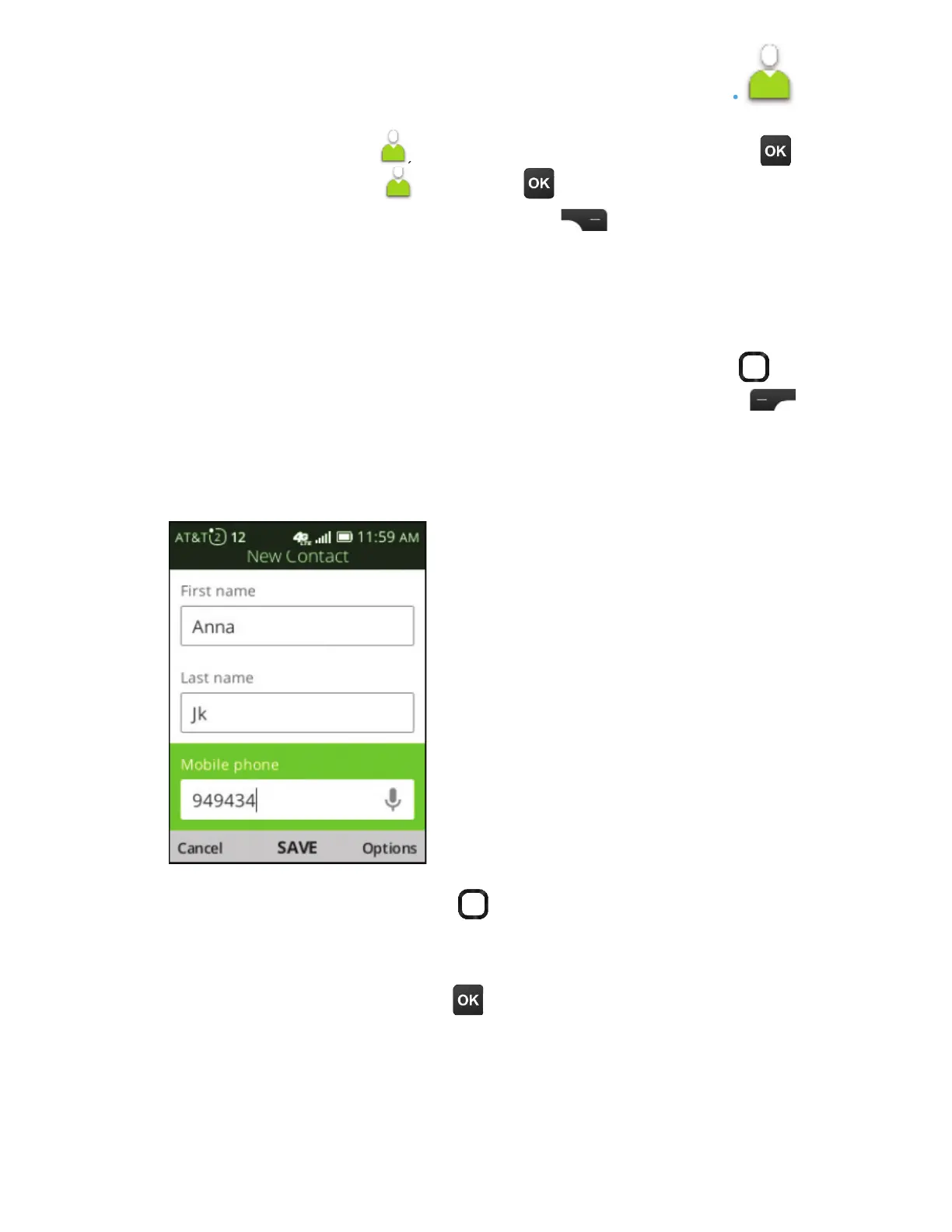ÅÂÀÇ»¸¡ÂÀ¸Æ¶Å¸¸Á¸ÁǸÅÌÂÈſ¶´¿¸À¸Åº¸Á¶ÌƸÅɼ¶¸
ÁÈÀµ¸Å¢ÁÇ»¸®Á¼Ç¸·¬Ç´Ç¸ÆÌÂȶ´Á·¼´¿%¹ÂÅ
¸À¸Åº¸Á¶ÌƸÅɼ¶¸Æ
¨Á¶¸Ç»¸¸À¸Åº¸Á¶ÌÁÈÀµ¸Å¼Æ¸ÁǸŸ·ÃŸÆÆ
ÇÂÀ´¾¸Ç»¸¶´¿¿
4. Contacts ............................................................
4.1 Add a contact
1.ÅÂÀÇ»¸Contacts screen, use the Navigation ring to
ÀÂɸ·ÂÊÁ¼ÁÇÂÇ»¸¶ÂÁÇ´¶ÇƴŸ´©Å¸ÆÆ¥¸ì¬¸¿¸¶Ç to
select New.
2. Select where the contact will be stored: Phone memory or
SIM memory.
To access Contacts ¹ÅÂÀÇ»¸¡ÂÀ¸Æ¶Å¸¸ÁßÆÆOK ,
and select Contacts . Press OKÇÂÂøÁÇ»¸´ÃèŹÅÂÀ
Ç»¸¡ÂÀ¸Æ¶Å¸¸ÁßÆÆRight Select on the device
keypad to launch the Contacts app.
3. Use the Navigation ringÇÂƸ¿¸¶ÇÇ»¸è¸¿·ÌÂÈʼƻÇÂ
enter, and use the keypad to enter your contact's
¼Á¹ÂÅÀ´Ç¼ÂÁ
4.°»¸ÁèÁ¼Æ»¸·ÃŸÆÆOK to save the new contact.
