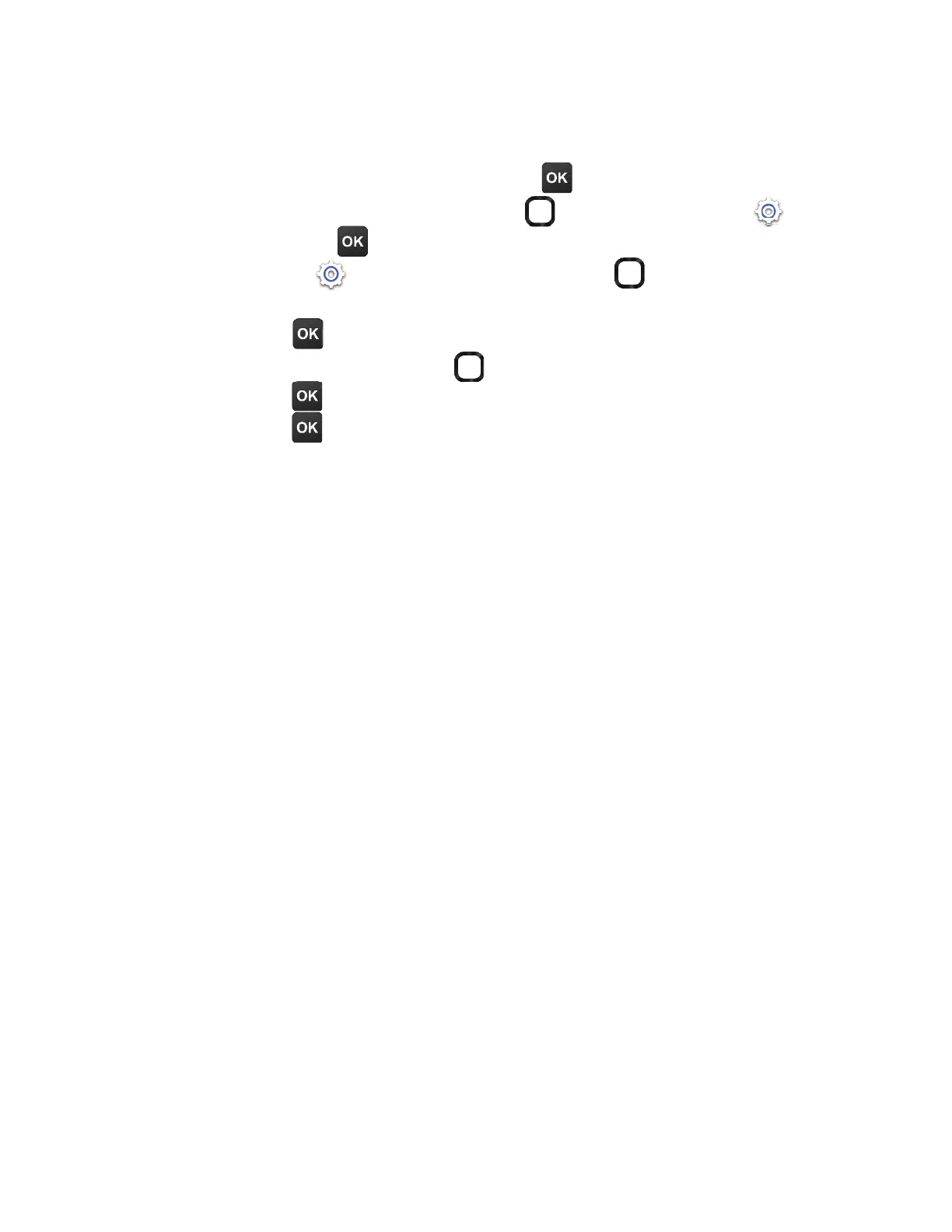68
How to update
1.ÅÂÀÇ»¸¡ÂÀ¸Æ¶Å¸¸ÁßÆÆ
OK to access the app
À¸ÁȮƸǻ¸
Navigation ring to select Settings ,
and press
OK ǶÂÁèÅÀ
2. In Settings , use the
Navigation ring to go to the
Device tab and navigate down to Device Information.
Press
OK to select.
3. Use the
Navigation ring to select ¬ÂìʴŸ®Ã·´Ç¸,
press
OK ǶÂÁèÅÀ´Á·Ç»¸ÁƸ¿¸¶ÇCheck for Update.
Press
OK ǶÂÁèÅÀ
4. If there is an update available, your device will start to
download the update package.
5. If you agree to continue the update, the device will restart
to èÁ¼Æ»¼ÁÆÇ´¿¿¼ÁºÇ»¸ÆÂìʴŸô¶¾´º¸
Note: Make sure you turn on Wi-Fi and remain in the coverage area of an
authenticated hot-spot before downloading and installing updates.
¬ÂìʴŸÈ÷´Ç¸
¢¹ÌÂÈÅûÂÁ¸Ã¸Å¹ÂÅÀÆ´µÁÂÅÀ´¿¿ÌÌÂȶ´Á¹Â¿¿ÂÊÇ»¸
instructions below before contacting your device's retailer
or service provider.
Unable to connect to the network
• Check if your SIM card is valid. If there's an issue with your
SIM card, contact your service provider to get a new one.
• Make sure you're within the network's coverage area.
ÂÁÇ´¶ÇÌÂÈÅƸÅɼ¶¸ÃÅÂɼ·¸Å¹ÂÅÀŸ¼Á¹ÂÅÀ´Ç¼ÂÁ
¢¹ÌÂÈŸŸ¶¸¼É¼ÁºÃÂÂÅƼºÁ´¿ÇÅÌÀÂɼÁºÇ´ÀŸÂøÁ
Æô¶¸ÂŸ˴Àÿ¸ÀÂɸÂÈÇ·ÂÂÅƼ¹ÌÂÈŸ¼ÁƼ·¸
• Restart your phone by pressing and holding End/Power to
ÇÈÅÁ¼ÇÂæ©Å¸ÆÆ´Á·»Â¿·Ç»¸Æ´À¸¾¸ÌÇÂÇÈÅÁÇ»¸Ã»ÂÁ¸
back on.
22. Troubleshoot .............................................................
