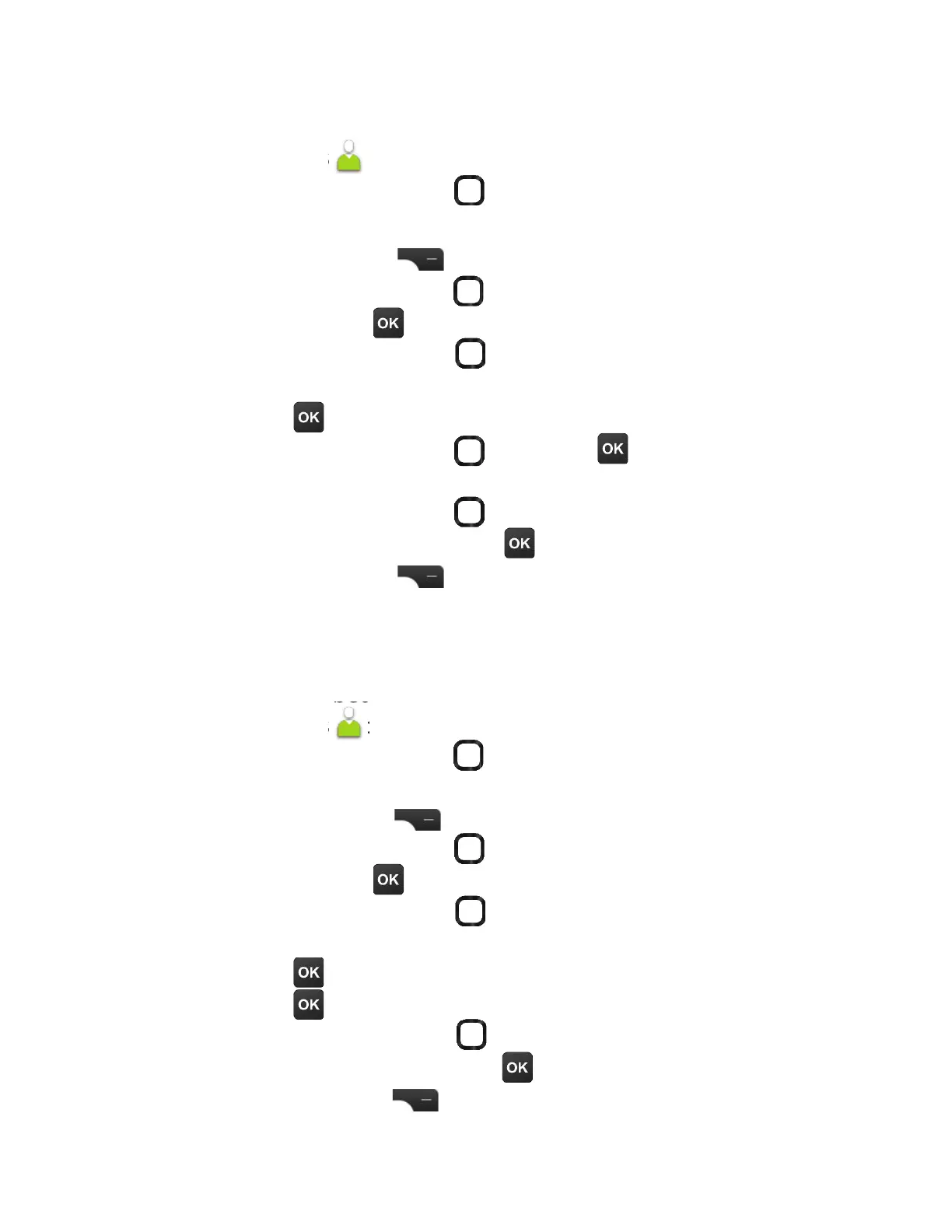Move contacts
Move a contact between your device and SIM card.
ÅÂÀContacts :
1. Use the Navigation ring to highlight the contact that
ÌÂÈÊ´ÁÇÇÂÀÂɸ
2. Press Right Select to go to Options.
3. Use the Navigation ring to highlight the Move contacts
option, press OK to select.
4. Use the Navigation ring to select where you want to
ÀÂɸǻ¸¶ÂÁÇ´¶Ç¹ÅÂÀPhone memory or SIM memory.
Press OK ǶÂÁèÅÀ
5. Use the Navigation ring , press OKǶÂÁèÅÀÊ»¸Å¸
Ç»¸¶ÂÁÇ´¶Ç¼Æµ¸¼ÁºÀÂɸ·ÇÂ
6. Use the Navigation ring to highlight the contact that
Á¸¸·Æǵ¸ÀÂɸ·©Å¸ÆÆOK .
7. Press Select RightÇÂÀÂɸ
Copy contacts
Copy a contact between your device and SIM card.
ÅÂÀContacts :
1. Use the Navigation ring to highlight the contact that you
want to copy.
2. Press Right Select to go to Options.
3. Use the Navigation ring to highlight the Copy contacts
option, press OK to select.
4. Use the Navigation ring to select where you want to
¶ÂÃÌÇ»¸¶ÂÁÇ´¶Ç¹ÅÂÀPhone memory or SIM memory.
Press OKǶÂÁèÅÀ
5. Press OKǶÂÁèÅÀÊ»¸Å¸Ç»¸¶ÂÁÇ´¶Ç¼Æµ¸¼Áº¶Âü¸·ÇÂ
6. Use the Navigation ring to highlight the contact that
needs to be copied, press OK .
7. Press Right Select to copy.
