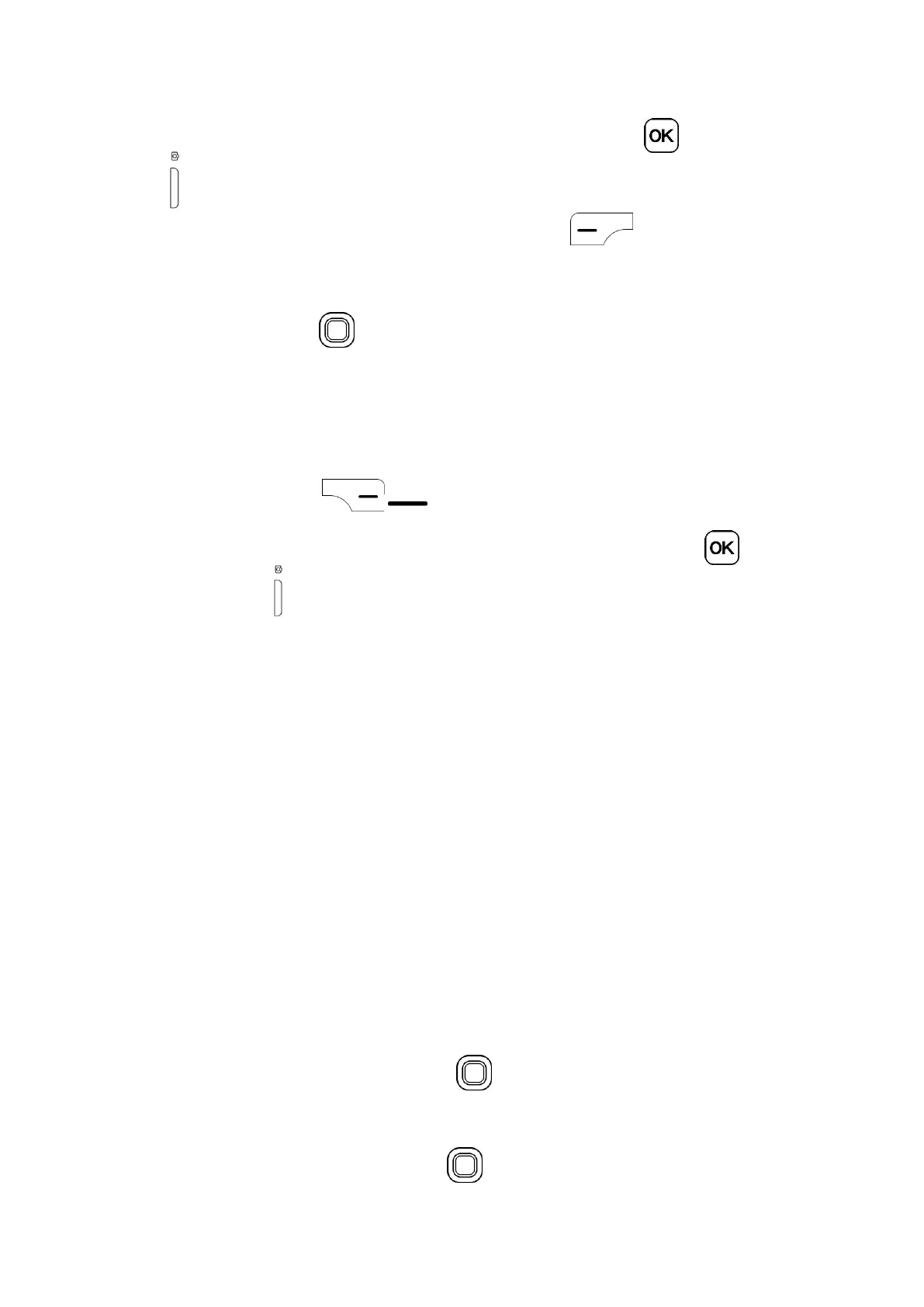25
Position the object or landscape in the screen, and press the OK key or the Camera
Key on the right side of the phone to take the photo. Photos will automatically be saved
to Gallery app. After taking a photo, press the Left Menu key to preview.
Zoom in/out
Press the Navigation key up or down to zoom lens in and out.
(1)This setting can be changed anytime. Go to Settings>Privacy & Security > App Permissions > Camera > Geolocation.
Options
Press the Right Menu key to access:
· Self Timer: Sets the time a photo is taken after pressing the OK key or the
Camera Key .
· Grid: Adds grid lines to photo screen to help take better photos by using grid lines to
align photo image.
· Gallery: Select Go to Gallery Application to view photos previously taken.
· Modes : Select to switch between Photo and Video Mode.
6.2 Video
To shoot a video
· Press the right side of Navigation key to switch to Video mode from Camera
mode.
· Zoom in/out: Press the Navigation key up or down to zoom lens in and out.
