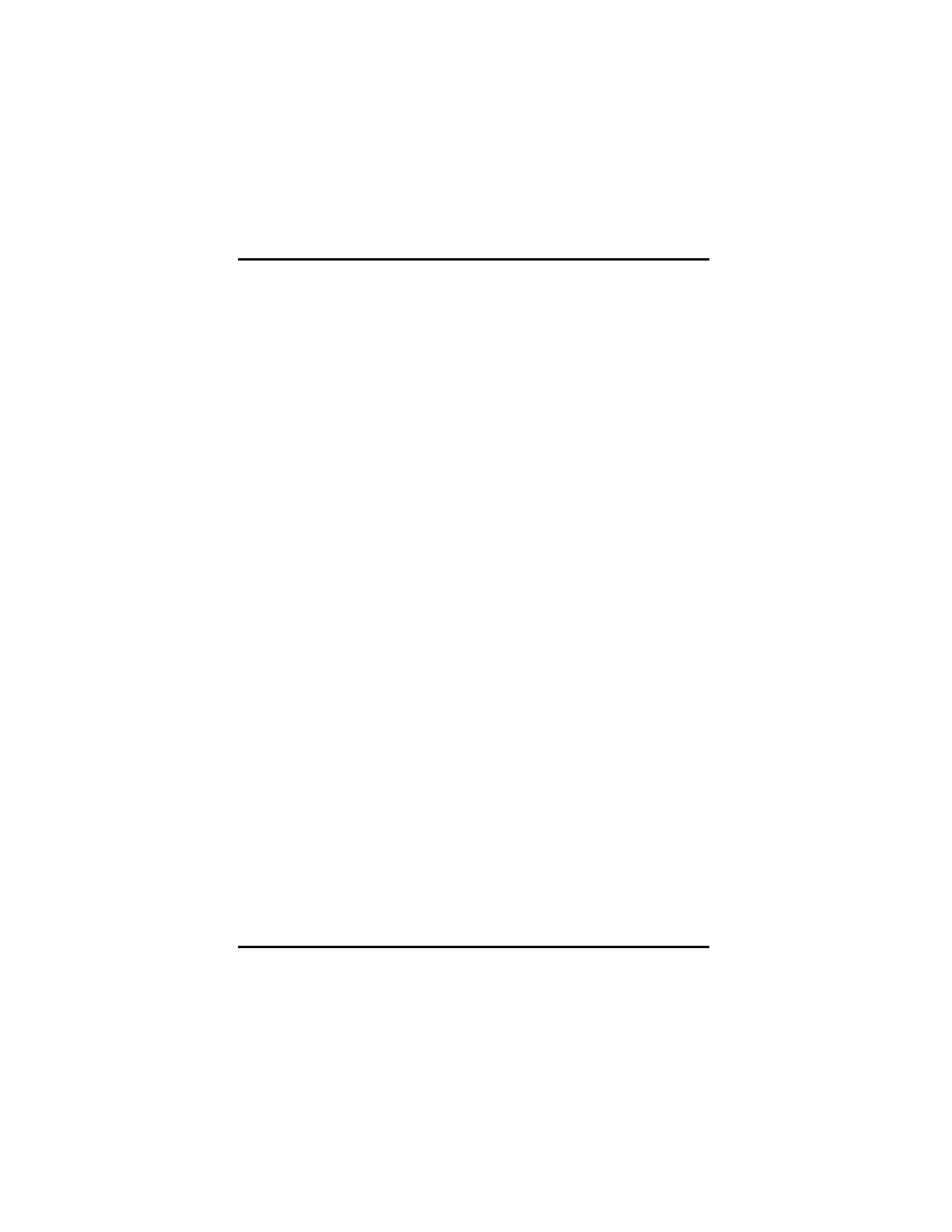Chapter 3: Software Installation
31
3.1 Uninstall Old Graphics Drivers
To ensure successful installation of the graphics card driver, you must
uninstall the graphic drivers for the existing graphics card before removing
it from the computer.
Windows® XP: Uninstall old graphics drivers
1. With your current graphics card still in your computer, close all open
applications.
2. Click Start > Settings > Control Panel, then select Add/Remove
Programs.
3. Select your current graphic drivers, then click Add/Remove.
• The Wizard will help you remove your current display drivers.
Note: If the previously installed graphics card has any additional
software installed, it may also need to be removed at this point. For
example, DVD Player or Multimedia applications.
4. Shutdown your system after the drivers have been removed.
Windows Vista™: Uninstall old graphics drivers
1. With your current graphics card still in your computer, close all open
applications.
2. From the Windows® desktop, click Start, then select Control Panel.
3. Double-click Programs and Features, then select your graphics
drivers from the list of software programs.
4. Click the Uninstall button.
5. If the Programs and Features uninstall confirmation dialog appears,
click Yes.
Note: If the previously installed graphics card has any additional
software installed, it may also need to be removed at this point. For
example, DVD Player or Multimedia applications.
