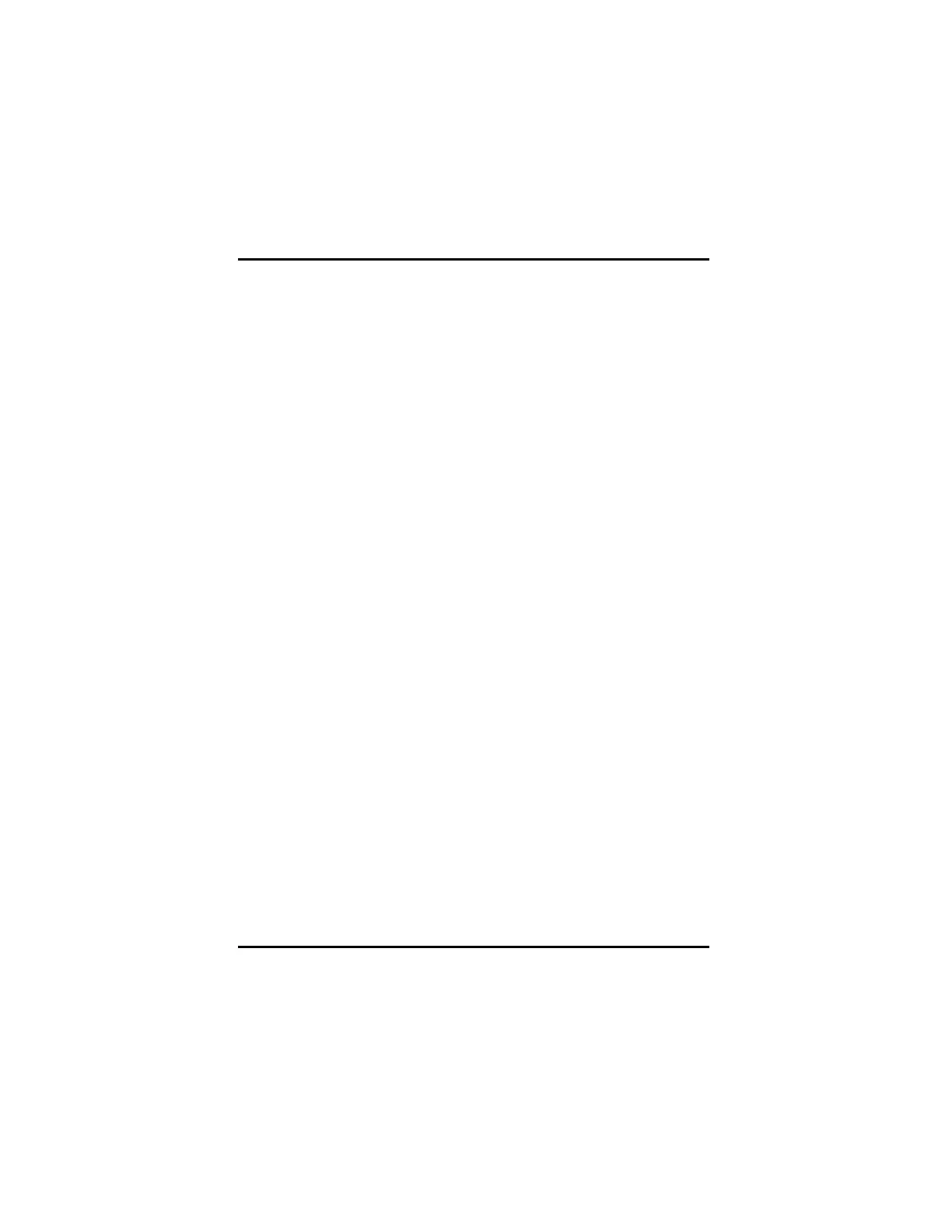Chapter 3: Software Installation
43
3.6.2 Enable Stretch Main Vertically
If the secondary display is disabled:
1. Click Displays Manager in Advanced View.
2. Click and drag the display device icon from Additional Displays to the
empty box to the right of the Main box.
3. Click Stretch vertically onto [display device] in the pop-up menu.
4. Click Yes in the Displays Manager Notification dialog.
If the secondary display is enabled:
1. Right click the display device icon in the “Desktop 2” box when in
Extended mode (in the “Rightmost” box when in Stretch Horizontal
mode, or in the “Clone” box in Clone mode).
2. Click Stretch vertically onto [display device] in the pop-up menu.
3. Click Yes in the Displays Manager Notification dialog.
Note: Display device can be CRT, DFP, TV, or HDTV.
3.6.3 Enable Stretch Main Horizontally
If the secondary display is disabled:
1. Click Displays Manager in Advanced View.
2. Click and drag the display device icon from Additional Displays to the
empty box to the right of the Main box.
3. Click Stretch horizontally onto [display device].
If the secondary display is enabled:
1. Right click the display device icon in the “Desktop 2” box when in
Extended mode (in the “Lower” box when in Stretch Vertical mode, or
in the “Clone” box in Clone mode).
2. Click Stretch horizontally onto [display device] in the pop-up menu.
3. Click Yes to the Displays Manager Notification dialog.
Note: Display device can be CRT, DFP, TV, or HDTV depending on
the device connection.
